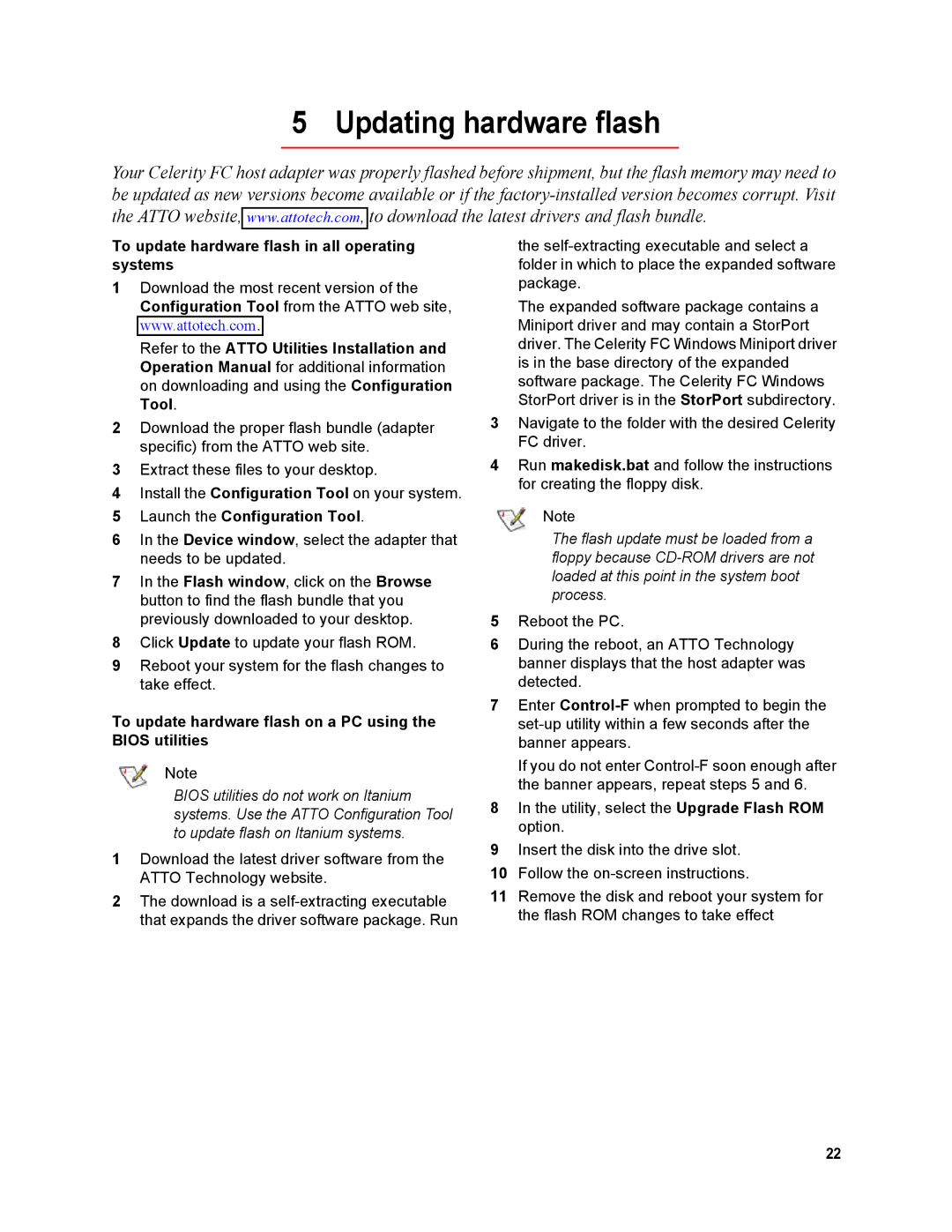5 Updating hardware flash
Your Celerity FC host adapter was properly flashed before shipment, but the flash memory may need to be updated as new versions become available or if the
To update hardware flash in all operating systems
1Download the most recent version of the Configuration Tool from the ATTO web site, www.attotech.com.
Refer to the ATTO Utilities Installation and Operation Manual for additional information on downloading and using the Configuration Tool.
2Download the proper flash bundle (adapter specific) from the ATTO web site.
3Extract these files to your desktop.
4Install the Configuration Tool on your system.
5Launch the Configuration Tool.
6In the Device window, select the adapter that needs to be updated.
7In the Flash window, click on the Browse button to find the flash bundle that you previously downloaded to your desktop.
8Click Update to update your flash ROM.
9Reboot your system for the flash changes to take effect.
To update hardware flash on a PC using the BIOS utilities
Note
BIOS utilities do not work on Itanium systems. Use the ATTO Configuration Tool to update flash on Itanium systems.
1Download the latest driver software from the ATTO Technology website.
2The download is a
the
The expanded software package contains a Miniport driver and may contain a StorPort driver. The Celerity FC Windows Miniport driver is in the base directory of the expanded software package. The Celerity FC Windows StorPort driver is in the StorPort subdirectory.
3Navigate to the folder with the desired Celerity FC driver.
4Run makedisk.bat and follow the instructions for creating the floppy disk.
Note
The flash update must be loaded from a floppy because
5Reboot the PC.
6During the reboot, an ATTO Technology banner displays that the host adapter was detected.
7Enter
If you do not enter
8In the utility, select the Upgrade Flash ROM option.
9Insert the disk into the drive slot.
10Follow the
11Remove the disk and reboot your system for the flash ROM changes to take effect
22