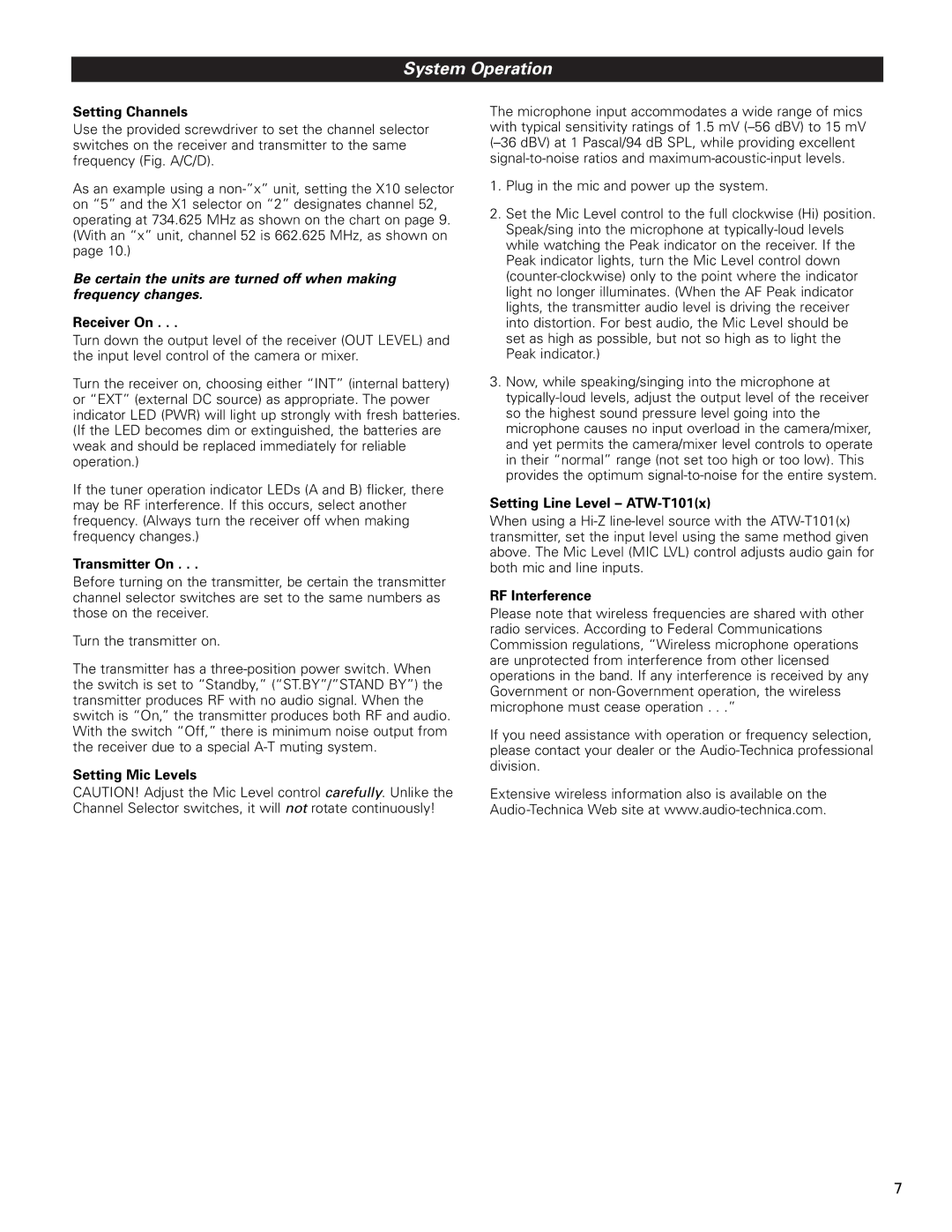System Operation
Setting Channels
Use the provided screwdriver to set the channel selector switches on the receiver and transmitter to the same frequency (Fig. A/C/D).
As an example using a
Be certain the units are turned off when making frequency changes.
Receiver On . . .
Turn down the output level of the receiver (OUT LEVEL) and the input level control of the camera or mixer.
Turn the receiver on, choosing either “INT” (internal battery) or “EXT” (external DC source) as appropriate. The power indicator LED (PWR) will light up strongly with fresh batteries. (If the LED becomes dim or extinguished, the batteries are weak and should be replaced immediately for reliable operation.)
If the tuner operation indicator LEDs (A and B) flicker, there may be RF interference. If this occurs, select another frequency. (Always turn the receiver off when making frequency changes.)
Transmitter On . . .
Before turning on the transmitter, be certain the transmitter channel selector switches are set to the same numbers as those on the receiver.
Turn the transmitter on.
The transmitter has a
Setting Mic Levels
CAUTION! Adjust the Mic Level control carefully. Unlike the Channel Selector switches, it will not rotate continuously!
The microphone input accommodates a wide range of mics with typical sensitivity ratings of 1.5 mV
1.Plug in the mic and power up the system.
2.Set the Mic Level control to the full clockwise (Hi) position. Speak/sing into the microphone at
3.Now, while speaking/singing into the microphone at
Setting Line Level – ATW-T101(x)
When using a
RF Interference
Please note that wireless frequencies are shared with other radio services. According to Federal Communications Commission regulations, “Wireless microphone operations are unprotected from interference from other licensed operations in the band. If any interference is received by any Government or
If you need assistance with operation or frequency selection, please contact your dealer or the
Extensive wireless information also is available on the
7