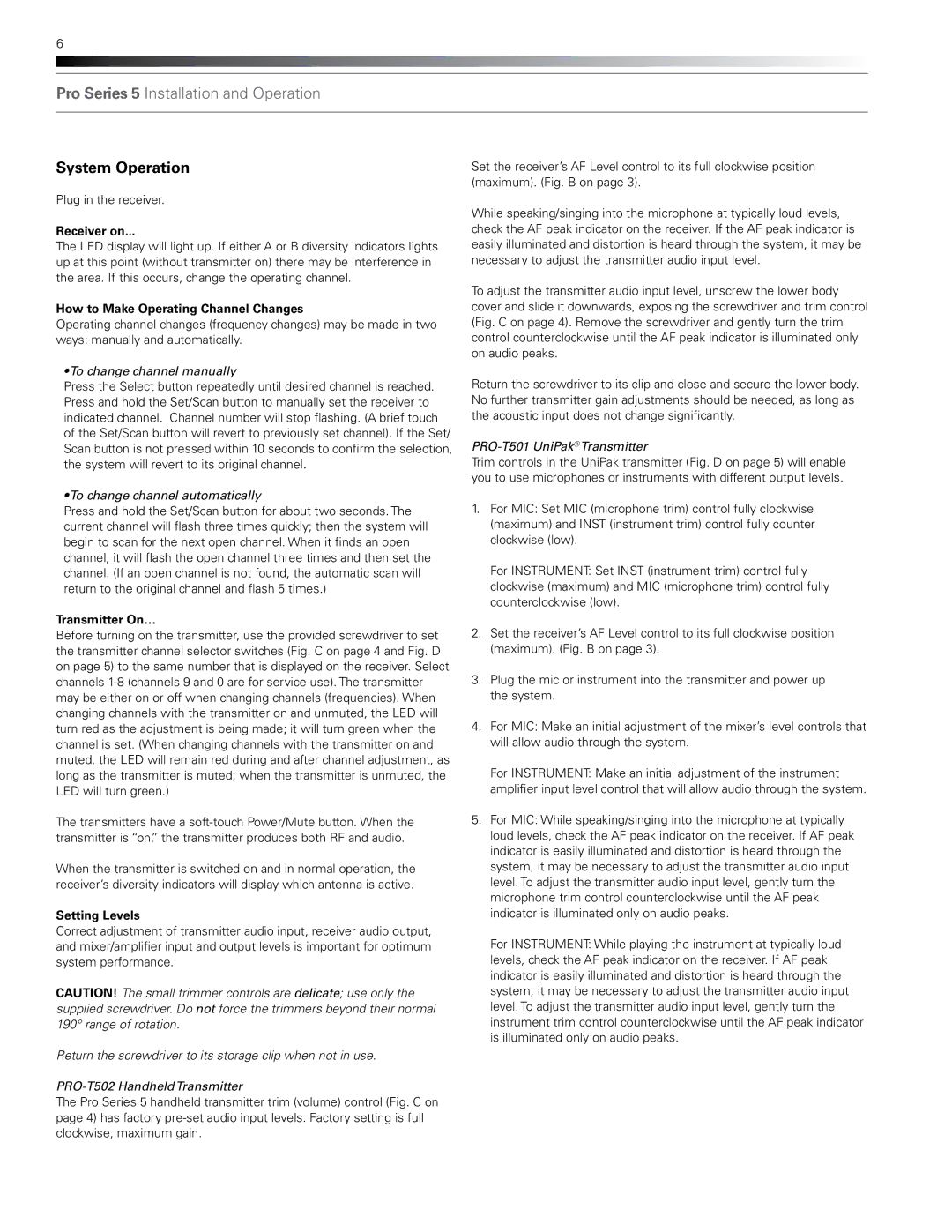6
Pro Series 5 Installation and Operation
System Operation
Plug in the receiver.
Receiver on...
The LED display will light up. If either A or B diversity indicators lights up at this point (without transmitter on) there may be interference in the area. If this occurs, change the operating channel.
How to Make Operating Channel Changes
Operating channel changes (frequency changes) may be made in two ways: manually and automatically.
•To change channel manually
Press the Select button repeatedly until desired channel is reached. Press and hold the Set/Scan button to manually set the receiver to indicated channel. Channel number will stop flashing. (A brief touch of the Set/Scan button will revert to previously set channel). If the Set/ Scan button is not pressed within 10 seconds to confirm the selection, the system will revert to its original channel.
•To change channel automatically
Press and hold the Set/Scan button for about two seconds. The current channel will flash three times quickly; then the system will begin to scan for the next open channel. When it finds an open channel, it will flash the open channel three times and then set the channel. (If an open channel is not found, the automatic scan will return to the original channel and flash 5 times.)
Transmitter On…
Before turning on the transmitter, use the provided screwdriver to set the transmitter channel selector switches (Fig. C on page 4 and Fig. D on page 5) to the same number that is displayed on the receiver. Select channels
The transmitters have a
When the transmitter is switched on and in normal operation, the receiver’s diversity indicators will display which antenna is active.
Setting Levels
Correct adjustment of transmitter audio input, receiver audio output, and mixer/amplifier input and output levels is important for optimum system performance.
CAUTION! The small trimmer controls are delicate; use only the supplied screwdriver. Do not force the trimmers beyond their normal 190° range of rotation.
Return the screwdriver to its storage clip when not in use.
The Pro Series 5 handheld transmitter trim (volume) control (Fig. C on page 4) has factory
Set the receiver’s AF Level control to its full clockwise position (maximum). (Fig. B on page 3).
While speaking/singing into the microphone at typically loud levels, check the AF peak indicator on the receiver. If the AF peak indicator is easily illuminated and distortion is heard through the system, it may be necessary to adjust the transmitter audio input level.
To adjust the transmitter audio input level, unscrew the lower body cover and slide it downwards, exposing the screwdriver and trim control (Fig. C on page 4). Remove the screwdriver and gently turn the trim control counterclockwise until the AF peak indicator is illuminated only on audio peaks.
Return the screwdriver to its clip and close and secure the lower body. No further transmitter gain adjustments should be needed, as long as the acoustic input does not change significantly.
PRO-T501 UniPak® Transmitter
Trim controls in the UniPak transmitter (Fig. D on page 5) will enable you to use microphones or instruments with different output levels.
1.For MIC: Set MIC (microphone trim) control fully clockwise (maximum) and INST (instrument trim) control fully counter clockwise (low).
For INSTRUMENT: Set INST (instrument trim) control fully clockwise (maximum) and MIC (microphone trim) control fully counterclockwise (low).
2.Set the receiver’s AF Level control to its full clockwise position (maximum). (Fig. B on page 3).
3.Plug the mic or instrument into the transmitter and power up the system.
4.For MIC: Make an initial adjustment of the mixer’s level controls that will allow audio through the system.
For INSTRUMENT: Make an initial adjustment of the instrument amplifier input level control that will allow audio through the system.
5.For MIC: While speaking/singing into the microphone at typically loud levels, check the AF peak indicator on the receiver. If AF peak indicator is easily illuminated and distortion is heard through the system, it may be necessary to adjust the transmitter audio input level. To adjust the transmitter audio input level, gently turn the microphone trim control counterclockwise until the AF peak indicator is illuminated only on audio peaks.
For INSTRUMENT: While playing the instrument at typically loud levels, check the AF peak indicator on the receiver. If AF peak indicator is easily illuminated and distortion is heard through the system, it may be necessary to adjust the transmitter audio input level. To adjust the transmitter audio input level, gently turn the instrument trim control counterclockwise until the AF peak indicator is illuminated only on audio peaks.