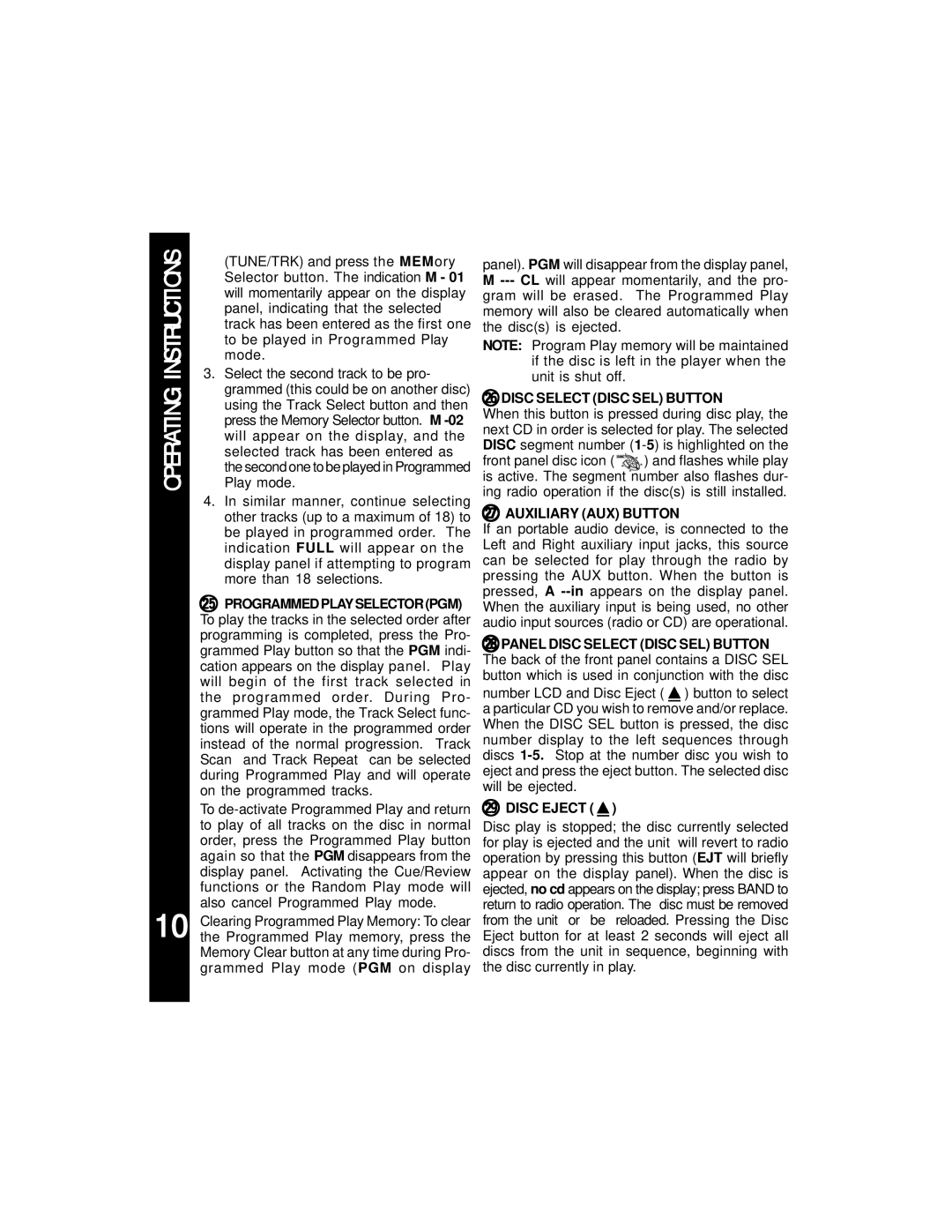OPERATING INSTRUCTIONS
10
(TUNE/TRK) and press the MEMory Selector button. The indication M - 01 will momentarily appear on the display panel, indicating that the selected track has been entered as the first one to be played in Programmed Play mode.
3.Select the second track to be pro- grammed (this could be on another disc) using the Track Select button and then press the Memory Selector button. M
4.In similar manner, continue selecting other tracks (up to a maximum of 18) to be played in programmed order. The indication FULL will appear on the display panel if attempting to program more than 18 selections.
cq PROGRAMMEDPLAYSELECTOR(PGM) To play the tracks in the selected order after programming is completed, press the Pro- grammed Play button so that the PGM indi- cation appears on the display panel. Play will begin of the first track selected in the programmed order. During Pro- grammed Play mode, the Track Select func- tions will operate in the programmed order instead of the normal progression. Track Scan and Track Repeat can be selected during Programmed Play and will operate on the programmed tracks.
To
Clearing Programmed Play Memory: To clear the Programmed Play memory, press the Memory Clear button at any time during Pro- grammed Play mode (PGM on display
panel). PGM will disappear from the display panel, M
NOTE: Program Play memory will be maintained if the disc is left in the player when the unit is shut off.
crDISC SELECT (DISC SEL) BUTTON
When this button is pressed during disc play, the next CD in order is selected for play. The selected DISC segment number
front panel disc icon ( 5 1 2 3 ) and flashes while play is active. The segment 4number also flashes dur- ing radio operation if the disc(s) is still installed.
cs AUXILIARY (AUX) BUTTON
If an portable audio device, is connected to the Left and Right auxiliary input jacks, this source can be selected for play through the radio by pressing the AUX button. When the button is pressed, A
ctPANEL DISC SELECT (DISC SEL) BUTTON The back of the front panel contains a DISC SEL button which is used in conjunction with the disc
number LCD and Disc Eject ( ![]() ) button to select a particular CD you wish to remove and/or replace. When the DISC SEL button is pressed, the disc number display to the left sequences through discs
) button to select a particular CD you wish to remove and/or replace. When the DISC SEL button is pressed, the disc number display to the left sequences through discs
cu DISC EJECT (  )
)
Disc play is stopped; the disc currently selected for play is ejected and the unit will revert to radio operation by pressing this button (EJT will briefly appear on the display panel). When the disc is ejected, no cd appears on the display; press BAND to return to radio operation. The disc must be removed from the unit or be reloaded. Pressing the Disc Eject button for at least 2 seconds will eject all discs from the unit in sequence, beginning with the disc currently in play.