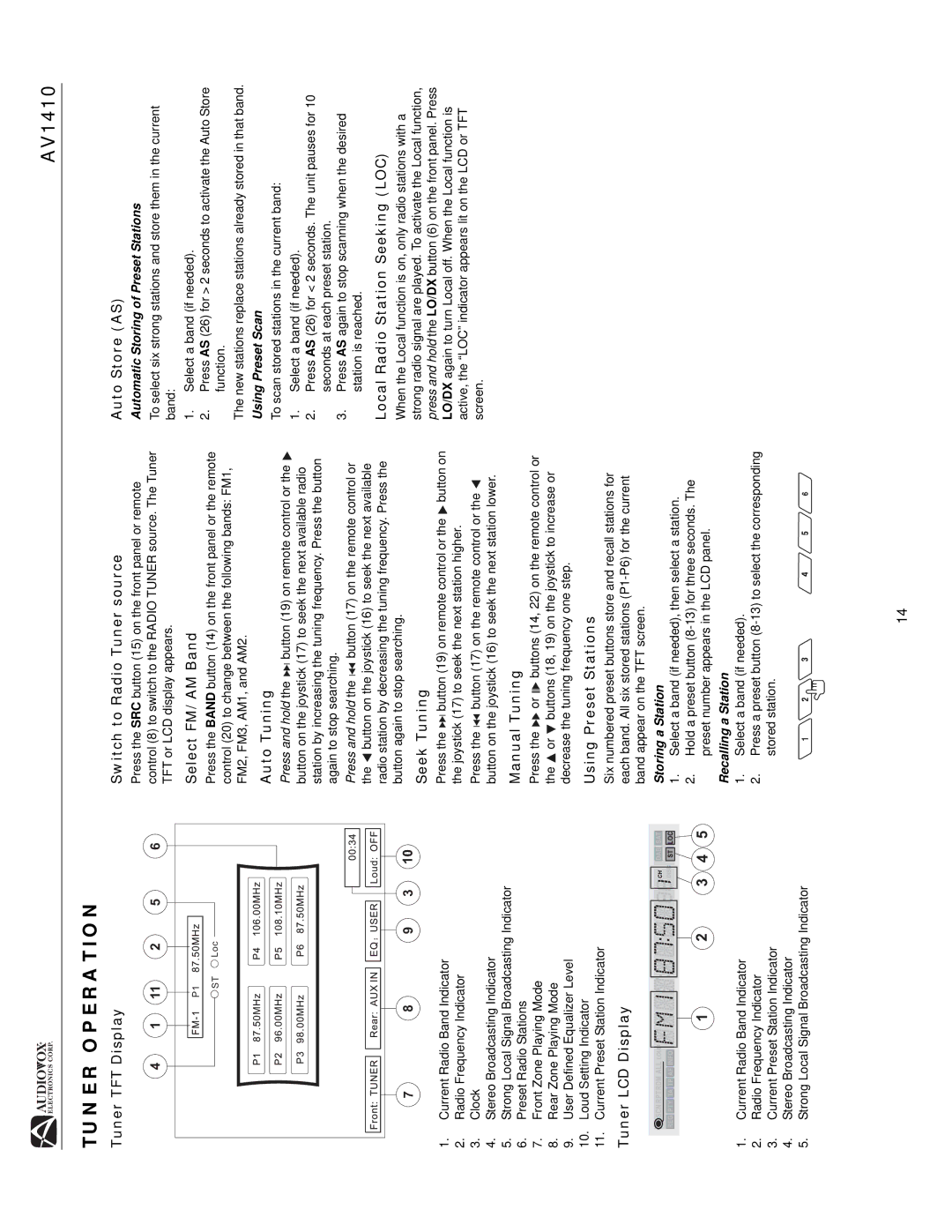AV1410
TUNER OPERATION
Tuner TFT Display
4 | 1 | 11 | 2 | 5 | 6 |
|
| P1 |
|
|
|
|
| ST | Loc |
|
|
7 |
| 8 | 9 | 3 | 10 |
1.Current Radio Band Indicator
2.Radio Frequency Indicator
3.Clock
4.Stereo Broadcasting Indicator
5.Strong Local Signal Broadcasting Indicator
6.Preset Radio Stations
7.Front Zone Playing Mode
8.Rear Zone Playing Mode
9.User Defined Equalizer Level
10.Loud Setting Indicator
11.Current Preset Station Indicator
Tuner LCD Display
1 | 2 | 3 | 4 | 5 |
1.Current Radio Band Indicator
2.Radio Frequency Indicator
3.Current Preset Station Indicator
4.Stereo Broadcasting Indicator
5.Strong Local Signal Broadcasting Indicator
Switch to Radio Tuner source
Press the SRC button (15) on the front panel or remote control (8) to switch to the RADIO TUNER source. The Tuner TFT or LCD display appears.
Select FM/AM Band
Press the BAND button (14) on the front panel or the remote control (20) to change between the following bands: FM1, FM2, FM3, AM1, and AM2.
Auto Tuning
Press and hold the ![]()
![]() button (19) on remote control or the
button (19) on remote control or the ![]() button on the joystick (17) to seek the next available radio station by increasing the tuning frequency. Press the button again to stop searching.
button on the joystick (17) to seek the next available radio station by increasing the tuning frequency. Press the button again to stop searching.
Press and hold the ![]()
![]() button (17) on the remote control or the
button (17) on the remote control or the ![]() button on the joystick (16) to seek the next available radio station by decreasing the tuning frequency. Press the button again to stop searching.
button on the joystick (16) to seek the next available radio station by decreasing the tuning frequency. Press the button again to stop searching.
Seek Tuning
Press the ![]()
![]() button (19) on remote control or the
button (19) on remote control or the ![]() button on the joystick (17) to seek the next station higher.
button on the joystick (17) to seek the next station higher.
Press the ![]()
![]() button (17) on the remote control or the
button (17) on the remote control or the ![]() button on the joystick (16) to seek the next station lower.
button on the joystick (16) to seek the next station lower.
Manual Tuning
Press the ![]() or
or ![]()
![]()
![]() buttons (14, 22) on the remote control or the
buttons (14, 22) on the remote control or the ![]() or
or ![]() buttons (18, 19) on the joystick to increase or decrease the tuning frequency one step.
buttons (18, 19) on the joystick to increase or decrease the tuning frequency one step.
Using Preset Stations
Six numbered preset buttons store and recall stations for each band. All six stored stations
Storing a Station
1.Select a band (if needed), then select a station.
2.Hold a preset button
Recalling a Station
1.Select a band (if needed).
2.Press a preset button
Auto Store (AS)
Automatic Storing of Preset Stations
To select six strong stations and store them in the current band:
1.Select a band (if needed).
2.Press AS (26) for > 2 seconds to activate the Auto Store function.
The new stations replace stations already stored in that band.
Using Preset Scan
To scan stored stations in the current band:
1.Select a band (if needed).
2.Press AS (26) for < 2 seconds. The unit pauses for 10 seconds at each preset station.
3.Press AS again to stop scanning when the desired station is reached.
Local Radio Station Seeking (LOC)
When the Local function is on, only radio stations with a strong radio signal are played. To activate the Local function, press and hold the LO/DX button (6) on the front panel. Press LO/DX again to turn Local off. When the Local function is active, the “LOC” indicator appears lit on the LCD or TFT screen.
14