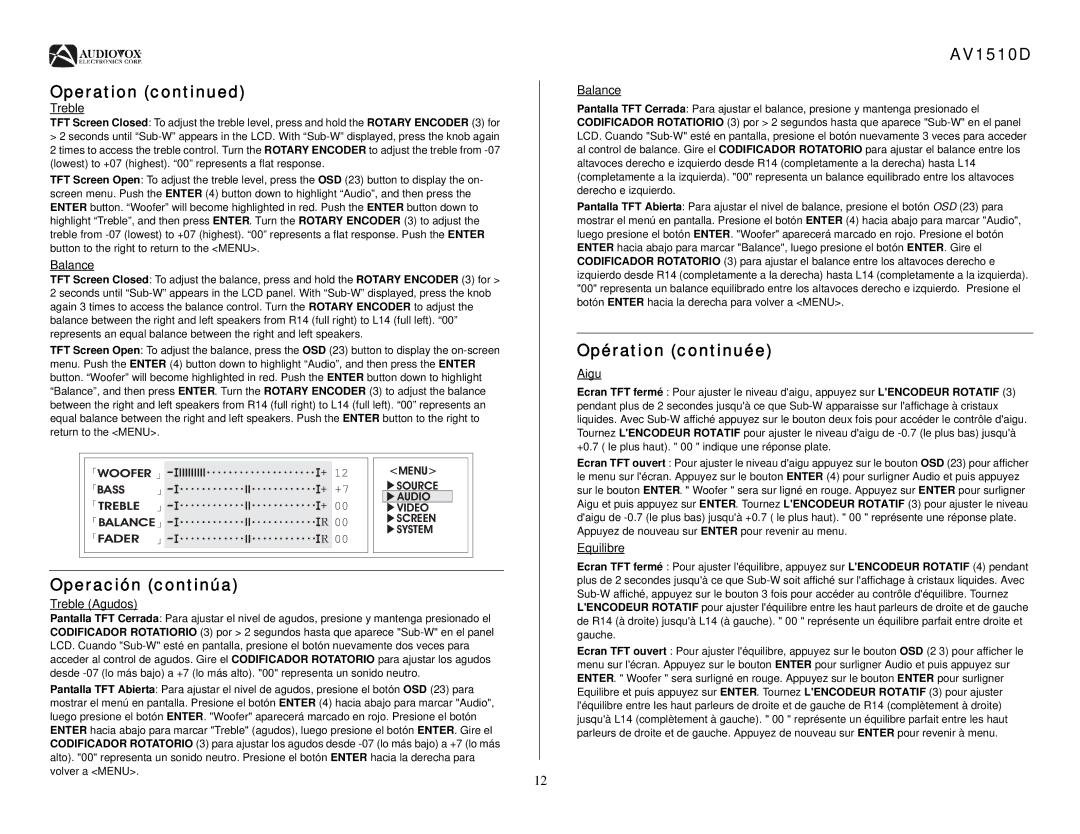Operation (continued)
Treble
TFT Screen Closed: To adjust the treble level, press and hold the ROTARY ENCODER (3) for
>2 seconds until “Sub-W” appears in the LCD. With “Sub-W” displayed, press the knob again
2 times to access the treble control. Turn the ROTARY ENCODER to adjust the treble from -07 (lowest) to +07 (highest). “00” represents a flat response.
TFT Screen Open: To adjust the treble level, press the OSD (23) button to display the on- screen menu. Push the ENTER (4) button down to highlight “Audio”, and then press the ENTER button. “Woofer” will become highlighted in red. Push the ENTER button down to highlight “Treble”, and then press ENTER. Turn the ROTARY ENCODER (3) to adjust the treble from -07 (lowest) to +07 (highest). “00” represents a flat response. Push the ENTER button to the right to return to the <MENU>.
Balance
TFT Screen Closed: To adjust the balance, press and hold the ROTARY ENCODER (3) for > 2 seconds until “Sub-W” appears in the LCD panel. With “Sub-W” displayed, press the knob again 3 times to access the balance control. Turn the ROTARY ENCODER to adjust the balance between the right and left speakers from R14 (full right) to L14 (full left). “00” represents an equal balance between the right and left speakers.
TFT Screen Open: To adjust the balance, press the OSD (23) button to display the on-screen menu. Push the ENTER (4) button down to highlight “Audio”, and then press the ENTER button. “Woofer” will become highlighted in red. Push the ENTER button down to highlight “Balance”, and then press ENTER. Turn the ROTARY ENCODER (3) to adjust the balance between the right and left speakers from R14 (full right) to L14 (full left). “00” represents an equal balance between the right and left speakers. Push the ENTER button to the right to return to the <MENU>.
| WOOFER | + 12 | <MENU> |
| BASS | + +7 | SOURCE |
| AUDIO |
| | |
| TREBLE | + 00 | VIDEO |
| BALANCE | R 00 | SCREEN |
| SYSTEM |
| | |
| FADER | R 00 | |
Operación (continúa)
Treble (Agudos)
Pantalla TFT Cerrada: Para ajustar el nivel de agudos, presione y mantenga presionado el CODIFICADOR ROTATIORIO (3) por > 2 segundos hasta que aparece "Sub-W" en el panel LCD. Cuando "Sub-W" esté en pantalla, presione el botón nuevamente dos veces para acceder al control de agudos. Gire el CODIFICADOR ROTATORIO para ajustar los agudos desde -07 (lo más bajo) a +7 (lo más alto). "00" representa un sonido neutro.
Pantalla TFT Abierta: Para ajustar el nivel de agudos, presione el botón OSD (23) para mostrar el menú en pantalla. Presione el botón ENTER (4) hacia abajo para marcar "Audio", luego presione el botón ENTER. "Woofer" aparecerá marcado en rojo. Presione el botón ENTER hacia abajo para marcar "Treble" (agudos), luego presione el botón ENTER. Gire el CODIFICADOR ROTATORIO (3) para ajustar los agudos desde -07 (lo más bajo) a +7 (lo más alto). "00" representa un sonido neutro. Presione el botón ENTER hacia la derecha para volver a <MENU>.
12
AV1510D
Balance
Pantalla TFT Cerrada: Para ajustar el balance, presione y mantenga presionado el CODIFICADOR ROTATIORIO (3) por > 2 segundos hasta que aparece "Sub-W" en el panel LCD. Cuando "Sub-W" esté en pantalla, presione el botón nuevamente 3 veces para acceder al control de balance. Gire el CODIFICADOR ROTATORIO para ajustar el balance entre los altavoces derecho e izquierdo desde R14 (completamente a la derecha) hasta L14 (completamente a la izquierda). "00" representa un balance equilibrado entre los altavoces derecho e izquierdo.
Pantalla TFT Abierta: Para ajustar el nivel de balance, presione el botón OSD (23) para mostrar el menú en pantalla. Presione el botón ENTER (4) hacia abajo para marcar "Audio", luego presione el botón ENTER. "Woofer" aparecerá marcado en rojo. Presione el botón ENTER hacia abajo para marcar "Balance", luego presione el botón ENTER. Gire el CODIFICADOR ROTATORIO (3) para ajustar el balance entre los altavoces derecho e izquierdo desde R14 (completamente a la derecha) hasta L14 (completamente a la izquierda). "00" representa un balance equilibrado entre los altavoces derecho e izquierdo. Presione el botón ENTER hacia la derecha para volver a <MENU>.
Opération (continuée)
Aigu
Ecran TFT fermé : Pour ajuster le niveau d'aigu, appuyez sur L'ENCODEUR ROTATIF (3) pendant plus de 2 secondes jusqu'à ce que Sub-W apparaisse sur l'affichage à cristaux liquides. Avec Sub-W affiché appuyez sur le bouton deux fois pour accéder le contrôle d'aigu. Tournez L'ENCODEUR ROTATIF pour ajuster le niveau d'aigu de -0.7 (le plus bas) jusqu'à +0.7 ( le plus haut). " 00 " indique une réponse plate.
Ecran TFT ouvert : Pour ajuster le niveau d'aigu appuyez sur le bouton OSD (23) pour afficher le menu sur l'écran. Appuyez sur le bouton ENTER (4) pour surligner Audio et puis appuyez sur le bouton ENTER. " Woofer " sera sur ligné en rouge. Appuyez sur ENTER pour surligner Aigu et puis appuyez sur ENTER. Tournez L'ENCODEUR ROTATIF (3) pour ajuster le niveau d'aigu de -0.7 (le plus bas) jusqu'à +0.7 ( le plus haut). " 00 " représente une réponse plate. Appuyez de nouveau sur ENTER pour revenir au menu.
Equilibre
Ecran TFT fermé : Pour ajuster l'équilibre, appuyez sur L'ENCODEUR ROTATIF (4) pendant plus de 2 secondes jusqu'à ce que Sub-W soit affiché sur l'affichage à cristaux liquides. Avec Sub-W affiché, appuyez sur le bouton 3 fois pour accéder au contrôle d'équilibre. Tournez L'ENCODEUR ROTATIF pour ajuster l'équilibre entre les haut parleurs de droite et de gauche de R14 (à droite) jusqu'à L14 (à gauche). " 00 " représente un équilibre parfait entre droite et gauche.
Ecran TFT ouvert : Pour ajuster l'équilibre, appuyez sur le bouton OSD (2 3) pour afficher le menu sur l'écran. Appuyez sur le bouton ENTER pour surligner Audio et puis appuyez sur ENTER. " Woofer " sera surligné en rouge. Appuyez sur le bouton ENTER pour surligner Equilibre et puis appuyez sur ENTER. Tournez L'ENCODEUR ROTATIF (3) pour ajuster l'équilibre entre les haut parleurs de droite et de gauche de R14 (complètement à droite) jusqu'à L14 (complètement à gauche). " 00 " représente un équilibre parfait entre les haut parleurs de droite et de gauche. Appuyez de nouveau sur ENTER pour revenir à menu.