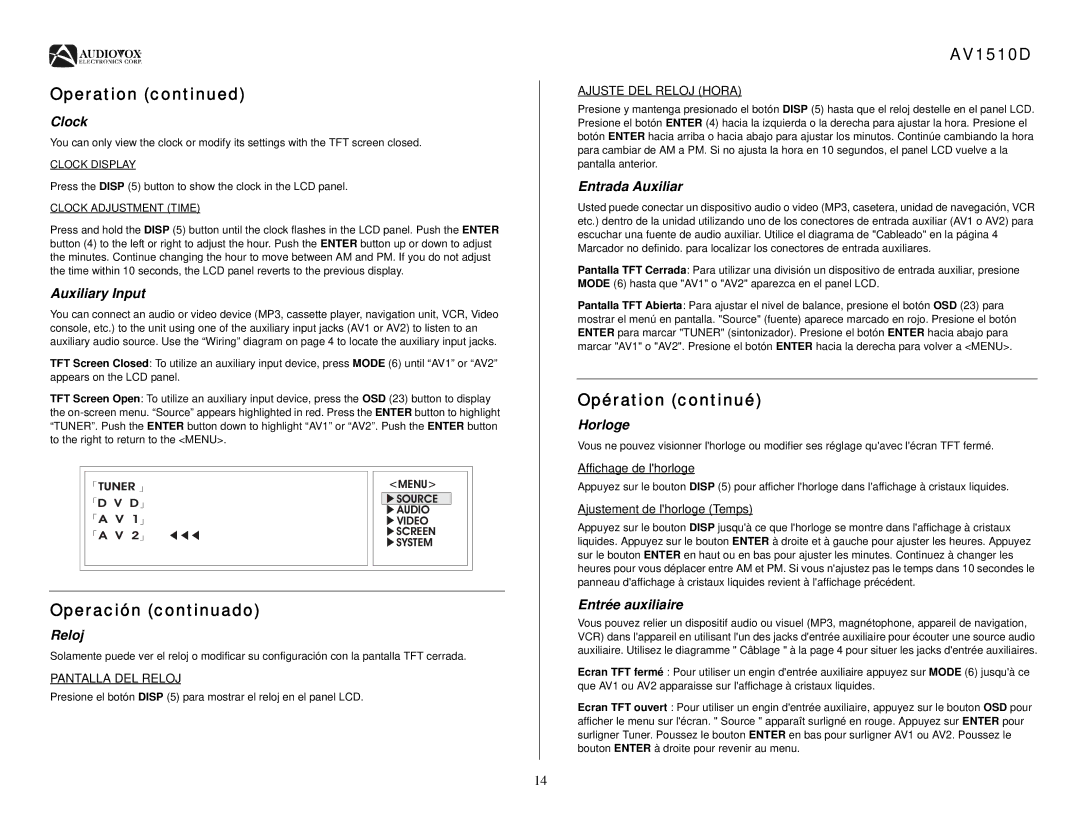AV1510D specifications
The Audiovox AV1510D is a versatile and innovative mobile multimedia system designed to enhance in-car entertainment for passengers and drivers alike. This unit stands out due to its combination of functionality, connectivity, and quality, making it a top choice for car enthusiasts and families looking for an engaging experience on the road.One of the primary features of the AV1510D is its robust DVD playback capability. The device supports multiple formats, including DVD, CD, and MP3, ensuring that users have a wide range of media options at their disposal. This versatility allows for entertainment on long road trips, as passengers can enjoy their favorite movies and music without the need for additional devices.
The AV1510D is equipped with a high-resolution 15-inch TFT LCD screen, which delivers vibrant colors and sharp images. The large display is perfect for watching movies or playing video games, providing an enjoyable viewing experience for all occupants. The screen can be easily mounted on the back of a headrest, ensuring that it remains stable and securely positioned during travel.
To enhance its functionality, the Audiovox AV1510D includes various connectivity options. It features an integrated SD card slot and USB port, allowing users to play media directly from their devices or external storage. Additionally, the system is compatible with multimedia files stored on smartphones and tablets, making it easy to access personal content while on the move.
Another significant aspect of the AV1510D is its built-in FM transmitter. This feature enables the user to transmit audio from the device directly to the car's existing audio system, providing high-quality sound without the need for complex wiring. This seamless integration allows for an immersive audio experience, whether it's music from a CD or dialogue from a movie.
In terms of user-friendly design, the Audiovox AV1510D comes with an intuitive remote control, making it easy for passengers to navigate through menus and adjust settings. The system is also designed with multiple language support, catering to a diverse audience and enhancing accessibility for users from different backgrounds.
Overall, the Audiovox AV1510D is a standout mobile multimedia system that combines modern technology with user-centric features. Its ability to play various media formats, coupled with its large display and connectivity options, makes it an appealing option for anyone looking to elevate their in-car entertainment experience. Whether on long family trips or daily commutes, the AV1510D aims to keep passengers entertained and engaged throughout their journey.