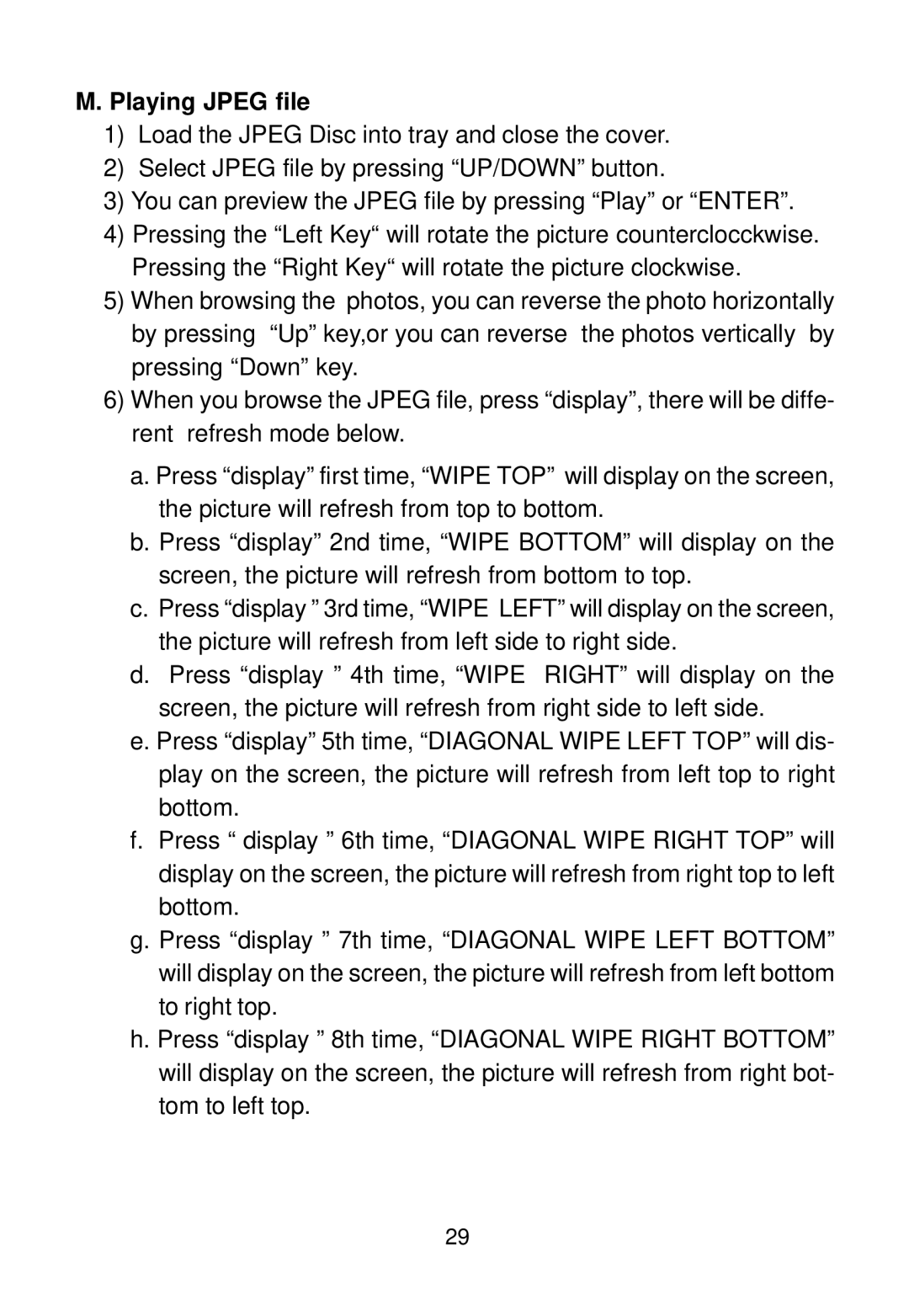M. Playing JPEG file
1)Load the JPEG Disc into tray and close the cover.
2)Select JPEG file by pressing “UP/DOWN” button.
3)You can preview the JPEG file by pressing “Play” or “ENTER”.
4)Pressing the “Left Key“ will rotate the picture counterclocckwise. Pressing the “Right Key“ will rotate the picture clockwise.
5)When browsing the photos, you can reverse the photo horizontally by pressing “Up” key,or you can reverse the photos vertically by pressing “Down” key.
6)When you browse the JPEG file, press “display”, there will be diffe- rent refresh mode below.
a.Press “display” first time, “WIPE TOP” will display on the screen, the picture will refresh from top to bottom.
b.Press “display” 2nd time, “WIPE BOTTOM” will display on the screen, the picture will refresh from bottom to top.
c.Press “display ” 3rd time, “WIPE LEFT” will display on the screen, the picture will refresh from left side to right side.
d.Press “display ” 4th time, “WIPE RIGHT” will display on the screen, the picture will refresh from right side to left side.
e.Press “display” 5th time, “DIAGONAL WIPE LEFT TOP” will dis- play on the screen, the picture will refresh from left top to right bottom.
f.Press “ display ” 6th time, “DIAGONAL WIPE RIGHT TOP” will display on the screen, the picture will refresh from right top to left bottom.
g.Press “display ” 7th time, “DIAGONAL WIPE LEFT BOTTOM” will display on the screen, the picture will refresh from left bottom to right top.
h.Press “display ” 8th time, “DIAGONAL WIPE RIGHT BOTTOM” will display on the screen, the picture will refresh from right bot- tom to left top.
29