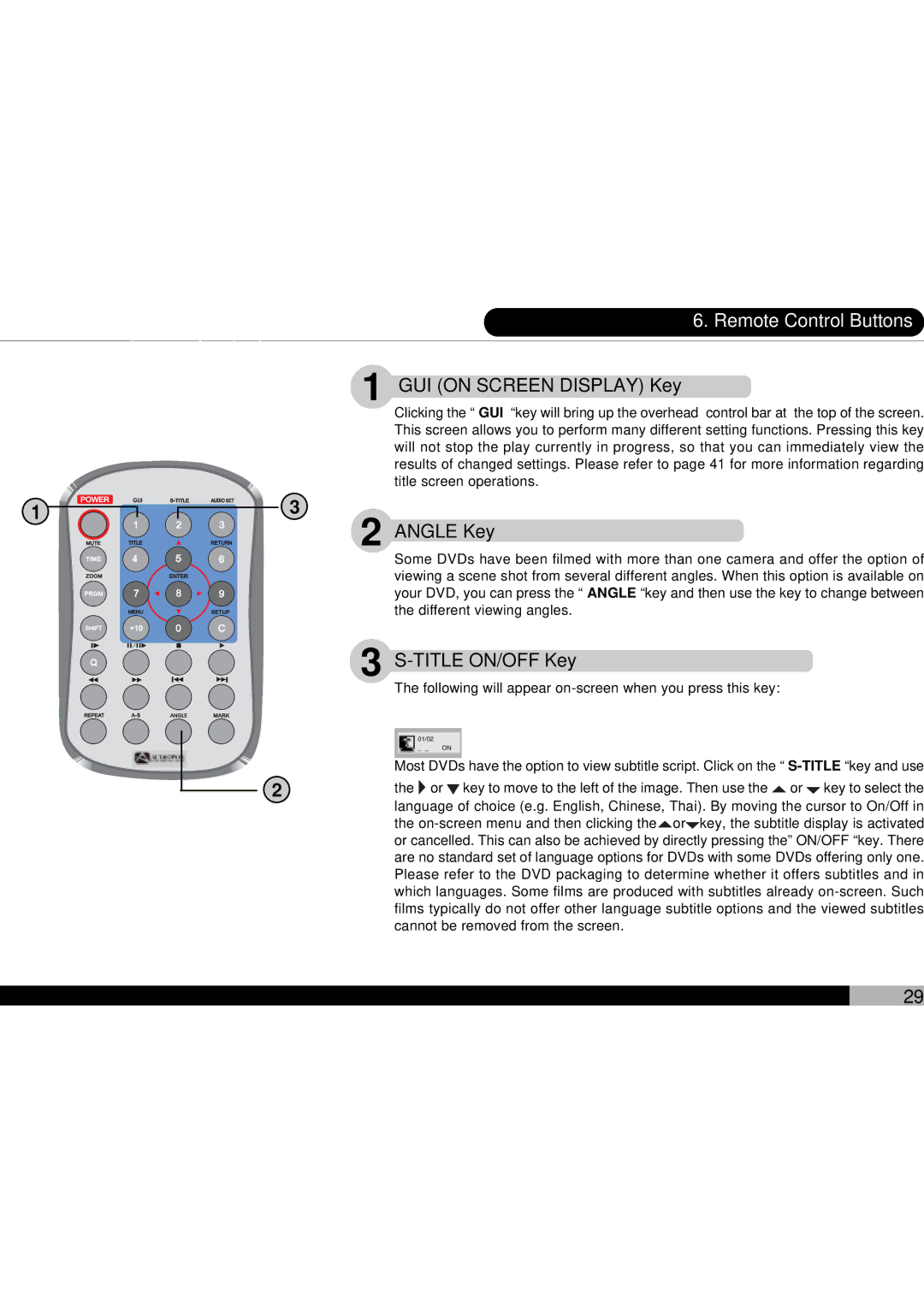1
3
2 |
6. Remote Control Buttons
1 GUI (ON SCREEN DISPLAY) Key
Clicking the “ GUI “key will bring up the overhead control bar at the top of the screen. This screen allows you to perform many different setting functions. Pressing this key will not stop the play currently in progress, so that you can immediately view the results of changed settings. Please refer to page 41 for more information regarding title screen operations.
2 ANGLE Key
Some DVDs have been filmed with more than one camera and offer the option of viewing a scene shot from several different angles. When this option is available on your DVD, you can press the “ ANGLE “key and then use the key to change between the different viewing angles.
3 S-TITLE ON/OFF Key
The following will appear
01/02
_ _ ON
Most DVDs have the option to view subtitle script. Click on the “
the ![]() or
or ![]() key to move to the left of the image. Then use the
key to move to the left of the image. Then use the ![]() or
or ![]() key to select the language of choice (e.g. English, Chinese, Thai). By moving the cursor to On/Off in the
key to select the language of choice (e.g. English, Chinese, Thai). By moving the cursor to On/Off in the ![]() or
or![]() key, the subtitle display is activated or cancelled. This can also be achieved by directly pressing the” ON/OFF “key. There are no standard set of language options for DVDs with some DVDs offering only one. Please refer to the DVD packaging to determine whether it offers subtitles and in which languages. Some films are produced with subtitles already
key, the subtitle display is activated or cancelled. This can also be achieved by directly pressing the” ON/OFF “key. There are no standard set of language options for DVDs with some DVDs offering only one. Please refer to the DVD packaging to determine whether it offers subtitles and in which languages. Some films are produced with subtitles already
29