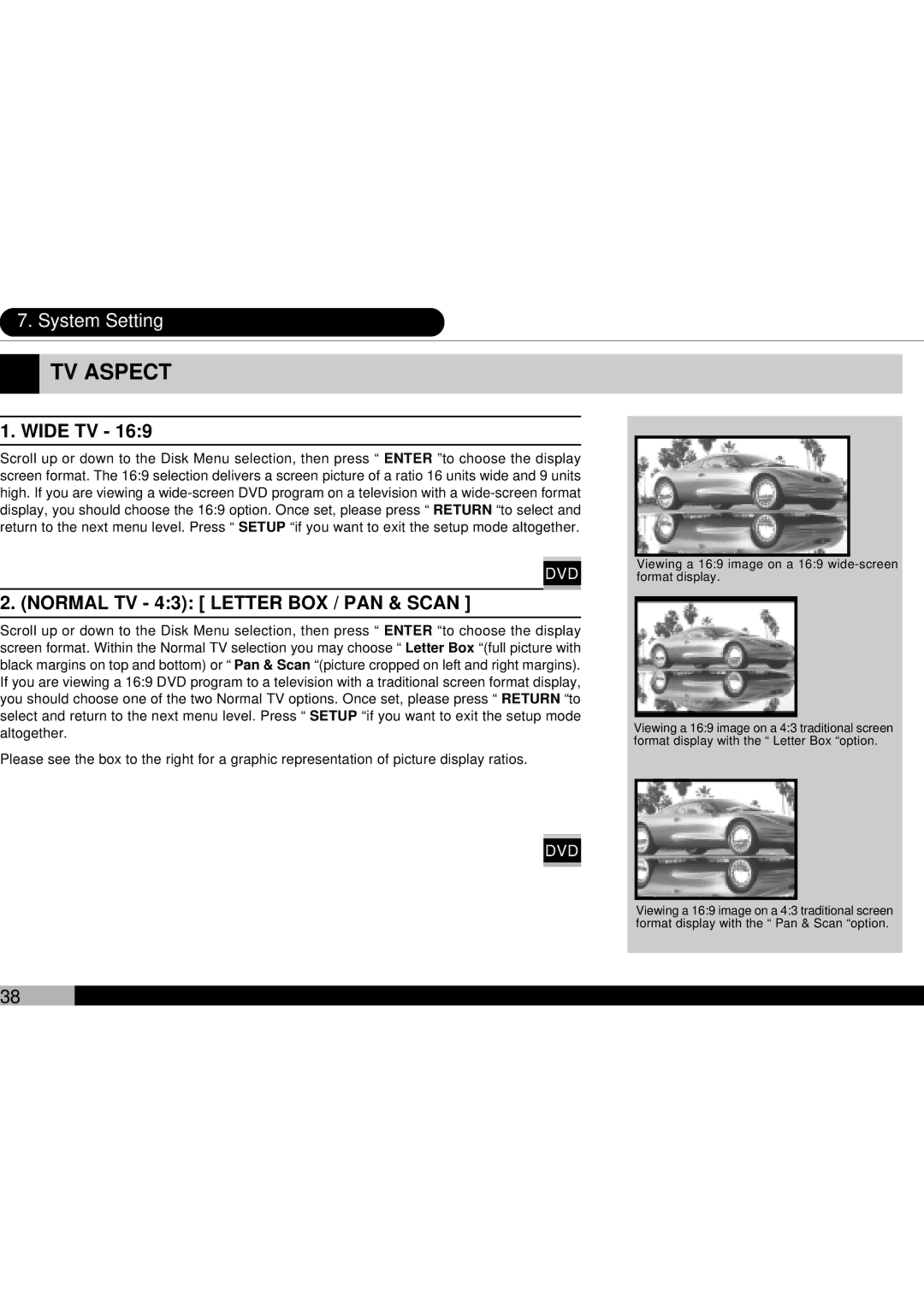7. System Setting
 TV ASPECT
TV ASPECT
1. WIDE TV - 16:9
Scroll up or down to the Disk Menu selection, then press “ ENTER ”to choose the display screen format. The 16:9 selection delivers a screen picture of a ratio 16 units wide and 9 units high. If you are viewing a
DVD
2. (NORMAL TV - 4:3): [ LETTER BOX / PAN & SCAN ]
Scroll up or down to the Disk Menu selection, then press “ ENTER “to choose the display screen format. Within the Normal TV selection you may choose “ Letter Box “(full picture with black margins on top and bottom) or “ Pan & Scan “(picture cropped on left and right margins). If you are viewing a 16:9 DVD program to a television with a traditional screen format display, you should choose one of the two Normal TV options. Once set, please press “ RETURN “to select and return to the next menu level. Press “ SETUP “if you want to exit the setup mode altogether.
Please see the box to the right for a graphic representation of picture display ratios.
DVD
38
Viewing a 16:9 image on a 16:9 wide-screen format display.
Viewing a 16:9 image on a 4:3 traditional screen format display with the “ Letter Box “option.
Viewing a 16:9 image on a 4:3 traditional screen format display with the “ Pan & Scan “option.