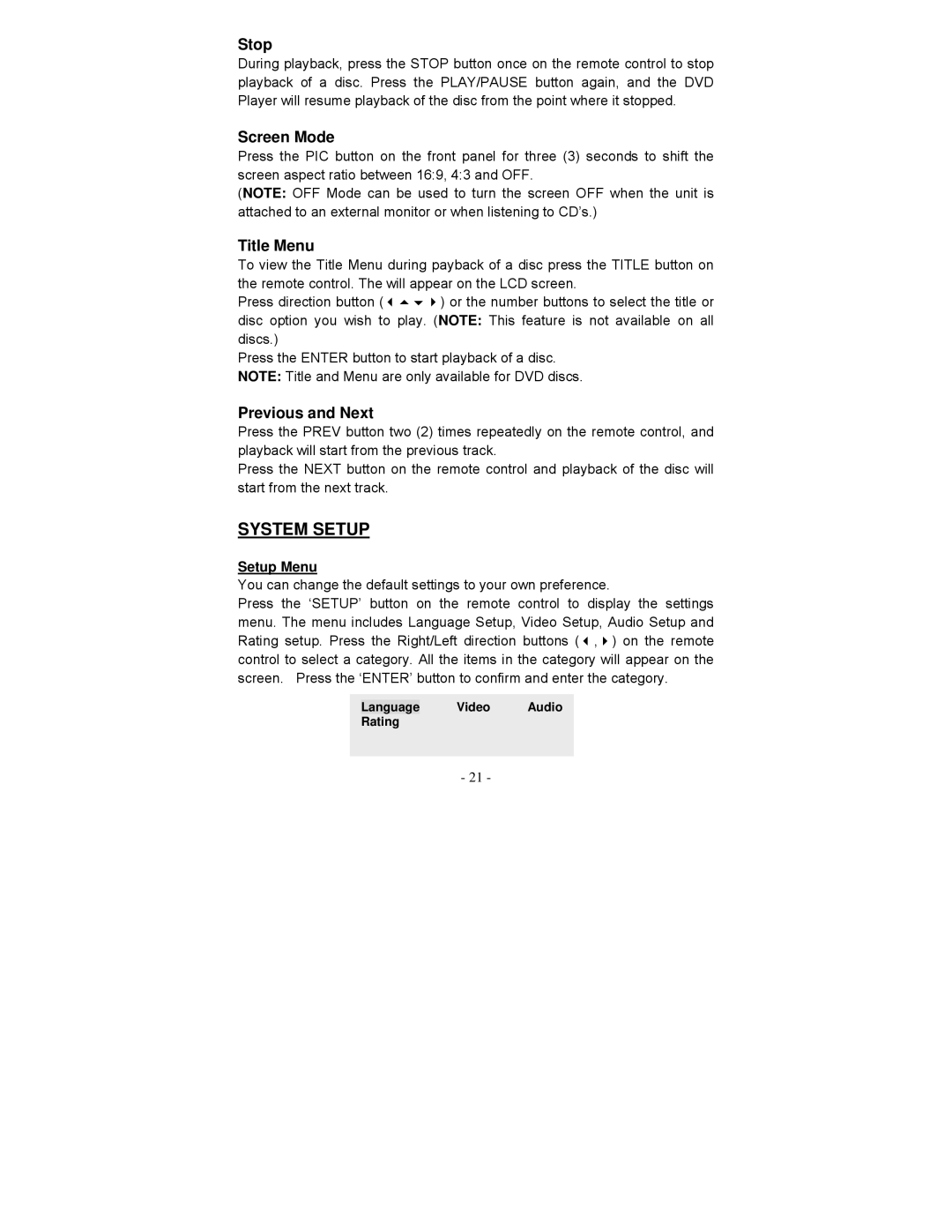Stop
During playback, press the STOP button once on the remote control to stop playback of a disc. Press the PLAY/PAUSE button again, and the DVD Player will resume playback of the disc from the point where it stopped.
Screen Mode
Press the PIC button on the front panel for three (3) seconds to shift the screen aspect ratio between 16:9, 4:3 and OFF.
(NOTE: OFF Mode can be used to turn the screen OFF when the unit is attached to an external monitor or when listening to CD’s.)
Title Menu
To view the Title Menu during payback of a disc press the TITLE button on the remote control. The will appear on the LCD screen.
Press direction button ( ) or the number buttons to select the title or disc option you wish to play. (NOTE: This feature is not available on all discs.)
Press the ENTER button to start playback of a disc. NOTE: Title and Menu are only available for DVD discs.
Previous and Next
Press the PREV button two (2) times repeatedly on the remote control, and playback will start from the previous track.
Press the NEXT button on the remote control and playback of the disc will start from the next track.
SYSTEM SETUP
Setup Menu
You can change the default settings to your own preference.
Press the ‘SETUP’ button on the remote control to display the settings menu. The menu includes Language Setup, Video Setup, Audio Setup and Rating setup. Press the Right/Left direction buttons ( , ) on the remote control to select a category. All the items in the category will appear on the screen. Press the ‘ENTER’ button to confirm and enter the category.
Language Video Audio
Rating
- 21 -