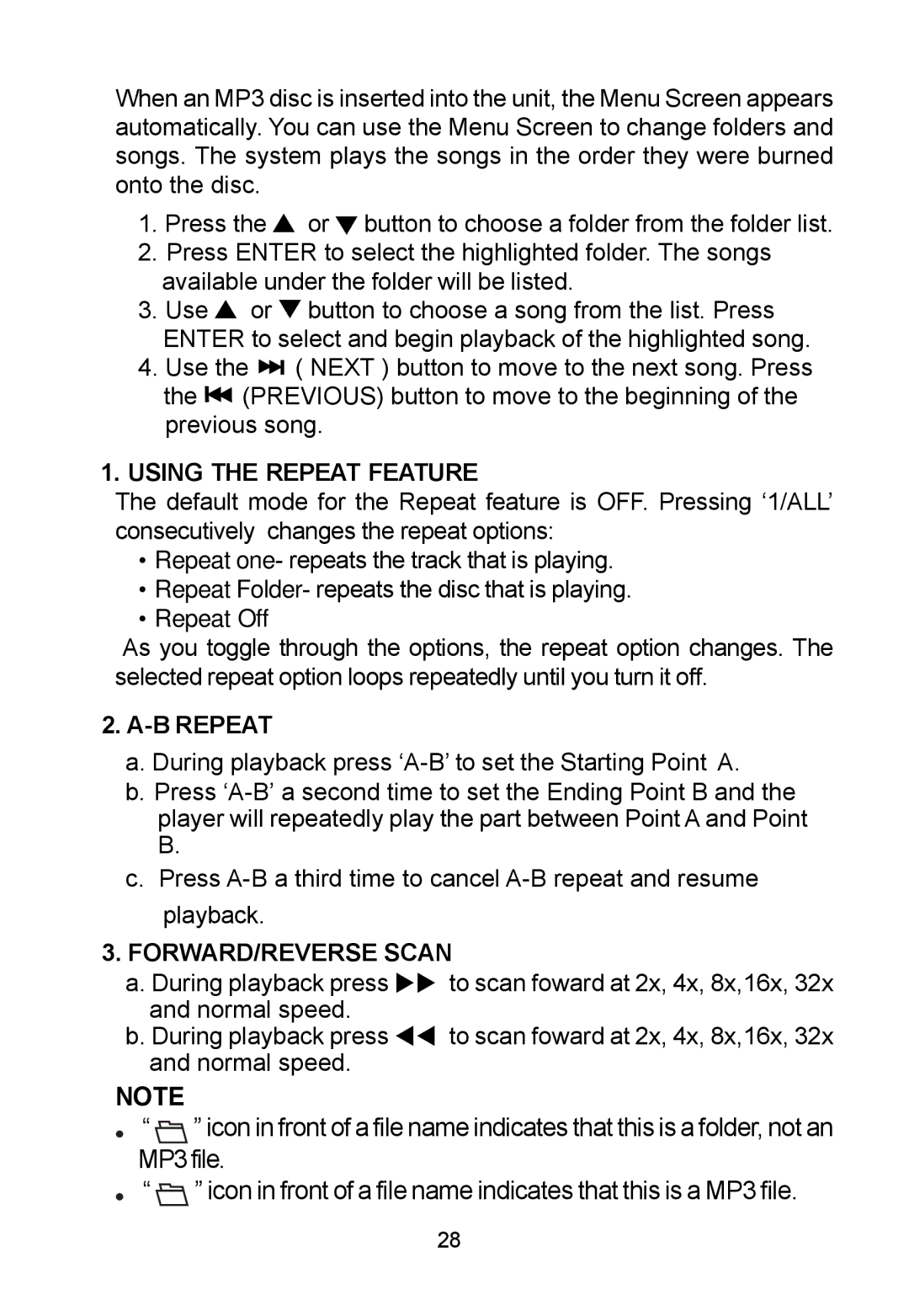When an MP3 disc is inserted into the unit, the Menu Screen appears automatically. You can use the Menu Screen to change folders and songs. The system plays the songs in the order they were burned onto the disc.
1.Press the ![]() or
or ![]() button to choose a folder from the folder list.
button to choose a folder from the folder list.
2.Press ENTER to select the highlighted folder. The songs available under the folder will be listed.
3.Use ![]() or
or ![]() button to choose a song from the list. Press ENTER to select and begin playback of the highlighted song.
button to choose a song from the list. Press ENTER to select and begin playback of the highlighted song.
4.Use the ![]()
![]() ( NEXT ) button to move to the next song. Press the
( NEXT ) button to move to the next song. Press the ![]()
![]() (PREVIOUS) button to move to the beginning of the previous song.
(PREVIOUS) button to move to the beginning of the previous song.
1.USING THE REPEAT FEATURE
The default mode for the Repeat feature is OFF. Pressing ‘1/ALL’ consecutively changes the repeat options:
•Repeat one- repeats the track that is playing.
•Repeat Folder- repeats the disc that is playing.
•Repeat Off
As you toggle through the options, the repeat option changes. The selected repeat option loops repeatedly until you turn it off.
2.A-B REPEAT
a.During playback press
b.Press
c.Press
playback.
3.FORWARD/REVERSE SCAN
a.During playback press !! to scan foward at 2x, 4x, 8x,16x, 32x and normal speed.
b.During playback press "" to scan foward at 2x, 4x, 8x,16x, 32x and normal speed.
NOTE
![]() “ ” icon in front of a file name indicates that this is a folder, not an MP3 file.
“ ” icon in front of a file name indicates that this is a folder, not an MP3 file.
“![]() ” icon in front of a file name indicates that this is a MP3 file.
” icon in front of a file name indicates that this is a MP3 file.
28