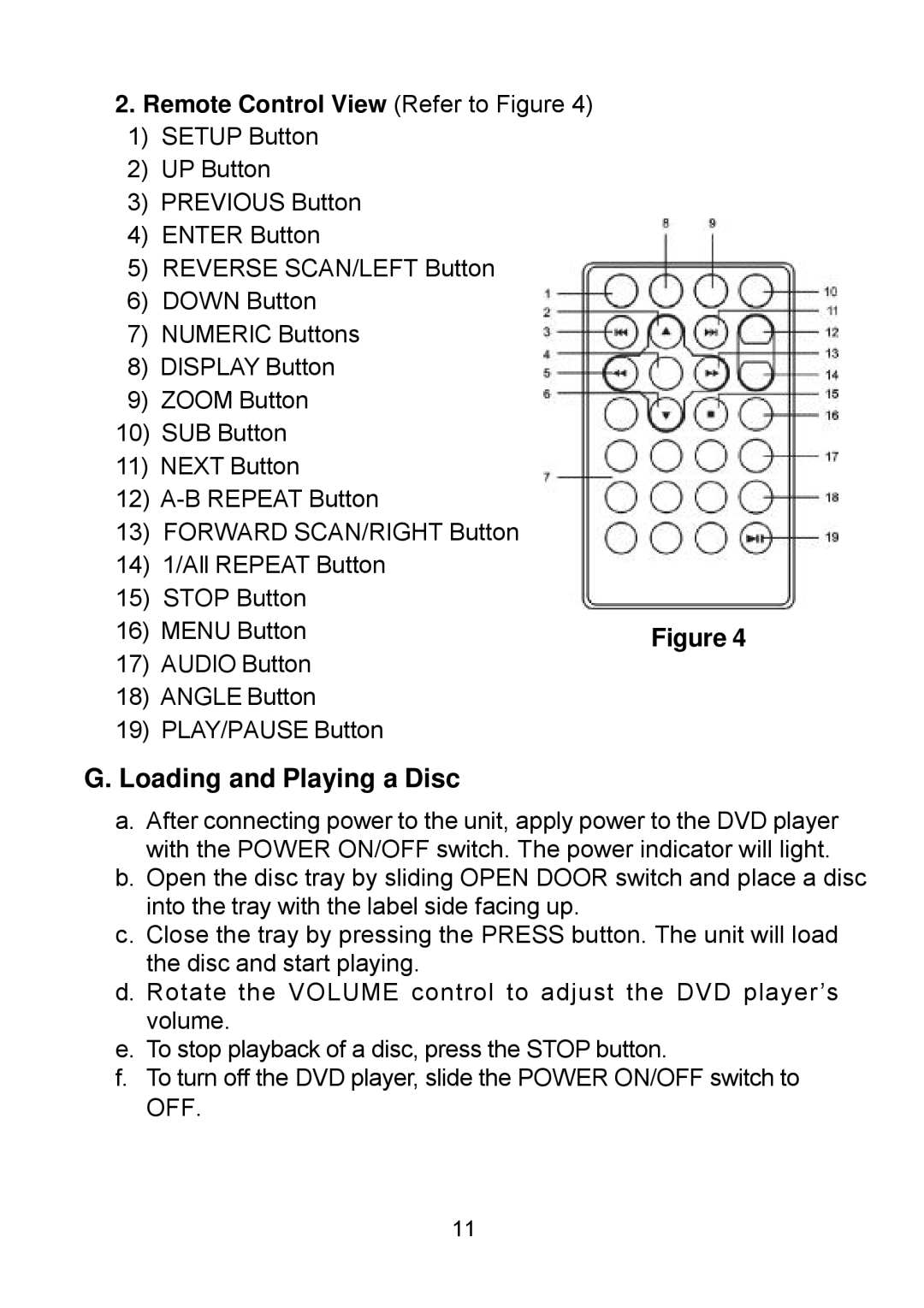2.Remote Control View (Refer to Figure 4)
1)SETUP Button
2)UP Button
3)PREVIOUS Button
4)ENTER Button
5)REVERSE SCAN/LEFT Button
6)DOWN Button
7)NUMERIC Buttons
8)DISPLAY Button
9)ZOOM Button
10)SUB Button
11)NEXT Button
12)
13)FORWARD SCAN/RIGHT Button
14)1/All REPEAT Button
15)STOP Button
16) MENU Button | Figure 4 |
17)AUDIO Button
18)ANGLE Button
19)PLAY/PAUSE Button
G. Loading and Playing a Disc
a.After connecting power to the unit, apply power to the DVD player with the POWER ON/OFF switch. The power indicator will light.
b.Open the disc tray by sliding OPEN DOOR switch and place a disc into the tray with the label side facing up.
c.Close the tray by pressing the PRESS button. The unit will load the disc and start playing.
d.Rotate the VOLUME control to adjust the DVD player’s volume.
e.To stop playback of a disc, press the STOP button.
f.To turn off the DVD player, slide the POWER ON/OFF switch to OFF.
11