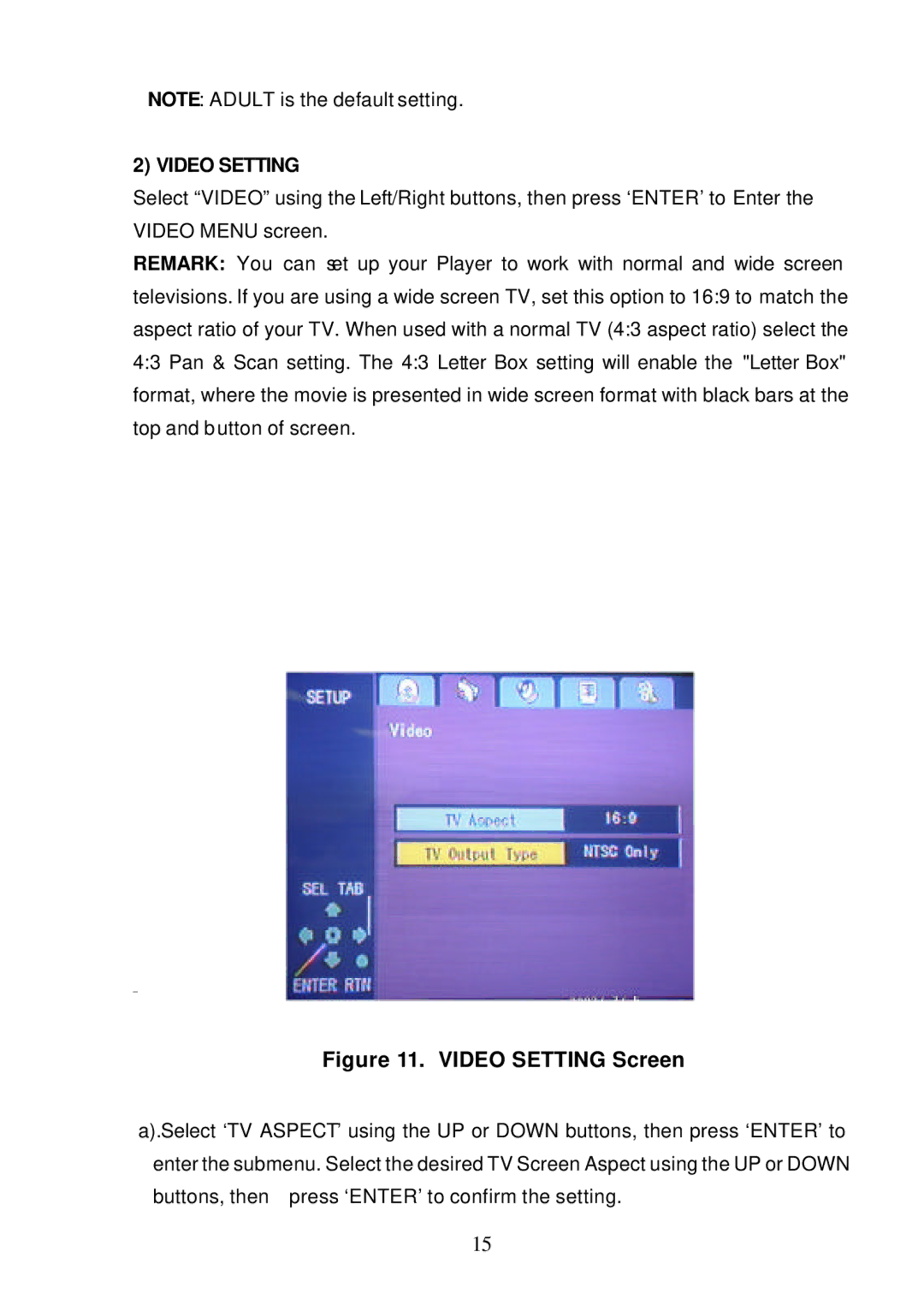NOTE: ADULT is the default setting.
2) VIDEO SETTING
Select “VIDEO” using the Left/Right buttons, then press ‘ENTER’ to Enter the VIDEO MENU screen.
REMARK: You can set up your Player to work with normal and wide screen televisions. If you are using a wide screen TV, set this option to 16:9 to match the aspect ratio of your TV. When used with a normal TV (4:3 aspect ratio) select the 4:3 Pan & Scan setting. The 4:3 Letter Box setting will enable the "Letter Box" format, where the movie is presented in wide screen format with black bars at the top and button of screen.
Figure 11. VIDEO SETTING Screen
a).Select ‘TV ASPECT’ using the UP or DOWN buttons, then press ‘ENTER’ to enter the submenu. Select the desired TV Screen Aspect using the UP or DOWN buttons, then press ‘ENTER’ to confirm the setting.
15