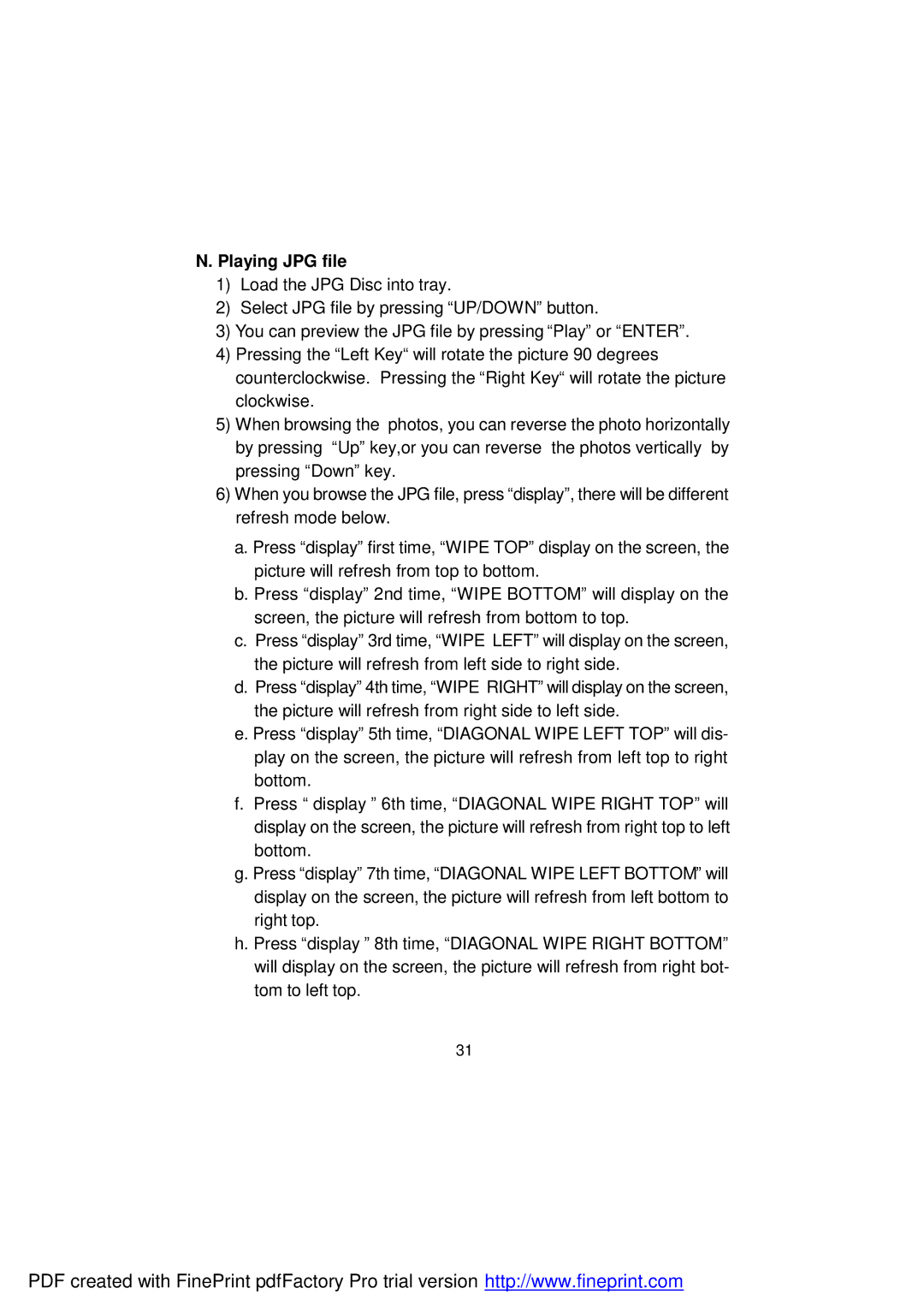N. Playing JPG file
1)Load the JPG Disc into tray.
2)Select JPG file by pressing “UP/DOWN” button.
3)You can preview the JPG file by pressing “Play” or “ENTER”.
4)Pressing the “Left Key“ will rotate the picture 90 degrees counterclockwise. Pressing the “Right Key“ will rotate the picture clockwise.
5)When browsing the photos, you can reverse the photo horizontally by pressing “Up” key,or you can reverse the photos vertically by pressing “Down” key.
6)When you browse the JPG file, press “display”, there will be different refresh mode below.
a.Press “display” first time, “WIPE TOP” display on the screen, the picture will refresh from top to bottom.
b.Press “display” 2nd time, “WIPE BOTTOM” will display on the screen, the picture will refresh from bottom to top.
c.Press “display” 3rd time, “WIPE LEFT” will display on the screen, the picture will refresh from left side to right side.
d.Press “display” 4th time, “WIPE RIGHT” will display on the screen, the picture will refresh from right side to left side.
e.Press “display” 5th time, “DIAGONAL WIPE LEFT TOP” will dis- play on the screen, the picture will refresh from left top to right bottom.
f.Press “ display ” 6th time, “DIAGONAL WIPE RIGHT TOP” will display on the screen, the picture will refresh from right top to left bottom.
g.Press “display” 7th time, “DIAGONAL WIPE LEFT BOTTOM” will display on the screen, the picture will refresh from left bottom to right top.
h.Press “display ” 8th time, “DIAGONAL WIPE RIGHT BOTTOM” will display on the screen, the picture will refresh from right bot- tom to left top.
31
PDF created with FinePrint pdfFactory Pro trial version http://www.fineprint.com