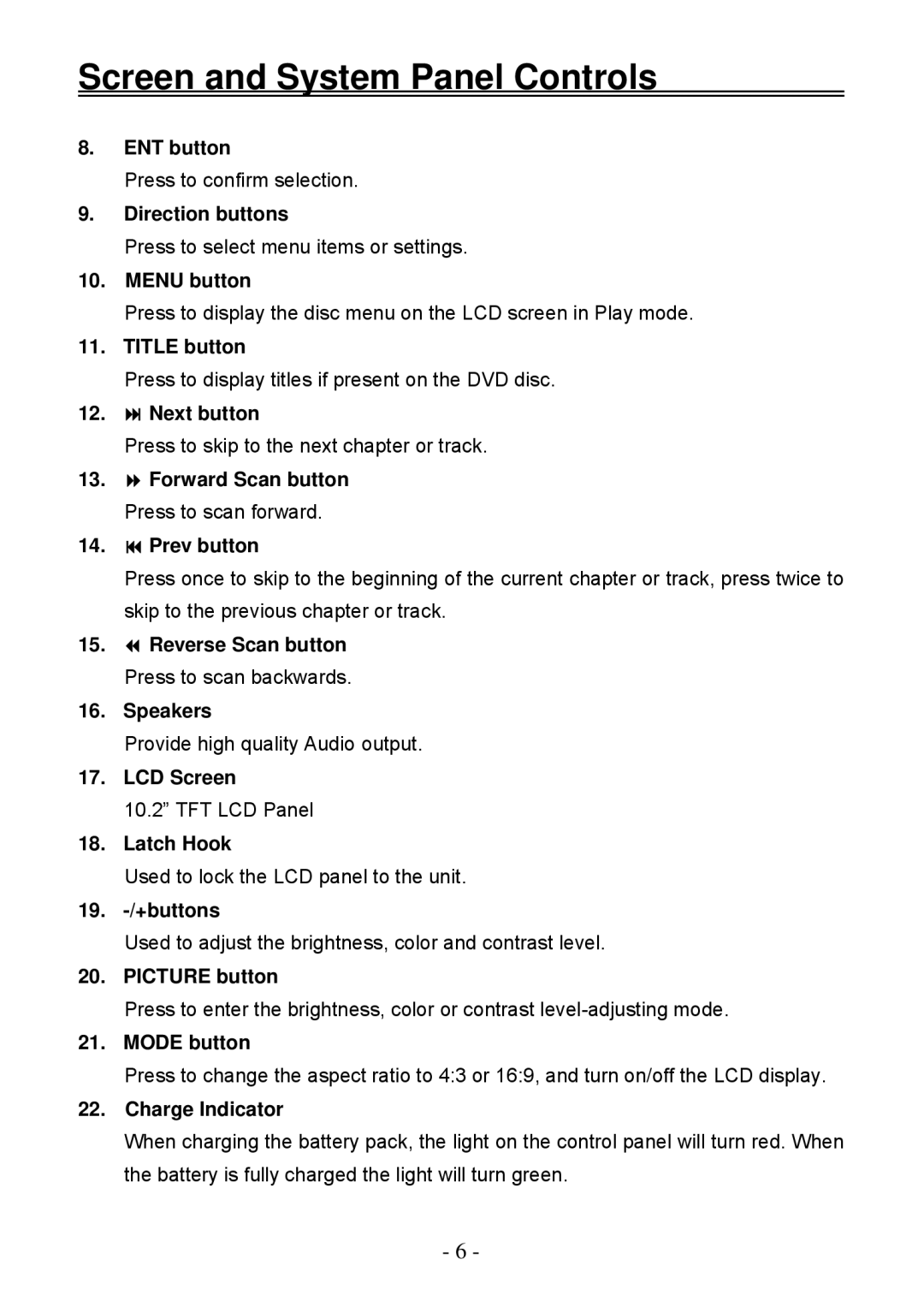Screen and System Panel Controls
8.ENT button
Press to confirm selection.
9.Direction buttons
Press to select menu items or settings.
10.MENU button
Press to display the disc menu on the LCD screen in Play mode.
11.TITLE button
Press to display titles if present on the DVD disc.
12.Next button
Press to skip to the next chapter or track.
13.Forward Scan button Press to scan forward.
14.Prev button
Press once to skip to the beginning of the current chapter or track, press twice to skip to the previous chapter or track.
15.Reverse Scan button Press to scan backwards.
16.Speakers
Provide high quality Audio output.
17.LCD Screen
10.2” TFT LCD Panel
18.Latch Hook
Used to lock the LCD panel to the unit.
19.-/+buttons
Used to adjust the brightness, color and contrast level.
20.PICTURE button
Press to enter the brightness, color or contrast
21.MODE button
Press to change the aspect ratio to 4:3 or 16:9, and turn on/off the LCD display.
22.Charge Indicator
When charging the battery pack, the light on the control panel will turn red. When the battery is fully charged the light will turn green.
- 6 -