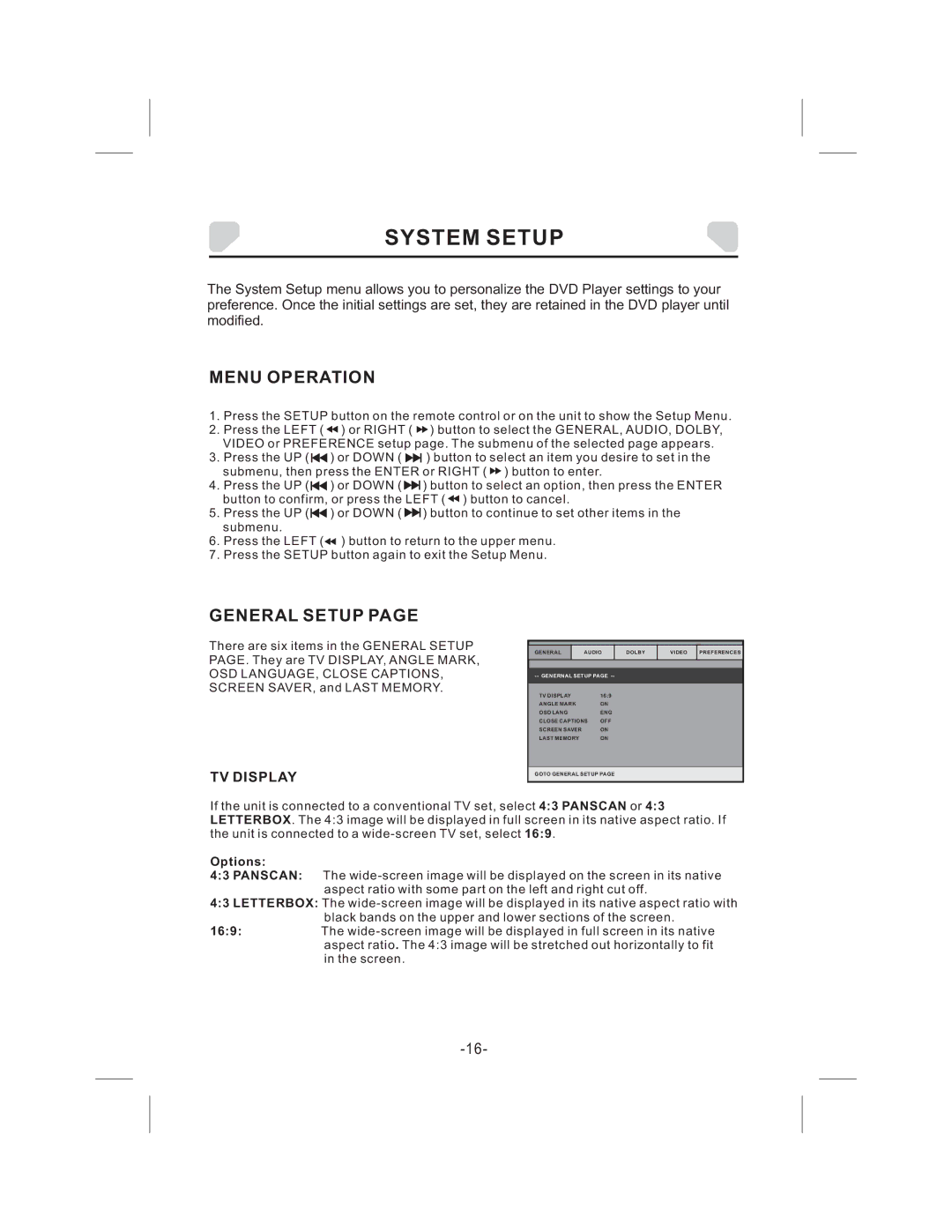SYSTEM SETUP
The System Setup menu allows you to personalize the DVD Player settings to your preference. Once the initial settings are set, they are retained in the DVD player until modified.
MENU OPERATION
1.Press the SETUP button on the remote control or on the unit to show the Setup Menu.
2.Press the LEFT ( ![]() ) or RIGHT (
) or RIGHT ( ![]() ) button to select the GENERAL, AUDIO, DOLBY, VIDEO or PREFERENCE setup page. The submenu of the selected page appears.
) button to select the GENERAL, AUDIO, DOLBY, VIDEO or PREFERENCE setup page. The submenu of the selected page appears.
3.Press the UP ( ![]()
![]() ) or DOWN (
) or DOWN ( ![]()
![]()
![]() ) button to select an item you desire to set in the submenu, then press the ENTER or RIGHT (
) button to select an item you desire to set in the submenu, then press the ENTER or RIGHT ( ![]() ) button to enter.
) button to enter.
4.Press the UP ( ![]()
![]() ) or DOWN (
) or DOWN ( ![]()
![]()
![]() ) button to select an option, then press the ENTER button to confirm, or press the LEFT (
) button to select an option, then press the ENTER button to confirm, or press the LEFT ( ![]() ) button to cancel.
) button to cancel.
5.Press the UP ( ![]()
![]() ) or DOWN (
) or DOWN ( ![]()
![]()
![]() ) button to continue to set other items in the submenu.
) button to continue to set other items in the submenu.
6.Press the LEFT (![]() ) button to return to the upper menu.
) button to return to the upper menu.
7.Press the SETUP button again to exit the Setup Menu.
GENERAL SETUP PAGE
There are six items in the GENERAL SETUP PAGE. They are TV DISPLAY, ANGLE MARK,
OSD LANGUAGE, CLOSE CAPTIONS, SCREEN SAVER, and LAST MEMORY.
TV DISPLAY
|
|
|
|
|
|
|
GENERAL |
| AUDIO | DOLBY | VIDEO | PREFERENCES | |
|
|
|
|
| ||
|
|
|
| |||
TV DISPLAY |
| 16:9 |
|
|
| |
ANGLE MARK |
| ON |
|
|
| |
OSD LANG |
| ENG |
|
|
| |
CLOSE CAPTIONS | OFF |
|
|
| ||
SCREEN SAVER |
| ON |
|
|
| |
LAST MEMORY |
| ON |
|
|
| |
GOTO GENERAL SETUP PAGE
If the unit is connected to a conventional TV set, select 4:3 PANSCAN or 4:3 LETTERBOX. The 4:3 image will be displayed in full screen in its native aspect ratio. If the unit is connected to a
The
4:3 LETTERBOX: The
16:9:The