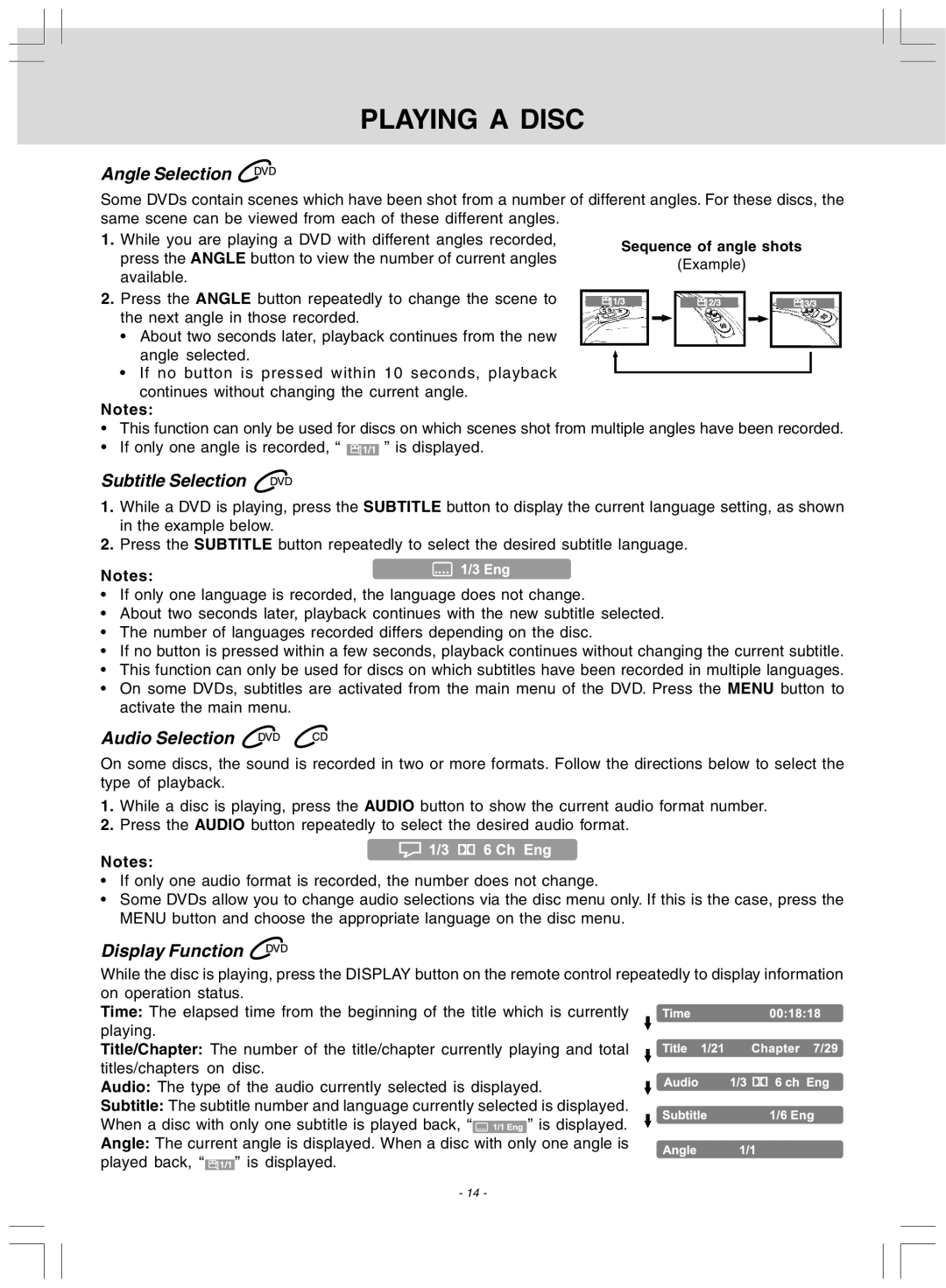PLAYING A DISC
Angle Selection 
Some DVDs contain scenes which have been shot from a number of different angles. For these discs, the same scene can be viewed from each of these different angles.
1. While you are playing a DVD with different angles recorded, press the ANGLE button to view the number of current angles available.
2. Press the ANGLE button repeatedly to change the scene to the next angle in those recorded.
•About two seconds later, playback continues from the new angle selected.
•If no button is pressed within 10 seconds, playback
continues without changing the current angle.
Notes:
•This function can only be used for discs on which scenes shot from multiple angles have been recorded.
•If only one angle is recorded, “ ![]() ” is displayed.
” is displayed.
Subtitle Selection 
1.While a DVD is playing, press the SUBTITLE button to display the current language setting, as shown in the example below.
2.Press the SUBTITLE button repeatedly to select the desired subtitle language.
Notes:
•If only one language is recorded, the language does not change.
•About two seconds later, playback continues with the new subtitle selected.
•The number of languages recorded differs depending on the disc.
•If no button is pressed within a few seconds, playback continues without changing the current subtitle.
•This function can only be used for discs on which subtitles have been recorded in multiple languages.
•On some DVDs, subtitles are activated from the main menu of the DVD. Press the MENU button to activate the main menu.
Audio Selection 
On some discs, the sound is recorded in two or more formats. Follow the directions below to select the type of playback.
1.While a disc is playing, press the AUDIO button to show the current audio format number.
2.Press the AUDIO button repeatedly to select the desired audio format.
Notes:
•If only one audio format is recorded, the number does not change.
•Some DVDs allow you to change audio selections via the disc menu only. If this is the case, press the MENU button and choose the appropriate language on the disc menu.
Display Function 
While the disc is playing, press the DISPLAY button on the remote control repeatedly to display information on operation status.
Time: The elapsed time from the beginning of the title which is currently playing.
Title/Chapter: The number of the title/chapter currently playing and total titles/chapters on disc.
Audio: The type of the audio currently selected is displayed.
Subtitle: The subtitle number and language currently selected is displayed.
When a disc with only one subtitle is played back, “![]() ” is displayed.
” is displayed.
Angle: The current angle is displayed. When a disc with only one angle is played back, “![]() ” is displayed.
” is displayed.
- 14 -