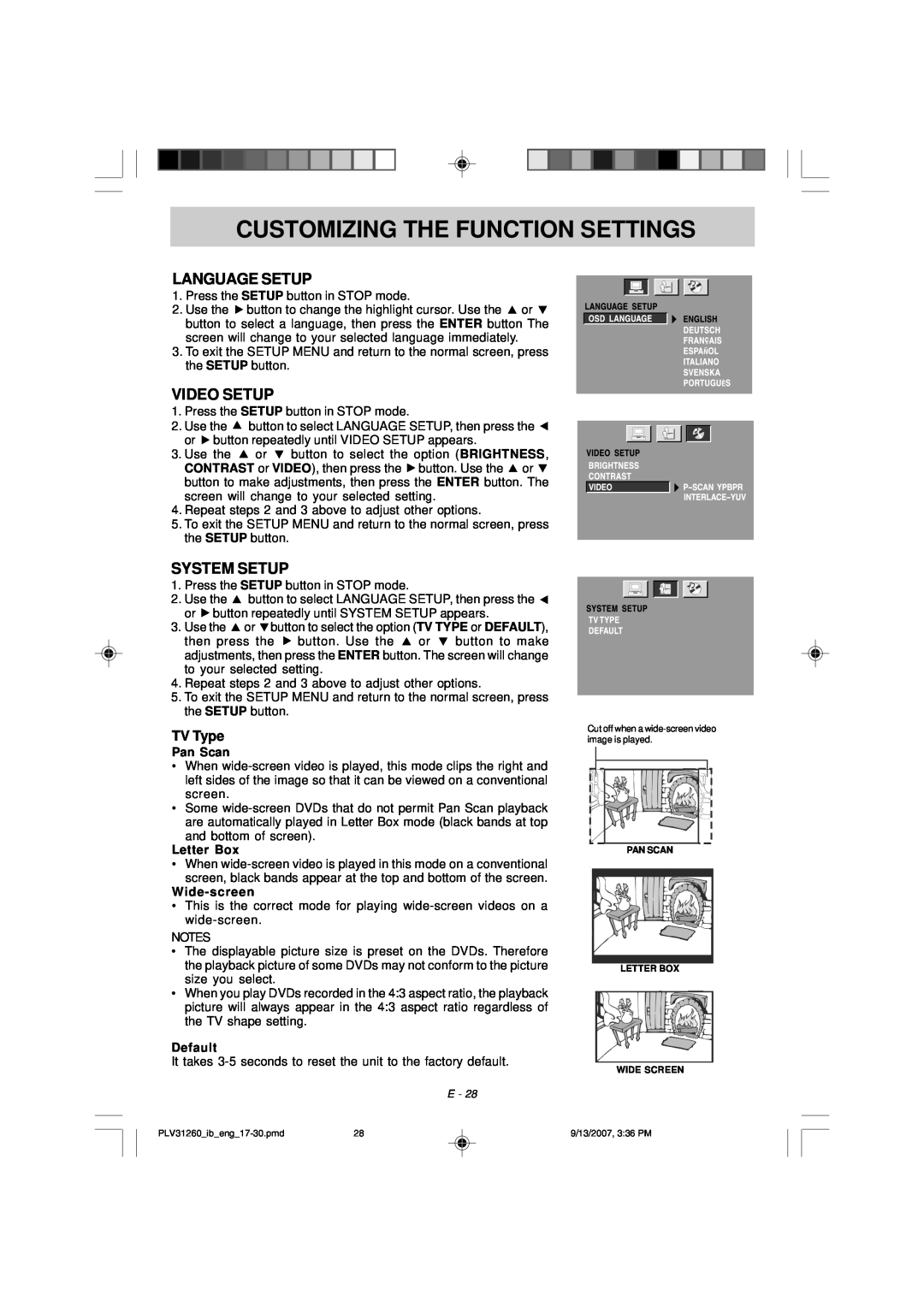CUSTOMIZING THE FUNCTION SETTINGS
LANGUAGE SETUP
1.Press the SETUP button in STOP mode.
2.Use the ![]() button to change the highlight cursor. Use the
button to change the highlight cursor. Use the ![]() or
or ![]() button to select a language, then press the ENTER button The screen will change to your selected language immediately.
button to select a language, then press the ENTER button The screen will change to your selected language immediately.
3.To exit the SETUP MENU and return to the normal screen, press the SETUP button.
VIDEO SETUP
1.Press the SETUP button in STOP mode.
2.Use the ![]() button to select LANGUAGE SETUP, then press the
button to select LANGUAGE SETUP, then press the ![]() or
or ![]() button repeatedly until VIDEO SETUP appears.
button repeatedly until VIDEO SETUP appears.
3.Use the ![]() or
or ![]() button to select the option (BRIGHTNESS, CONTRAST or VIDEO), then press the
button to select the option (BRIGHTNESS, CONTRAST or VIDEO), then press the ![]() button. Use the
button. Use the ![]() or
or ![]() button to make adjustments, then press the ENTER button. The screen will change to your selected setting.
button to make adjustments, then press the ENTER button. The screen will change to your selected setting.
4.Repeat steps 2 and 3 above to adjust other options.
5.To exit the SETUP MENU and return to the normal screen, press the SETUP button.
SYSTEM SETUP
1.Press the SETUP button in STOP mode.
2.Use the ![]() button to select LANGUAGE SETUP, then press the
button to select LANGUAGE SETUP, then press the ![]() or
or ![]() button repeatedly until SYSTEM SETUP appears.
button repeatedly until SYSTEM SETUP appears.
3.Use the ![]() or
or ![]() button to select the option (TV TYPE or DEFAULT),
button to select the option (TV TYPE or DEFAULT),
then press the ![]() button. Use the
button. Use the ![]() or
or ![]() button to make adjustments, then press the ENTER button. The screen will change to your selected setting.
button to make adjustments, then press the ENTER button. The screen will change to your selected setting.
4.Repeat steps 2 and 3 above to adjust other options.
5.To exit the SETUP MENU and return to the normal screen, press the SETUP button.
TV Type
Pan Scan
•When
•Some
and bottom of screen).
Letter Box
•When
•This is the correct mode for playing
NOTES
•The displayable picture size is preset on the DVDs. Therefore the playback picture of some DVDs may not conform to the picture size you select.
•When you play DVDs recorded in the 4:3 aspect ratio, the playback picture will always appear in the 4:3 aspect ratio regardless of the TV shape setting.
Default
It takes
E - 28
Cut off when a
PAN SCAN
LETTER BOX
WIDE SCREEN
9/13/2007, 3:36 PM