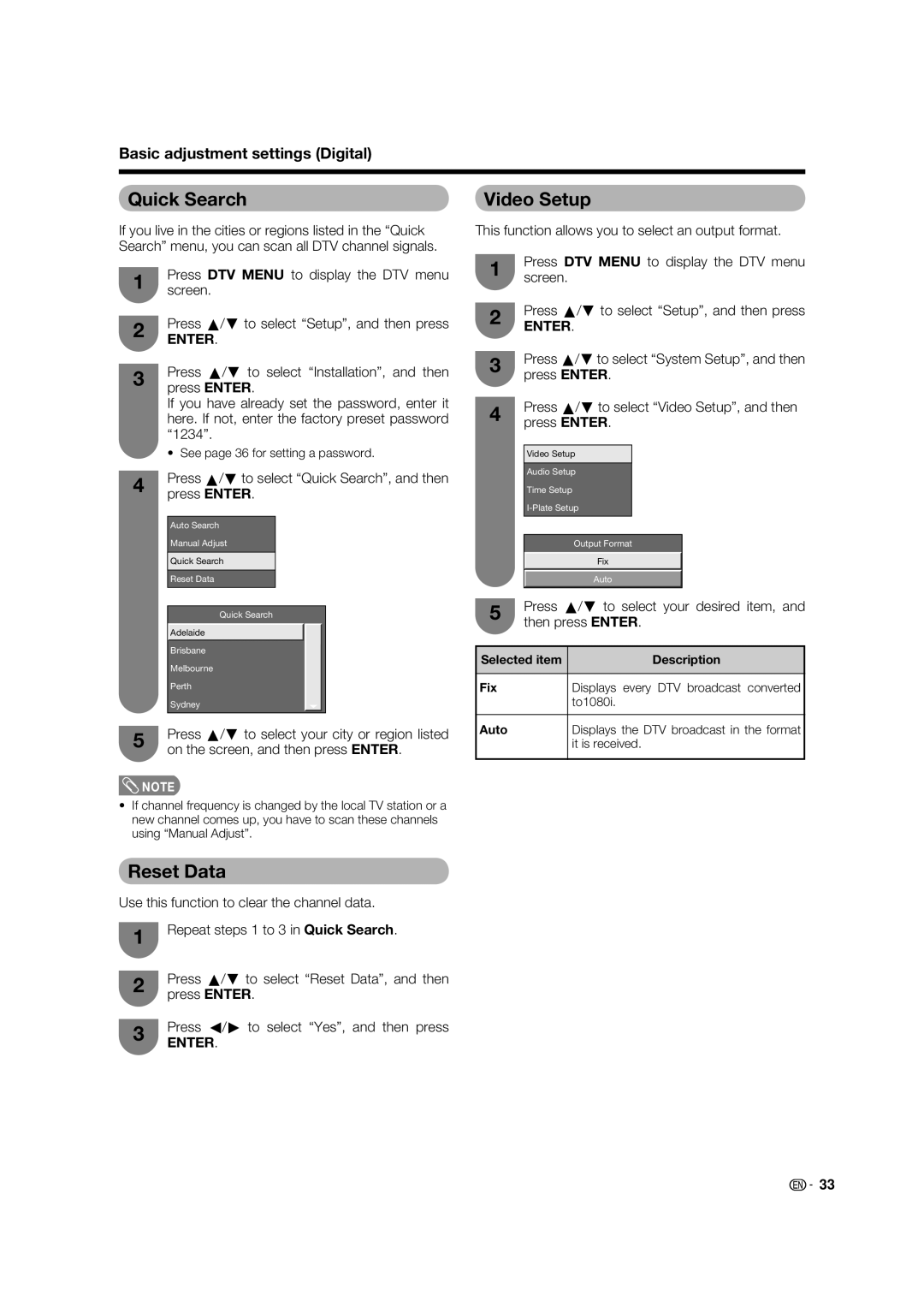LC-37PD5X, LC-32PD5X specifications
The Sharp LC-32PD5X and LC-37PD5X are part of Sharp's acclaimed LCD television lineup, designed for quality home entertainment. Both models, while differing in screen size, share a suite of advanced technologies and features tailored to enhance the viewing experience.The LC-32PD5X features a 32-inch screen, while the LC-37PD5X comes with a larger 37-inch display, making both options suitable for various room sizes. With a sleek design, these televisions fit seamlessly into modern home aesthetics. They boast a resolution of 1366 x 768 pixels, delivering clear and vibrant images that engage viewers.
One of the standout technologies in these models is Sharp’s proprietary LCD panel, which enhances color reproduction and improves brightness levels. This ensures that images appear bright and colorful, providing an immersive viewing experience. The incorporation of Advanced Super View technology greatly minimizes reflection, allowing for better visibility even in well-lit environments.
Both models also support a variety of multimedia formats. With built-in digital tuners, viewers can access high-definition broadcasts without the need for external receivers. Additionally, these TVs are equipped with multiple HDMI and USB ports, making it easy to connect various devices. This feature allows users to enjoy movies, music, and photos directly from their USB drives or external devices.
The audio experience is equally impressive, with integrated speakers that deliver clear sound. For an enhanced audio setup, both models support digital audio output, allowing connections to external sound systems for a more cinematic experience.
Energy efficiency is another highlight of these models. They are designed to consume less power compared to older televisions, making them a more environmentally friendly choice. This not only reduces energy bills but also contributes to a lower carbon footprint.
Durability is a key characteristic of Sharp’s televisions, and the LC-32PD5X and LC-37PD5X are no exception. Built with quality materials and rigorous testing, these TVs are designed to provide long-lasting performance.
In summary, the Sharp LC-32PD5X and LC-37PD5X stand out with their exceptional display quality, modern connectivity options, and energy-efficient designs. They cater to the needs of today’s viewers who seek both performance and style in their home entertainment systems. Whether you choose the 32-inch or the 37-inch model, you are guaranteed a captivating viewing experience.