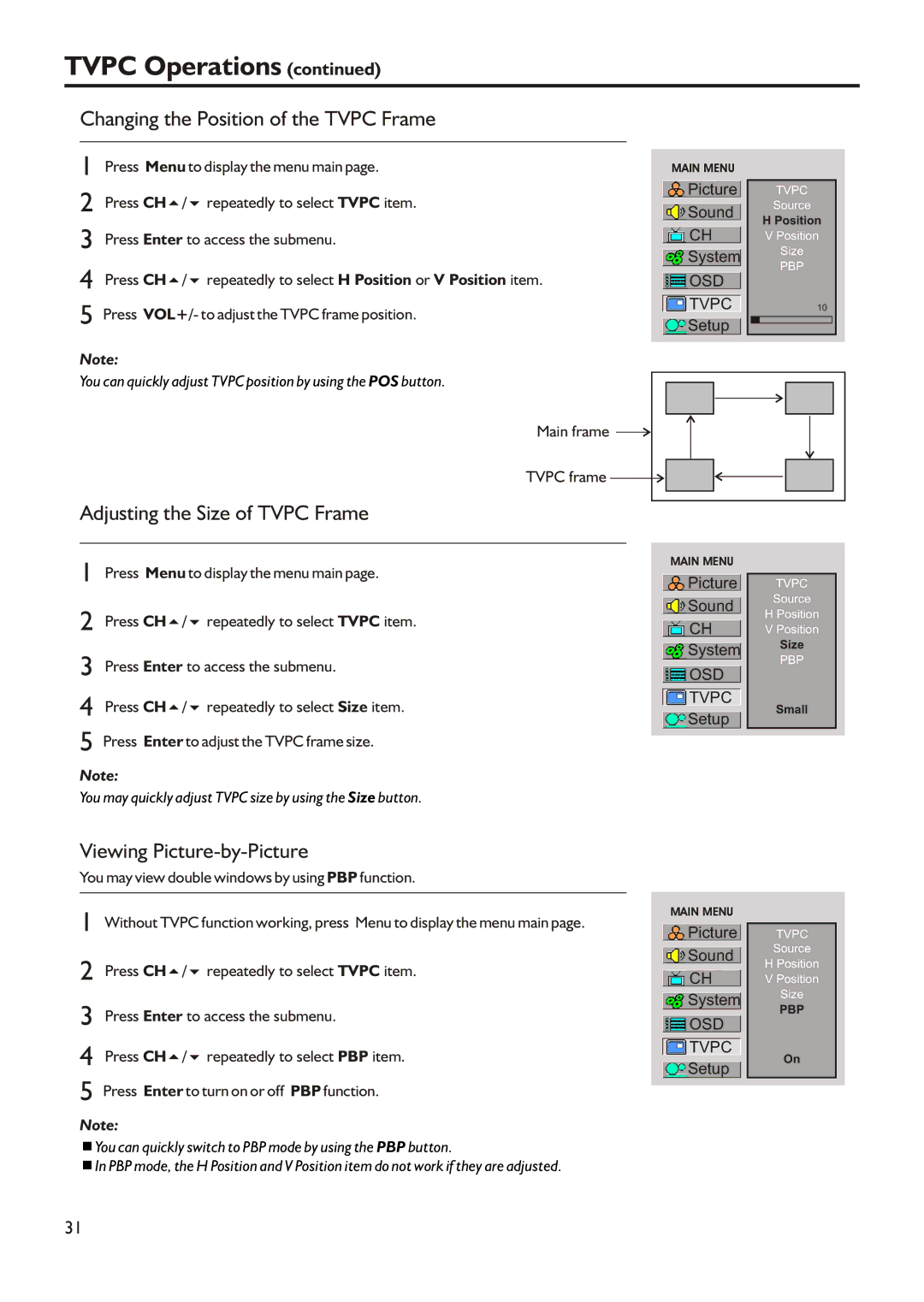TVPC Operations (continued)
Changing the Position of the TVPC Frame
1 Press Menu to display the menu main page.
2 Press CH5/6 repeatedly to select TVPC item.
3 Press Enter to access the submenu.
4 Press CH5/6 repeatedly to select H Position or V Position item.
5 Press VOL+/- to adjust the TVPC frame position.
Note:
You can quickly adjust TVPC position by using the POS button.
Main frame ![]()
MAIN MENU
![]() Picture
Picture
![]() Sound
Sound
![]() CH
CH
![]() System
System
 OSD
OSD
![]() TVPC
TVPC
![]() Setup
Setup
TVPC
Source
H Position
VPosition Size
PBP
10
TVPC frame ![]()
Adjusting the Size of TVPC Frame
1 Press Menu to display the menu main page.
2 Press CH5/6 repeatedly to select TVPC item.
3 Press Enter to access the submenu.
4 Press CH5/6 repeatedly to select Size item.
5 Press Enter to adjust the TVPC frame size.
Note:
You may quickly adjust TVPC size by using the Size button.
MAIN MENU
![]() Picture
Picture
![]() Sound
Sound
![]() CH
CH
![]() System
System
 OSD
OSD
![]() TVPC
TVPC
![]() Setup
Setup
TVPC
Source
HPosition V Position
Size
PBP
Small
Viewing Picture-by-Picture
You may view double windows by using PBP function.
1 | Without TVPC function working, press Menu to display the menu main page. | MAIN MENU | |
Picture | |||
|
| ||
2 | Press CH5/6 repeatedly to select TVPC item. | Sound | |
CH | |||
3 | Press Enter to access the submenu. | System | |
OSD | |||
4 | Press CH5/6 repeatedly to select PBP item. | TVPC | |
Setup | |||
|
|
5 Press Enter to turn on or off PBP function.
Note:
<You can quickly switch to PBP mode by using the PBP button.
<In PBP mode, the H Position and V Position item do not work if they are adjusted.
TVPC
Source
HPosition V Position
Size
PBP
On
31