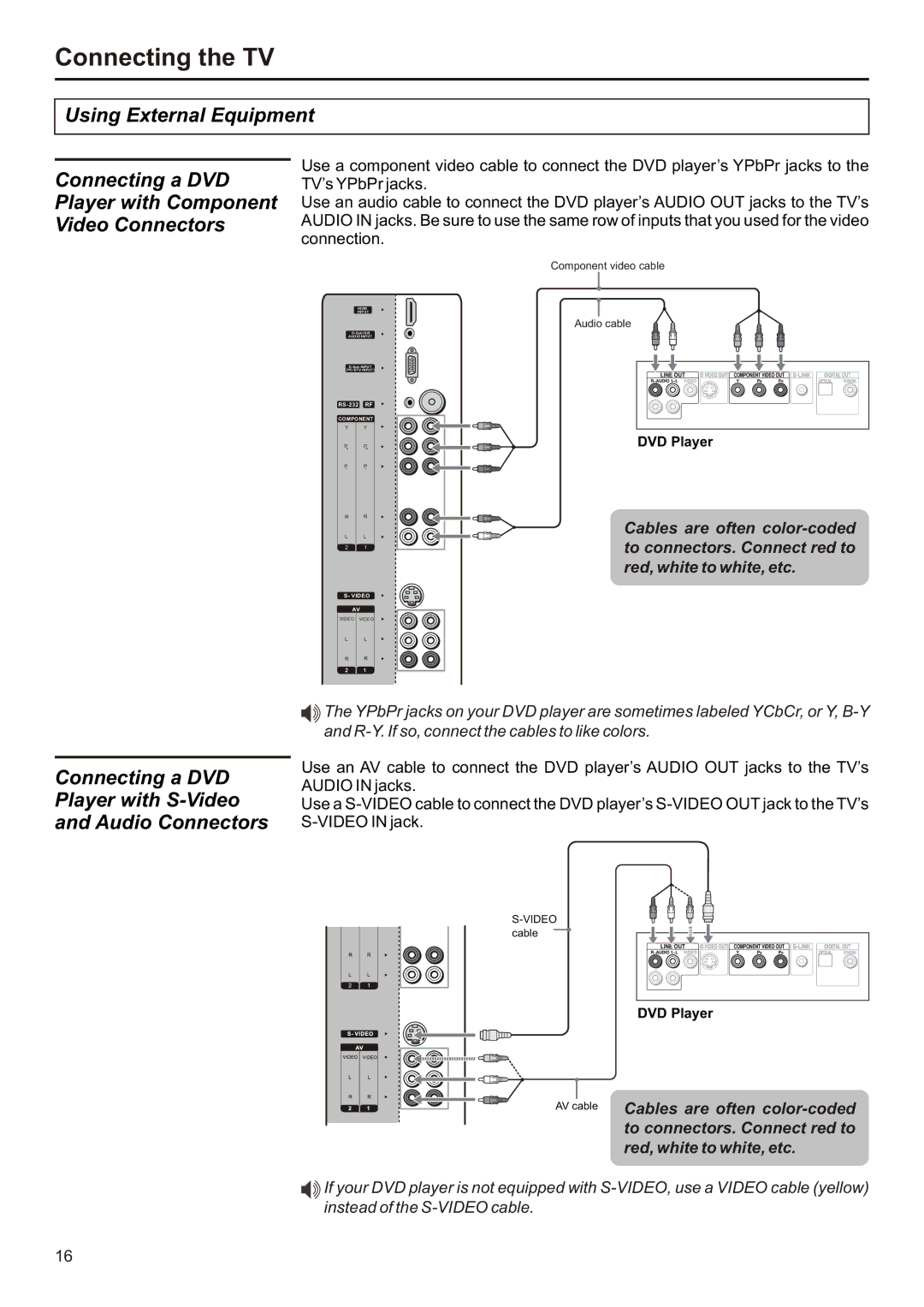FPE3706 specifications
The Audiovox FPE3706 is a versatile and reliable flat-panel television that stands out in the realm of home entertainment with its sleek design and impressive features. Targeted toward consumers seeking a balance between performance and affordability, the FPE3706 boasts a range of technologies that enhance the viewing experience.One of the notable features of the FPE3706 is its 37-inch screen, which provides a generous viewing area for large rooms while remaining manageable in size for smaller spaces. The resolution of 1366 x 768 pixels delivers clear and vibrant images, making it suitable for various content, from movies to sports. This model utilizes LCD technology, which is known for its excellent color reproduction and good brightness levels, ensuring that viewers enjoy exceptional picture quality.
The FPE3706 incorporates multiple connectivity options, including HDMI, USB, and component inputs, allowing users to connect a variety of devices. This versatility means that users can easily link gaming consoles, Blu-ray players, or streaming devices, making it a truly multifunctional entertainment hub. The inclusion of built-in speakers, while not the most powerful, provides decent audio performance for regular viewing, further enhancing the overall experience.
Another essential aspect of the Audiovox FPE3706 is its compatibility with various broadcasting formats. The TV is equipped with an integrated digital tuner, ensuring that users can access over-the-air HD channels without requiring an external set-top box. This feature not only saves space but also reduces clutter caused by additional equipment, making setup simpler.
The design of the FPE3706 is aesthetically pleasing, featuring a slim profile and modern finish that can effortlessly blend with contemporary home decor. Its adjustable stand allows for easy placement on furniture or can be mounted on a wall, providing flexibility in positioning.
In summary, the Audiovox FPE3706 combines a comfortable size, reliable performance, and essential features into a package that appeals to a wide range of consumers. With its solid image quality, diverse input options, and attractive design, this television is a commendable choice for those looking to enrich their home viewing experience without breaking the bank.