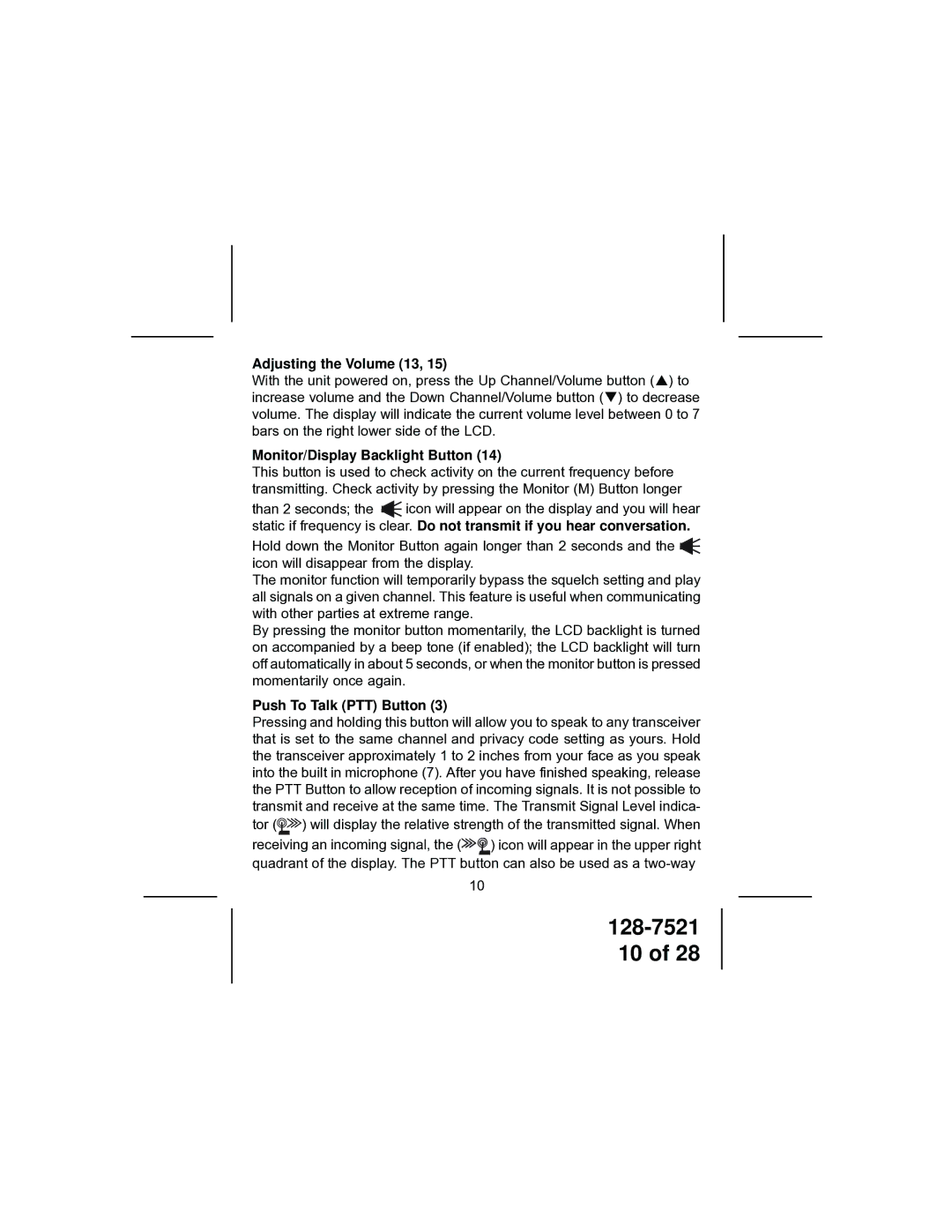Adjusting the Volume (13, 15)
With the unit powered on, press the Up Channel/Volume button (F) to increase volume and the Down Channel/Volume button (G) to decrease volume. The display will indicate the current volume level between 0 to 7 bars on the right lower side of the LCD.
Monitor/Display Backlight Button (14)
This button is used to check activity on the current frequency before transmitting. Check activity by pressing the Monitor (M) Button longer
than 2 seconds; the ![]()
![]() icon will appear on the display and you will hear static if frequency is clear. Do not transmit if you hear conversation.
icon will appear on the display and you will hear static if frequency is clear. Do not transmit if you hear conversation.
Hold down the Monitor Button again longer than 2 seconds and the ![]()
![]() icon will disappear from the display.
icon will disappear from the display.
The monitor function will temporarily bypass the squelch setting and play all signals on a given channel. This feature is useful when communicating with other parties at extreme range.
By pressing the monitor button momentarily, the LCD backlight is turned on accompanied by a beep tone (if enabled); the LCD backlight will turn off automatically in about 5 seconds, or when the monitor button is pressed momentarily once again.
Push To Talk (PTT) Button (3)
Pressing and holding this button will allow you to speak to any transceiver that is set to the same channel and privacy code setting as yours. Hold the transceiver approximately 1 to 2 inches from your face as you speak into the built in microphone (7). After you have finished speaking, release the PTT Button to allow reception of incoming signals. It is not possible to transmit and receive at the same time. The Transmit Signal Level indica-
![]()
![]()
![]()
![]() ) will display the relative strength of the transmitted signal. When receiving an incoming signal, the (
) will display the relative strength of the transmitted signal. When receiving an incoming signal, the (![]()
![]()
![]()
![]() ) icon will appear in the upper right quadrant of the display. The PTT button can also be used as a
) icon will appear in the upper right quadrant of the display. The PTT button can also be used as a
10
128-7521
10 of 28