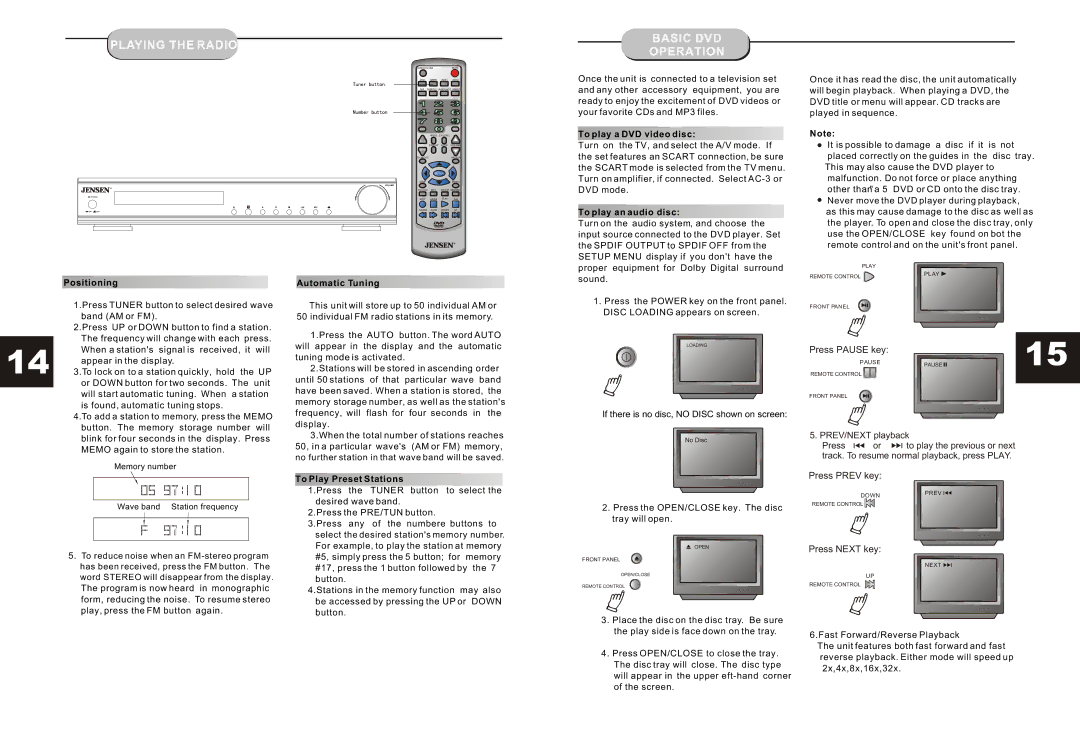PLAYING THE RADIO
![]() POWER
POWER
OPEN/CLOSE | MUTE | |
DVD | TUNER AUX1 | AUX2 |
N/P | SUBTITLE LANGUAGE ANGLE | |
+10 | TIME |
PROG | CH LEVEL |
TITLE |
|
DISPLAY | SLOW VOLUME |
MENU |
|
FM MODE | PRE/TUN |
ENTER | |
SETUP | REPEAT |
PROLOGIC STEP ZOOM RESUME
STOP PAUSE PLAY
MEMO AUTO DOWN UP
BASIC DVD
OPERATION
Once the unit is connected to a television set and any other accessory equipment, you are ready to enjoy the excitement of DVD videos or
your favorite CDs and MP3 files.
To play a DVD video disc:
Turn on the TV, and select the A/V mode. If the set features an SCART connection, be sure the SCART mode is selected from the TV menu. Turn on amplifier, if connected. Select
To play an audio disc:
Turn on the audio system, and choose the input source connected to the DVD player. Set the SPDIF OUTPUT to SPDIF OFF from the SETUP MENU display if you don't have the proper equipment for Dolby Digital surround
Once it has read the disc, the unit automatically will begin playback. When playing a DVD, the DVD title or menu will appear. CD tracks are played in sequence.
Note:
![]() It is possible to damage a disc if it is not placed correctly on the guides in the disc tray. This may also cause the DVD player to malfunction. Do not force or place anything other than" a 5 DVD or CD onto the disc tray.
It is possible to damage a disc if it is not placed correctly on the guides in the disc tray. This may also cause the DVD player to malfunction. Do not force or place anything other than" a 5 DVD or CD onto the disc tray.
Never move the DVD player during playback, as this may cause damage to the disc as well as the player. To open and close the disc tray, only use the OPEN/CLOSE key found on bot the remote control and on the unit's front panel.
PLAY
Positioning |
1.Press TUNER button to select desired wave |
band (AM or FM). |
2.Press UP or DOWN button to find a station. |
Automatic Tuning
This unit will store up to 50 individual AM or
50 individual FM radio stations in its memory.
sound.
1.Press the POWER key on the front panel. DISC LOADING appears on screen.
REMOTE CONTROL
FRONT PANEL
PLAY
14 | The frequency will change with each press. | ||
When a station's signal is received, it will | |||
appear in the display. | |||
3.To lock on to a station quickly, hold the UP | |||
| or DOWN button for two seconds. The unit | ||
| will start automatic tuning. When a station | ||
| is found, automatic tuning stops. | ||
| 4.To add a station to memory, press the MEMO | ||
| button. The memory storage number will | ||
| blink for four seconds in the display. Press | ||
| MEMO again to store the station. | ||
|
| Memory number | |
|
|
|
|
|
|
|
|
|
| Wave band Station frequency | |
|
|
|
|
|
|
|
|
5.To reduce noise when an
1.Press the AUTO button. The word AUTO will appear in the display and the automatic tuning mode is activated.
2.Stations will be stored in ascending order until 50 stations of that particular wave band have been saved. When a station is stored, the memory storage number, as well as the station's frequency, will flash for four seconds in the display.
3.When the total number of stations reaches 50, in a particular wave's (AM or FM) memory,
no further station in that wave band will be saved.
To Play Preset Stations
1.Press the TUNER button to select the
desired wave band.
2.Press the PRE/TUN button.
3.Press any of the numbere buttons to
select the desired station's memory number.
For example, to play the station at memory #5, simply press the 5 button; for memory #17, press the 1 button followed by the 7 button.
4.Stations in the memory function may also be accessed by pressing the UP or DOWN button.
LOADING
If there is no disc, NO DISC shown on screen:
No Disc
2.Press the OPEN/CLOSE key. The disc tray will open.
OPEN
FRONT PANEL
OPEN/CLOSE
REMOTE CONTROL
Press PAUSE key: |
| 15 | |
PAUSE | PAUSE | ||
REMOTE CONTROL | |||
|
| ||
FRONT PANEL |
|
|
5. PREV/NEXT playback
Press ![]()
![]()
![]() or
or ![]()
![]() to play the previous or next track. To resume normal playback, press PLAY.
to play the previous or next track. To resume normal playback, press PLAY.
Press PREV key:
DOWNPREV ![]()
REMOTE CONTROL ![]()
Press NEXT key:
NEXT ![]()
![]()
UP
REMOTE CONTROL
3.Place the disc on the disc tray. Be sure the play side is face down on the tray.
4.Press OPEN/CLOSE to close the tray.
The disc tray will close. The disc type
will appear in the upper
6.Fast Forward/Reverse Playback
The unit features both fast forward and fast reverse playback. Either mode will speed up 2x,4x,8x,16x,32x.