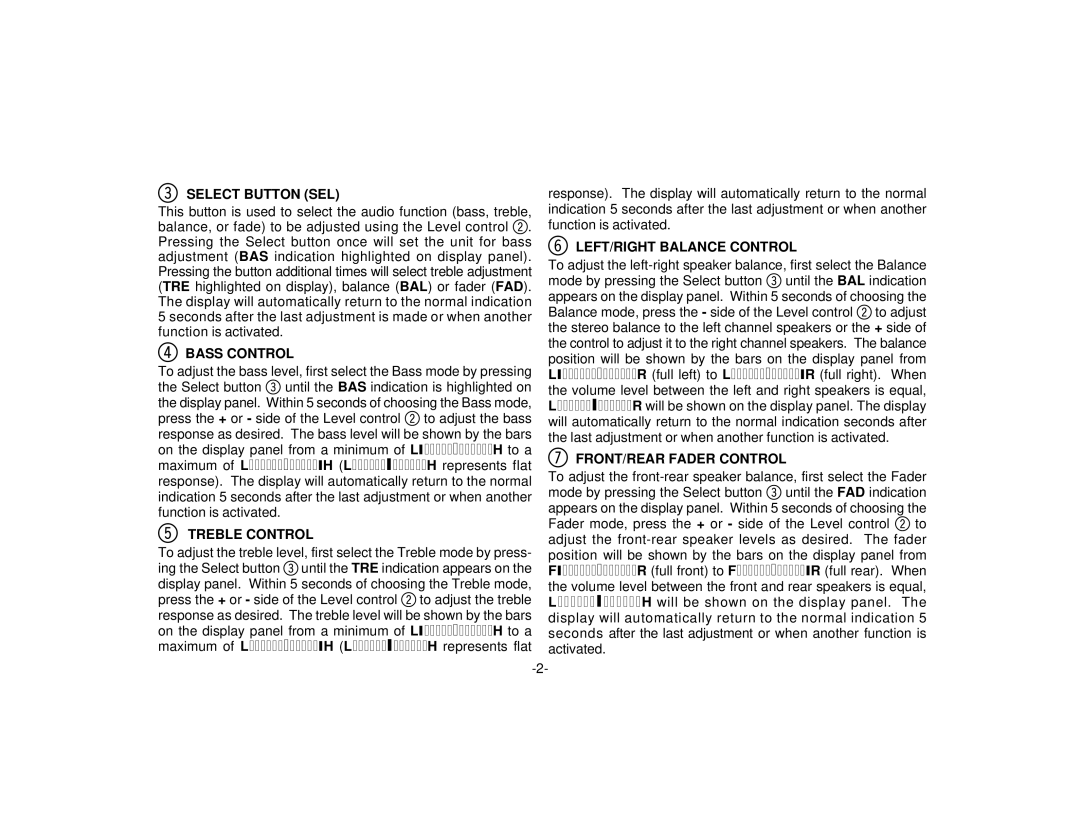PAV-1 specifications
The Audiovox PAV-1 is a state-of-the-art multimedia player designed to enhance the in-car entertainment experience for users who seek high-quality audio and video capabilities. It integrates a range of features, technologies, and characteristics that set it apart from its competitors in the automotive accessory market.At the heart of the PAV-1 is its high-resolution LCD display, measuring 7 inches diagonally. This screen provides vibrant colors and crisp imagery, perfect for playing back movies, music videos, or accessing navigation features. The display is designed for ease of use, with a user-friendly interface that allows drivers and passengers to navigate through their media with minimal distractions.
One of the standout features of the Audiovox PAV-1 is its compatibility with various media formats. It supports CD, DVD, and digital formats such as MP3 and JPEG files, accommodating a diverse range of user preferences. Additionally, the device includes a built-in USB port and SD card slot, enabling users to easily plug in their sources of media, whether it be flash drives or memory cards filled with their favorite content.
The PAV-1 boasts comprehensive connectivity options, including Bluetooth technology. This allows users to wirelessly stream music from their smartphones or other Bluetooth-enabled devices, ensuring a seamless audio experience without the hassle of physical connections. The device also features auxiliary inputs, making it versatile and compatible with a variety of electronic devices.
In terms of sound quality, the Audiovox PAV-1 is equipped with advanced audio processing capabilities that enhance playback quality. The device supports multiple audio outputs, allowing for a tailored sound experience that can be adjusted to match personal listening preferences. Furthermore, the device comes with a remote control, offering convenient access to controls from anywhere in the vehicle.
The design of the PAV-1 is sleek and modern, with a focus on durability and functionality. It is engineered to withstand the rigors of daily use while providing an aesthetic that complements the interior of contemporary vehicles. The compact form factor allows for easy installation in most vehicles, making it an accessible upgrade for many automotive enthusiasts.
In conclusion, the Audiovox PAV-1 stands out as a premier choice for anyone looking to enhance their in-car entertainment system. With its impressive display, broad media compatibility, robust connectivity options, and superior sound quality, it sets a new standard in automotive multimedia devices.