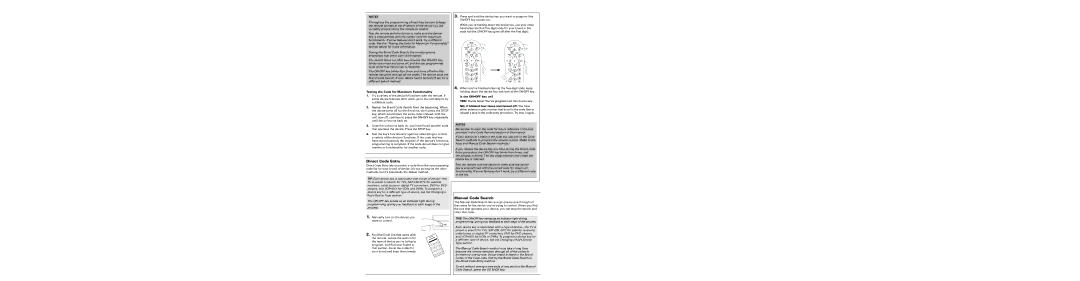NOTES
Throughout the programming of each key, be sure to keep the remote pointed at the IR sensor of the device you are currently programming the remote to control.
Test the remote with the device to make sure the device key is programmed with the correct code for maximum functionality. If some features don’t work, try a different code. See the “Testing the Code for Maximum Functionality” section below for more information.
During the Brand Code Search, the remote ignores keypresses that aren’t part of the search.
The search times out after two minutes (the ON•OFF key blinks four times and turns off, and the last programmed code under that device key is retained).
The ON•OFF key blinks four times and turns off when the remote has gone through all the codes. The remote exits the Brand Code Search. If your device hasn’t turned off yet, try a different search method.
Testing the Code for Maximum Functionality
1.Try a variety of the device’s functions with the remote. If some device features don’t work, go to the next step to try a different code.
2.Repeat the Brand Code Search from the beginning. When the device turns off for the first time, don’t press the STOP key, which would store the same code. Instead, with the unit now off, continue to press the ON•OFF key repeatedly until the unit turns back on.
3.Once the unit turns back on, you have found another code that operates the device. Press the STOP key.
4.Test the key’s functionality again by attempting to control a variety of the device’s functions. If the code that has been stored controls the majority of the device’s functions, programming is complete. If the code stored does not give maximum functionality, try another code.
Direct Code Entry
Direct Code Entry lets you enter a code from the accompanying code list for your brand of device. It’s not as easy as the other methods, but it’s potentially the fastest method.
TIP: Each device key is associated with a type of
The ON•OFF key serves as an indicator light during programming, giving you feedback at each stage of the process.
1. Manually turn on the device you want to control.
2. Find the Code List that came with
the remote. Locate the section for |
| Lists |
|
|
|
|
|
|
|
|
|
|
|
|
| ||
de |
|
|
|
|
|
|
|
|
|
|
|
|
|
| |||
| Code | Códigos |
|
|
|
|
|
|
|
|
|
|
| ||||
|
|
|
|
|
|
|
|
|
|
|
|
|
| ||||
the type of device you’re trying to | Lista |
|
|
|
|
|
|
|
|
|
|
|
|
|
|
|
|
|
|
|
| V |
|
|
|
| 8 | 9 |
|
|
|
|
| ||
program, and find your brand in | 0 |
|
|
|
| 5 |
| 6 | 7 |
| 7 | 8 | 9 |
|
|
|
|
|
| 3 | 4 |
|
|
|
|
|
|
|
| ||||||
|
| 1 | 2 |
| VCR |
|
|
|
|
|
|
|
|
|
| ||
that section. Circle the codes for |
|
|
|
|
|
| 4 | 5 | 6 |
|
| 7 | 8 |
|
|
| |
|
|
|
| 2 | 3 |
|
|
|
|
|
|
| |||||
|
|
|
| 1 |
|
|
| D | D |
|
|
|
|
|
|
| |
|
|
| 0 |
|
|
|
|
|
|
|
|
| 9 |
|
| ||
your brand and keep them handy. |
|
|
|
|
|
|
|
|
| 4 | 5 | 6 |
| 6 | 7 | 8 |
|
|
|
|
|
|
| 2 |
| 3 |
|
|
|
| |||||
|
|
|
|
|
| 1 |
|
|
| C | BLE |
|
|
|
|
| |
|
|
|
|
| 0 |
|
|
| S |
|
|
|
|
| 9 | ||
|
|
|
|
|
|
|
|
|
|
| 3 | 4 | 5 |
|
|
|
|
|
|
|
|
|
|
|
| 1 | 2 |
|
|
|
|
|
| ||
|
|
|
|
|
| 0 |
|
|
|
|
|
|
|
| |||
3.Press and hold the device key you want to program (the
ON•OFF key comes on).
While you’re holding down the device key, use your other hand enter the first
4.When you’ve finished entering the
Is the ON•OFF key on?
YES: You’re done! You’ve programmed this device key.
NO, it blinked four times and turned off: You have either entered a code number that is not in the code lists or missed a step in the code entry procedure. Try step 3 again.
NOTES
Remember to enter the code for future reference in the box
provided in the Code Retrieval section of this manual.
If your brand isn’t listed in the code list, use one of the Code Search methods to program the remote control. (Refer to the Auto and Manual Code Search methods.)
If you release the device key any time during the Direct Code
Entry procedure, the ON•OFF key blinks four times, and the process is exited. The last programmed code under the
device key is retained.
Test the remote with the device to make sure the device
key is programmed with the correct code for maximum functionality. If some features don’t work, try a different code
in the list.
Manual Code Search
The Manual Code Search lets you go
the codes for the device you’re trying to control. When you find
the one that operates your device, you can stop the search and store that code.
TIPS: The ON•OFF key serves as an indicator light during programming, giving you feedback at each stage of the process.
Each device key is associated with a type of
The Manual Code Search method may take a long time because the remote searches through all of the codes in its memory
To exit without saving a new code at any point in the Manual Code Search, press the GO BACK key.