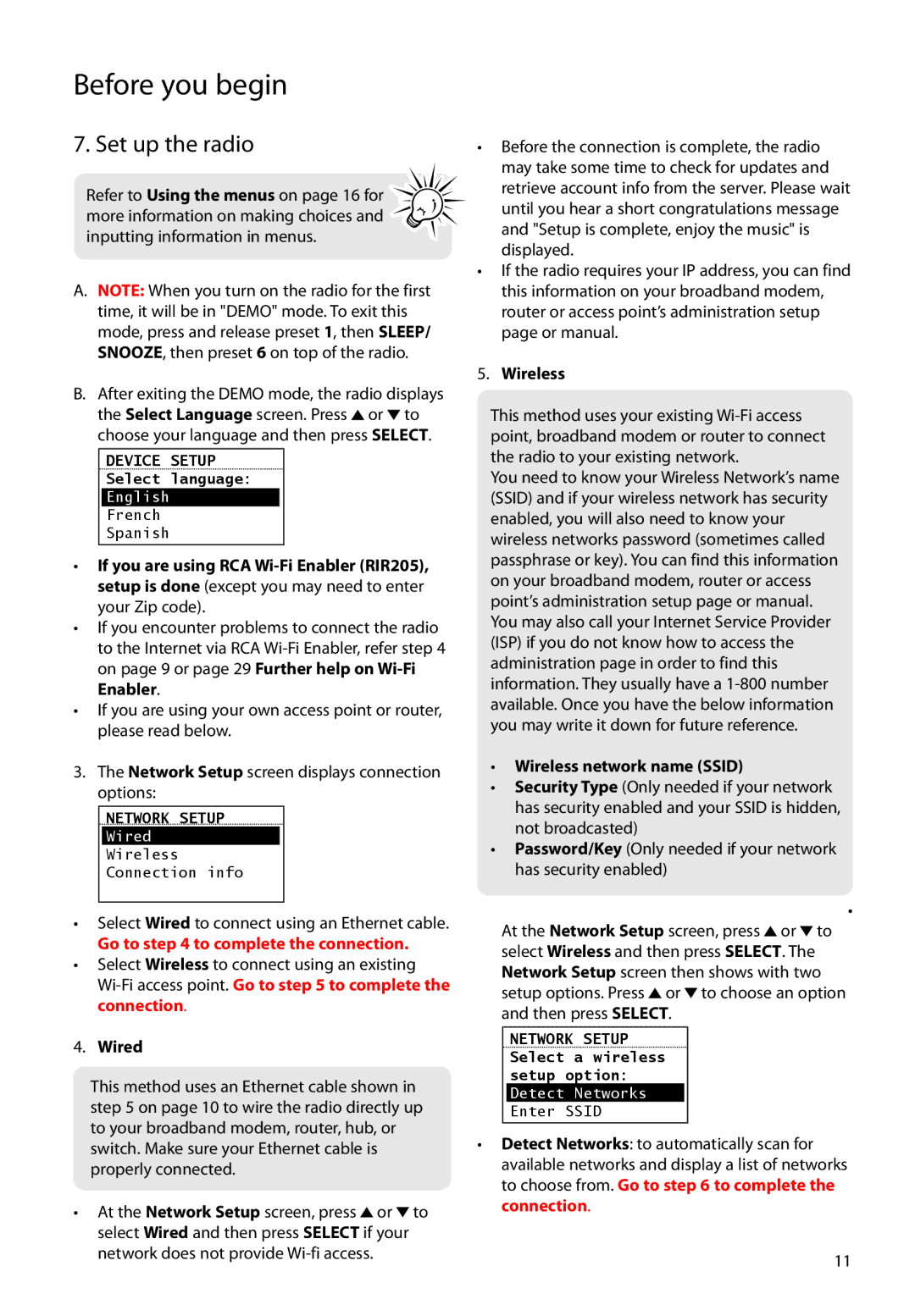RIR200, RIR205 specifications
The Audiovox RIR205 and RIR200 are innovative products in the realm of consumer electronics, designed to elevate the audio experience for users. These models reflect Audiovox’s commitment to quality and technological advancement, making them suitable for a variety of applications.The Audiovox RIR205 is particularly noteworthy for its wireless capabilities, allowing users to enjoy their favorite music or audio content without the constraints of cords. With a robust Bluetooth connection, the RIR205 can easily pair with a range of devices, including smartphones, tablets, and laptops. Users can experience high-quality audio streaming, thanks to advanced codecs that ensure minimal latency and optimal sound fidelity.
On the other hand, the RIR200 model features a slightly different approach, focusing on utilizing infrared technology for its wireless capabilities. This allows for a clear line-of-sight audio transmission, creating a unique experience for home theater systems or personal audio setups. The infrared technology provides a reliable connection, minimizing interference from other devices, which is often a concern in crowded wireless environments.
Both models are designed with user convenience in mind. They feature intuitive controls, enabling users to easily navigate through playlists, adjust volume levels, and switch tracks. The RIR205 also includes a built-in microphone, allowing for hands-free calls, which is a valuable feature for those who multitask.
In terms of sound performance, the Audiovox RIR205 and RIR200 incorporate powerful speakers designed to deliver clear, rich audio. The frequency response is finely tuned to ensure that bass, midrange, and treble frequencies are all well-represented, providing a balanced listening experience no matter the genre of music.
Battery life is another critical aspect of these models. The RIR205 boasts a long-lasting battery that can provide hours of playback on a single charge, making it a great option for users on the go. Meanwhile, the RIR200, with its efficient design, allows for extended use without the need for frequent recharging.
Moreover, both models flaunt a sleek and modern aesthetic, appealing to users who value design as much as functionality. They can seamlessly integrate into various home environments, enhancing not only the acoustic landscape but also the visual appeal of any setting.
In summary, the Audiovox RIR205 and RIR200 stand out in the crowded marketplace of audio devices due to their innovative technologies, user-friendly features, and commitment to delivering high-quality sound. Whether for personal enjoyment or enhancing a home entertainment system, these products deliver an impressive audio experience.