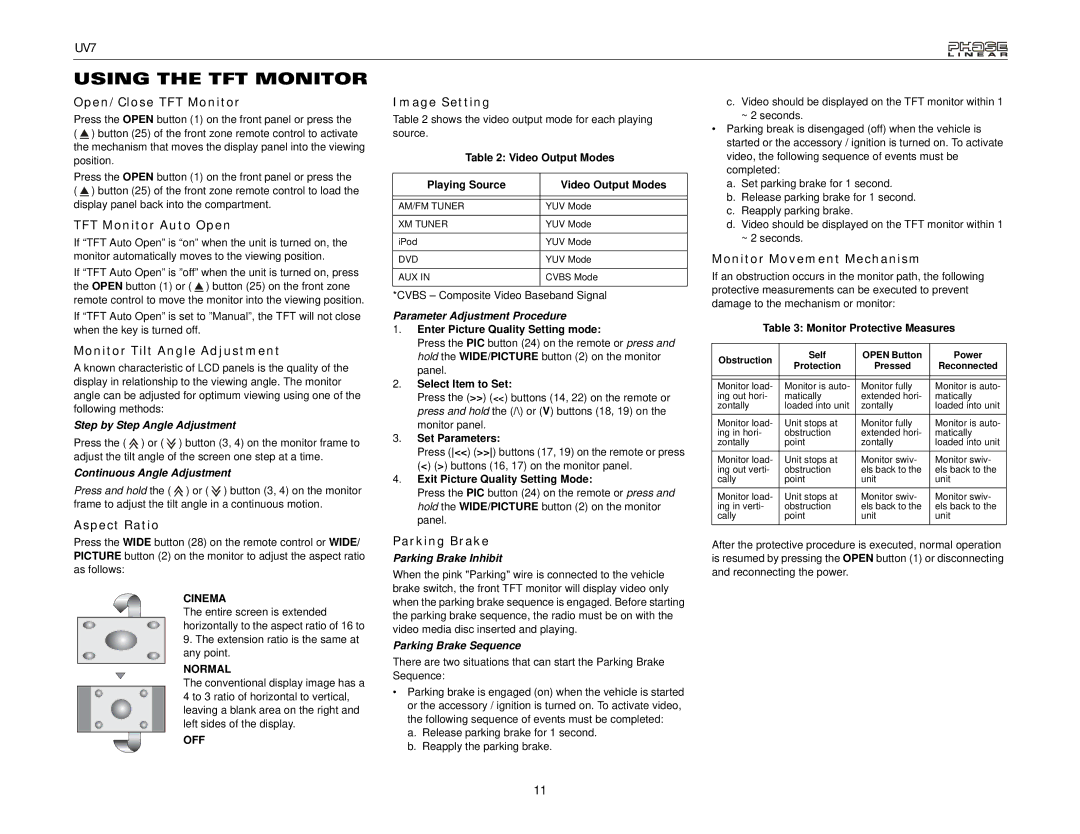UV7
USING THE TFT MONITOR
Open/Close TFT Monitor
Press the OPEN button (1) on the front panel or press the ( ![]() ) button (25) of the front zone remote control to activate the mechanism that moves the display panel into the viewing position.
) button (25) of the front zone remote control to activate the mechanism that moves the display panel into the viewing position.
Press the OPEN button (1) on the front panel or press the ( ![]() ) button (25) of the front zone remote control to load the display panel back into the compartment.
) button (25) of the front zone remote control to load the display panel back into the compartment.
TFT Monitor Auto Open
If “TFT Auto Open” is “on” when the unit is turned on, the monitor automatically moves to the viewing position.
If “TFT Auto Open” is ”off” when the unit is turned on, press the OPEN button (1) or ( ![]() ) button (25) on the front zone remote control to move the monitor into the viewing position.
) button (25) on the front zone remote control to move the monitor into the viewing position.
If “TFT Auto Open” is set to ”Manual”, the TFT will not close when the key is turned off.
Monitor Tilt Angle Adjustment
A known characteristic of LCD panels is the quality of the display in relationship to the viewing angle. The monitor angle can be adjusted for optimum viewing using one of the following methods:
Step by Step Angle Adjustment
Press the ( ![]() ) or (
) or ( ![]() ) button (3, 4) on the monitor frame to adjust the tilt angle of the screen one step at a time.
) button (3, 4) on the monitor frame to adjust the tilt angle of the screen one step at a time.
Continuous Angle Adjustment
Press and hold the ( ![]() ) or (
) or ( ![]() ) button (3, 4) on the monitor frame to adjust the tilt angle in a continuous motion.
) button (3, 4) on the monitor frame to adjust the tilt angle in a continuous motion.
Aspect Ratio
Press the WIDE button (28) on the remote control or WIDE/ PICTURE button (2) on the monitor to adjust the aspect ratio as follows:
CINEMA
The entire screen is extended horizontally to the aspect ratio of 16 to
9.The extension ratio is the same at any point.
NORMAL
The conventional display image has a 4 to 3 ratio of horizontal to vertical, leaving a blank area on the right and left sides of the display.
OFF
Image Setting
Table 2 shows the video output mode for each playing source.
Table 2: Video Output Modes
Playing Source | Video Output Modes |
|
|
|
|
AM/FM TUNER | YUV Mode |
|
|
XM TUNER | YUV Mode |
|
|
iPod | YUV Mode |
|
|
DVD | YUV Mode |
|
|
AUX IN | CVBS Mode |
|
|
*CVBS – Composite Video Baseband Signal
Parameter Adjustment Procedure
1.Enter Picture Quality Setting mode:
Press the PIC button (24) on the remote or press and hold the WIDE/PICTURE button (2) on the monitor panel.
2.Select Item to Set:
Press the (>>) (<<) buttons (14, 22) on the remote or press and hold the (/\) or (V) buttons (18, 19) on the monitor panel.
3.Set Parameters:
Press (<<) (>>) buttons (17, 19) on the remote or press (<) (>) buttons (16, 17) on the monitor panel.
4.Exit Picture Quality Setting Mode:
Press the PIC button (24) on the remote or press and hold the WIDE/PICTURE button (2) on the monitor panel.
Parking Brake
Parking Brake Inhibit
When the pink "Parking" wire is connected to the vehicle brake switch, the front TFT monitor will display video only when the parking brake sequence is engaged. Before starting the parking brake sequence, the radio must be on with the video media disc inserted and playing.
Parking Brake Sequence
There are two situations that can start the Parking Brake Sequence:
•Parking brake is engaged (on) when the vehicle is started or the accessory / ignition is turned on. To activate video, the following sequence of events must be completed:
a.Release parking brake for 1 second.
b.Reapply the parking brake.
c.Video should be displayed on the TFT monitor within 1
~2 seconds.
•Parking break is disengaged (off) when the vehicle is started or the accessory / ignition is turned on. To activate video, the following sequence of events must be completed:
a.Set parking brake for 1 second.
b.Release parking brake for 1 second.
c.Reapply parking brake.
d.Video should be displayed on the TFT monitor within 1
~2 seconds.
Monitor Movement Mechanism
If an obstruction occurs in the monitor path, the following protective measurements can be executed to prevent damage to the mechanism or monitor:
Table 3: Monitor Protective Measures
Obstruction | Self | OPEN Button | Power | |
Protection | Pressed | Reconnected | ||
| ||||
|
|
|
| |
|
|
|
| |
Monitor load- | Monitor is auto- | Monitor fully | Monitor is auto- | |
ing out hori- | matically | extended hori- | matically | |
zontally | loaded into unit | zontally | loaded into unit | |
Monitor load- | Unit stops at | Monitor fully | Monitor is auto- | |
ing in hori- | obstruction | extended hori- | matically | |
zontally | point | zontally | loaded into unit | |
Monitor load- | Unit stops at | Monitor swiv- | Monitor swiv- | |
ing out verti- | obstruction | els back to the | els back to the | |
cally | point | unit | unit | |
Monitor load- | Unit stops at | Monitor swiv- | Monitor swiv- | |
ing in verti- | obstruction | els back to the | els back to the | |
cally | point | unit | unit |
After the protective procedure is executed, normal operation is resumed by pressing the OPEN button (1) or disconnecting and reconnecting the power.
11