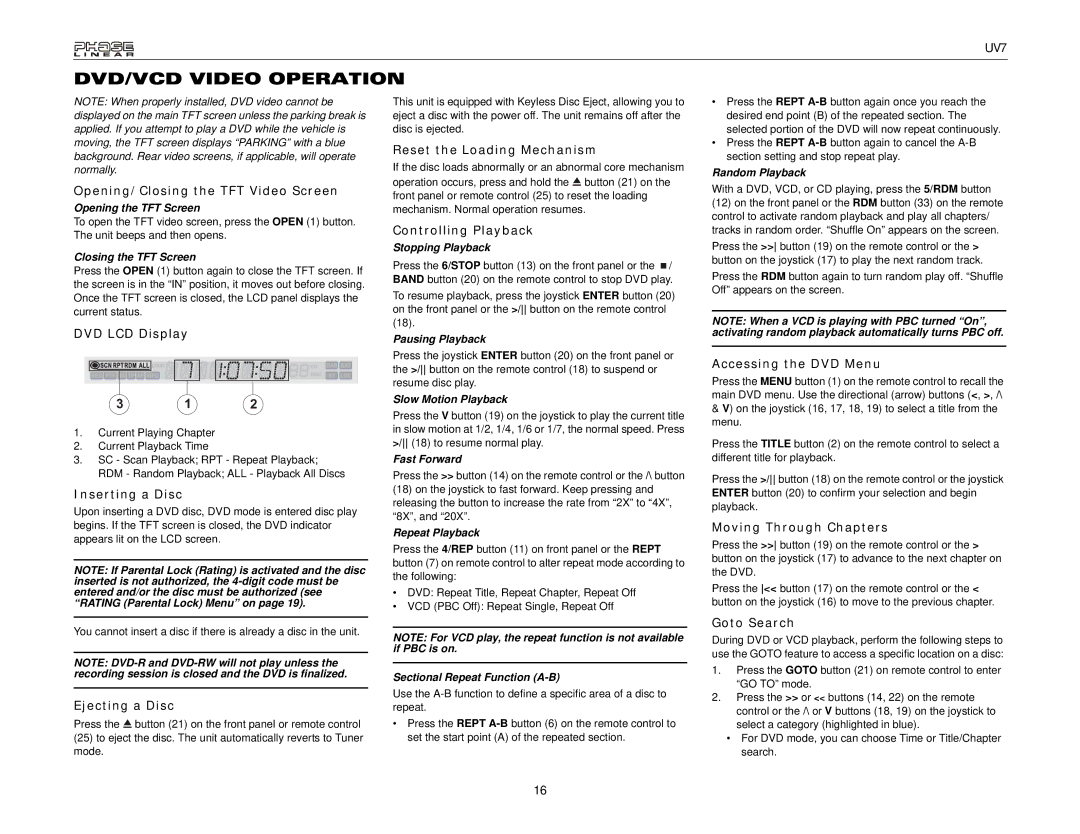UV7
DVD/VCD VIDEO OPERATION
NOTE: When properly installed, DVD video cannot be displayed on the main TFT screen unless the parking break is applied. If you attempt to play a DVD while the vehicle is moving, the TFT screen displays “PARKING” with a blue background. Rear video screens, if applicable, will operate normally.
Opening/Closing the TFT Video Screen
Opening the TFT Screen
To open the TFT video screen, press the OPEN (1) button. The unit beeps and then opens.
Closing the TFT Screen
Press the OPEN (1) button again to close the TFT screen. If the screen is in the “IN” position, it moves out before closing. Once the TFT screen is closed, the LCD panel displays the current status.
DVD LCD Display
3 1 2
1.Current Playing Chapter
2.Current Playback Time
3.SC - Scan Playback; RPT - Repeat Playback; RDM - Random Playback; ALL - Playback All Discs
Inserting a Disc
Upon inserting a DVD disc, DVD mode is entered disc play begins. If the TFT screen is closed, the DVD indicator appears lit on the LCD screen.
NOTE: If Parental Lock (Rating) is activated and the disc inserted is not authorized, the
You cannot insert a disc if there is already a disc in the unit.
NOTE:
Ejecting a Disc
Press the ![]() button (21) on the front panel or remote control
button (21) on the front panel or remote control
(25)to eject the disc. The unit automatically reverts to Tuner mode.
This unit is equipped with Keyless Disc Eject, allowing you to eject a disc with the power off. The unit remains off after the disc is ejected.
Reset the Loading Mechanism
If the disc loads abnormally or an abnormal core mechanism operation occurs, press and hold the ![]() button (21) on the front panel or remote control (25) to reset the loading mechanism. Normal operation resumes.
button (21) on the front panel or remote control (25) to reset the loading mechanism. Normal operation resumes.
Controlling Playback
Stopping Playback
Press the 6/STOP button (13) on the front panel or the ![]() / BAND button (20) on the remote control to stop DVD play.
/ BAND button (20) on the remote control to stop DVD play.
To resume playback, press the joystick ENTER button (20) on the front panel or the >/ button on the remote control (18).
Pausing Playback
Press the joystick ENTER button (20) on the front panel or the >/ button on the remote control (18) to suspend or resume disc play.
Slow Motion Playback
Press the V button (19) on the joystick to play the current title in slow motion at 1/2, 1/4, 1/6 or 1/7, the normal speed. Press >/ (18) to resume normal play.
Fast Forward
Press the >> button (14) on the remote control or the /\ button
(18)on the joystick to fast forward. Keep pressing and releasing the button to increase the rate from “2X” to “4X”, “8X”, and “20X”.
Repeat Playback
Press the 4/REP button (11) on front panel or the REPT button (7) on remote control to alter repeat mode according to the following:
•DVD: Repeat Title, Repeat Chapter, Repeat Off
•VCD (PBC Off): Repeat Single, Repeat Off
NOTE: For VCD play, the repeat function is not available if PBC is on.
Sectional Repeat Function (A-B)
Use the
•Press the REPT
•Press the REPT
•Press the REPT
Random Playback
With a DVD, VCD, or CD playing, press the 5/RDM button
(12)on the front panel or the RDM button (33) on the remote control to activate random playback and play all chapters/ tracks in random order. “Shuffle On” appears on the screen.
Press the >> button (19) on the remote control or the > button on the joystick (17) to play the next random track.
Press the RDM button again to turn random play off. “Shuffle Off” appears on the screen.
NOTE: When a VCD is playing with PBC turned “On”, activating random playback automatically turns PBC off.
Accessing the DVD Menu
Press the MENU button (1) on the remote control to recall the main DVD menu. Use the directional (arrow) buttons (<, >, /\
&V) on the joystick (16, 17, 18, 19) to select a title from the menu.
Press the TITLE button (2) on the remote control to select a different title for playback.
Press the >/ button (18) on the remote control or the joystick ENTER button (20) to confirm your selection and begin playback.
Moving Through Chapters
Press the >> button (19) on the remote control or the > button on the joystick (17) to advance to the next chapter on the DVD.
Press the << button (17) on the remote control or the < button on the joystick (16) to move to the previous chapter.
Goto Search
During DVD or VCD playback, perform the following steps to use the GOTO feature to access a specific location on a disc:
1.Press the GOTO button (21) on remote control to enter “GO TO” mode.
2.Press the >> or << buttons (14, 22) on the remote control or the /\ or V buttons (18, 19) on the joystick to select a category (highlighted in blue).
•For DVD mode, you can choose Time or Title/Chapter search.
16