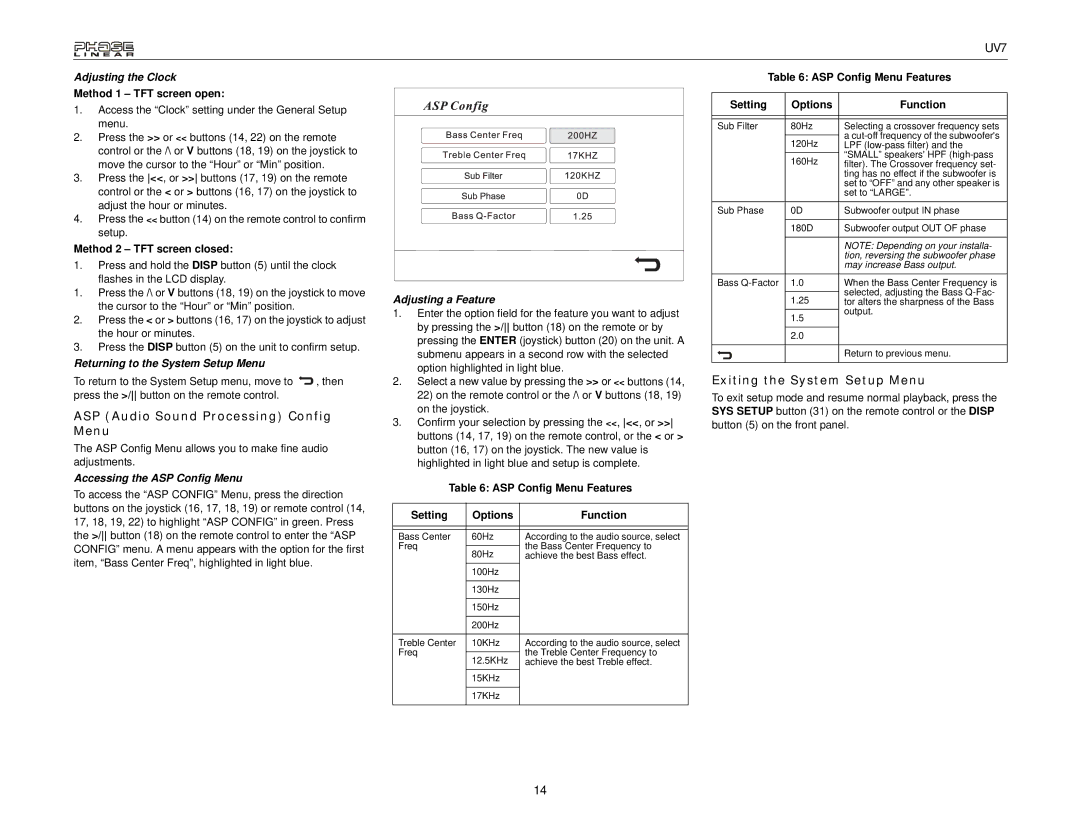UV7
Adjusting the Clock
Method 1 – TFT screen open:
1.Access the “Clock” setting under the General Setup menu.
2.Press the >> or << buttons (14, 22) on the remote control or the /\ or V buttons (18, 19) on the joystick to move the cursor to the “Hour” or “Min” position.
3.Press the <<, or >> buttons (17, 19) on the remote control or the < or > buttons (16, 17) on the joystick to adjust the hour or minutes.
4.Press the << button (14) on the remote control to confirm setup.
Method 2 – TFT screen closed:
1.Press and hold the DISP button (5) until the clock flashes in the LCD display.
1.Press the /\ or V buttons (18, 19) on the joystick to move the cursor to the “Hour” or “Min” position.
2.Press the < or > buttons (16, 17) on the joystick to adjust the hour or minutes.
3.Press the DISP button (5) on the unit to confirm setup.
Returning to the System Setup Menu
To return to the System Setup menu, move to ![]() , then press the >/ button on the remote control.
, then press the >/ button on the remote control.
ASP (Audio Sound Processing) Config Menu
The ASP Config Menu allows you to make fine audio adjustments.
Accessing the ASP Config Menu
To access the “ASP CONFIG” Menu, press the direction buttons on the joystick (16, 17, 18, 19) or remote control (14, 17, 18, 19, 22) to highlight “ASP CONFIG” in green. Press the >/ button (18) on the remote control to enter the “ASP CONFIG” menu. A menu appears with the option for the first item, “Bass Center Freq”, highlighted in light blue.
Adjusting a Feature
1.Enter the option field for the feature you want to adjust by pressing the >/ button (18) on the remote or by pressing the ENTER (joystick) button (20) on the unit. A submenu appears in a second row with the selected option highlighted in light blue.
2.Select a new value by pressing the >> or << buttons (14, 22) on the remote control or the /\ or V buttons (18, 19) on the joystick.
3.Confirm your selection by pressing the <<, <<, or >> buttons (14, 17, 19) on the remote control, or the < or > button (16, 17) on the joystick. The new value is highlighted in light blue and setup is complete.
Table 6: ASP Config Menu Features
Setting | Options | Function | |
|
|
| |
|
|
| |
Bass Center | 60Hz | According to the audio source, select | |
Freq |
| the Bass Center Frequency to | |
80Hz | |||
| achieve the best Bass effect. | ||
| 100Hz |
| |
|
|
| |
| 130Hz |
| |
|
|
| |
| 150Hz |
| |
|
|
| |
| 200Hz |
| |
|
|
| |
Treble Center | 10KHz | According to the audio source, select | |
Freq |
| the Treble Center Frequency to | |
12.5KHz | |||
| achieve the best Treble effect. | ||
| 15KHz |
| |
|
|
| |
| 17KHz |
| |
|
|
|
Table 6: ASP Config Menu Features
Setting | Options | Function |
|
|
|
|
|
|
Sub Filter | 80Hz | Selecting a crossover frequency sets |
|
| a |
| 120Hz | |
| LPF | |
|
| “SMALL” speakers' HPF |
| 160Hz | |
| filter). The Crossover frequency set- | |
|
| ting has no effect if the subwoofer is |
|
| set to “OFF” and any other speaker is |
|
| set to “LARGE”. |
Sub Phase | 0D | Subwoofer output IN phase |
|
|
|
| 180D | Subwoofer output OUT OF phase |
|
|
|
|
| NOTE: Depending on your installa- |
|
| tion, reversing the subwoofer phase |
|
| may increase Bass output. |
Bass | 1.0 | When the Bass Center Frequency is |
|
| selected, adjusting the Bass |
| 1.25 | |
| tor alters the sharpness of the Bass | |
|
| output. |
| 1.5 | |
|
| |
|
|
|
| 2.0 |
|
|
|
|
|
| Return to previous menu. |
|
|
|
Exiting the System Setup Menu
To exit setup mode and resume normal playback, press the SYS SETUP button (31) on the remote control or the DISP button (5) on the front panel.
14