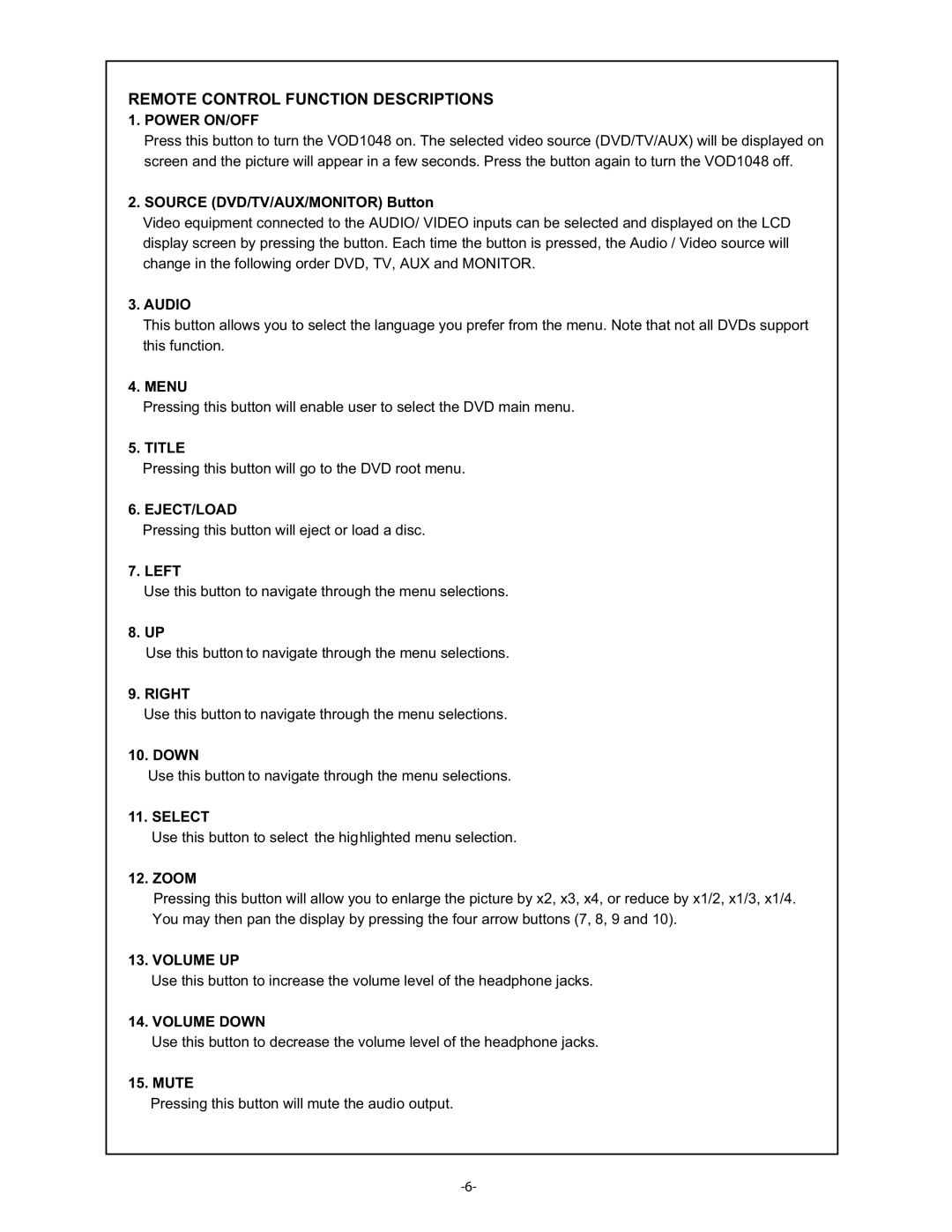REMOTE CONTROL FUNCTION DESCRIPTIONS
1.POWER ON/OFF
Press this button to turn the VOD1048 on. The selected video source (DVD/TV/AUX) will be displayed on screen and the picture will appear in a few seconds. Press the button again to turn the VOD1048 off.
2.SOURCE (DVD/TV/AUX/MONITOR) Button
Video equipment connected to the AUDIO/ VIDEO inputs can be selected and displayed on the LCD display screen by pressing the button. Each time the button is pressed, the Audio / Video source will change in the following order DVD, TV, AUX and MONITOR.
3.AUDIO
This button allows you to select the language you prefer from the menu. Note that not all DVDs support this function.
4.MENU
Pressing this button will enable user to select the DVD main menu.
5. TITLE
Pressing this button will go to the DVD root menu.
6. EJECT/LOAD
Pressing this button will eject or load a disc.
7.LEFT
Use this button to navigate through the menu selections.
8.UP
Use this button to navigate through the menu selections.
9.RIGHT
Use this button to navigate through the menu selections.
10.DOWN
Use this button to navigate through the menu selections.
11.SELECT
Use this button to select the highlighted menu selection.
12.ZOOM
Pressing this button will allow you to enlarge the picture by x2, x3, x4, or reduce by x1/2, x1/3, x1/4. You may then pan the display by pressing the four arrow buttons (7, 8, 9 and 10).
13.VOLUME UP
Use this button to increase the volume level of the headphone jacks.
14.VOLUME DOWN
Use this button to decrease the volume level of the headphone jacks.
15.MUTE
Pressing this button will mute the audio output.