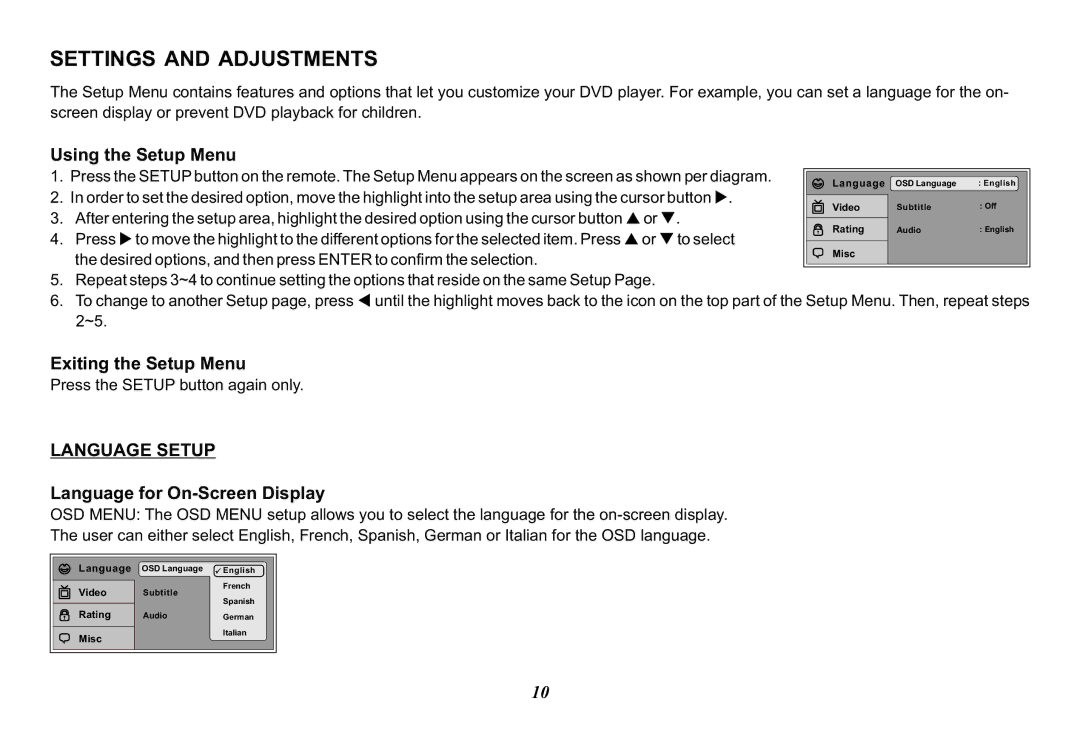SETTINGS AND ADJUSTMENTS
The Setup Menu contains features and options that let you customize your DVD player. For example, you can set a language for the on- screen display or prevent DVD playback for children.
Using the Setup Menu
1. | Press the SETUP button on the remote. The Setup Menu appears on the screen as shown per diagram. |
|
|
| |
Language | OSD Language | : English | |||
2. | In order to set the desired option, move the highlight into the setup area using the cursor button u. |
|
|
| |
Video | Subtitle | : Off | |||
3. | After entering the setup area, highlight the desired option using the cursor button p or q. | ||||
|
|
| |||
Rating | Audio | : English | |||
4. | Press u to move the highlight to the different options for the selected item. Press p or q to select | ||||
|
|
| |||
Misc |
|
| |||
| the desired options, and then press ENTER to confirm the selection. |
|
| ||
|
|
|
| ||
|
|
|
|
5.Repeat steps 3~4 to continue setting the options that reside on the same Setup Page.
6.To change to another Setup page, press t until the highlight moves back to the icon on the top part of the Setup Menu. Then, repeat steps 2~5.
Exiting the Setup Menu
Press the SETUP button again only.
LANGUAGE SETUP
Language for On-Screen Display
OSD MENU: The OSD MENU setup allows you to select the language for the
The user can either select English, French, Spanish, German or Italian for the OSD language.
Language | OSD Language | English | |
Video | Subtitle | French | |
Spanish | |||
|
| ||
Rating | Audio | German | |
Misc |
| Italian | |
|
|
10