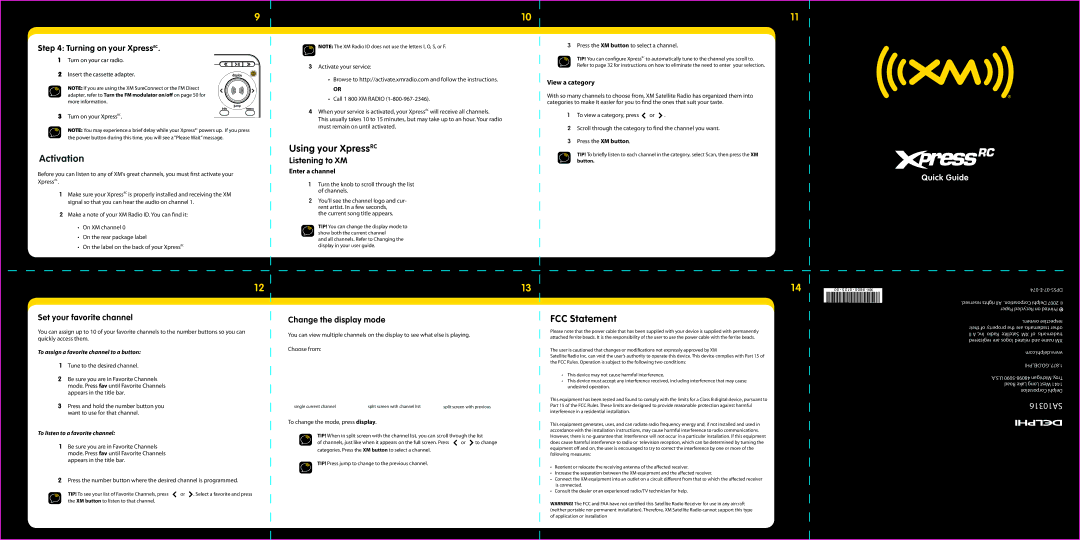XMCK30P specifications
The Audiovox XMCK30P is a compact and versatile satellite radio system designed to deliver high-quality audio entertainment on the go. With its sleek design and array of features, this device is ideal for those looking to enjoy a wide variety of radio stations, music, and other audio content without the limitations of traditional AM/FM radios.One of the standout features of the Audiovox XMCK30P is its compatibility with XM Satellite Radio. This technology enables users to access hundreds of channels, ranging from music and news to sports and talk shows. Users can enjoy commercial-free music across multiple genres, including pop, rock, country, hip-hop, and classical, ensuring there’s something for everyone. Moreover, with access to exclusive programming and live events, the XMCK30P offers a rich listening experience that goes beyond standard radio.
The device is equipped with a built-in FM transmitter, which allows users to stream audio wirelessly to an FM-compatible car or home stereo system. This eliminates the need for complex wiring and provides a seamless audio experience. Additionally, the simple and intuitive controls make it easy to navigate through channels and settings, ensuring users can quickly find their favorite content while on the move.
In terms of portability, the Audiovox XMCK30P is designed for convenience. Its compact size makes it easy to carry and install in various locations, whether in a vehicle, home, or office setting. The device can be easily mounted using an included dashboard mount, which helps keep it within easy reach for thumb navigation.
Moreover, the XMCK30P offers advanced features like programmable presets, allowing users to save their favorite channels for quick access. The display features bright, easy-to-read text, so users can view channel information, song titles, and artist names clearly, even in low-light conditions.
Battery performance is another strong point for the Audiovox XMCK30P. The device can be powered via a car charger or through AC power at home, enabling long listening sessions without interruption. This flexibility makes it an excellent choice for long road trips or daily commutes.
Overall, the Audiovox XMCK30P is a feature-rich satellite radio solution for those seeking high-quality audio entertainment. Its combination of portability, robust channel offerings, and user-friendly design ensures that users have access to diverse content anywhere, anytime. Whether it’s catching up on news, enjoying favorite tunes, or tuning in to live sports, the XMCK30P is a reliable choice for on-the-go audio enjoyment.