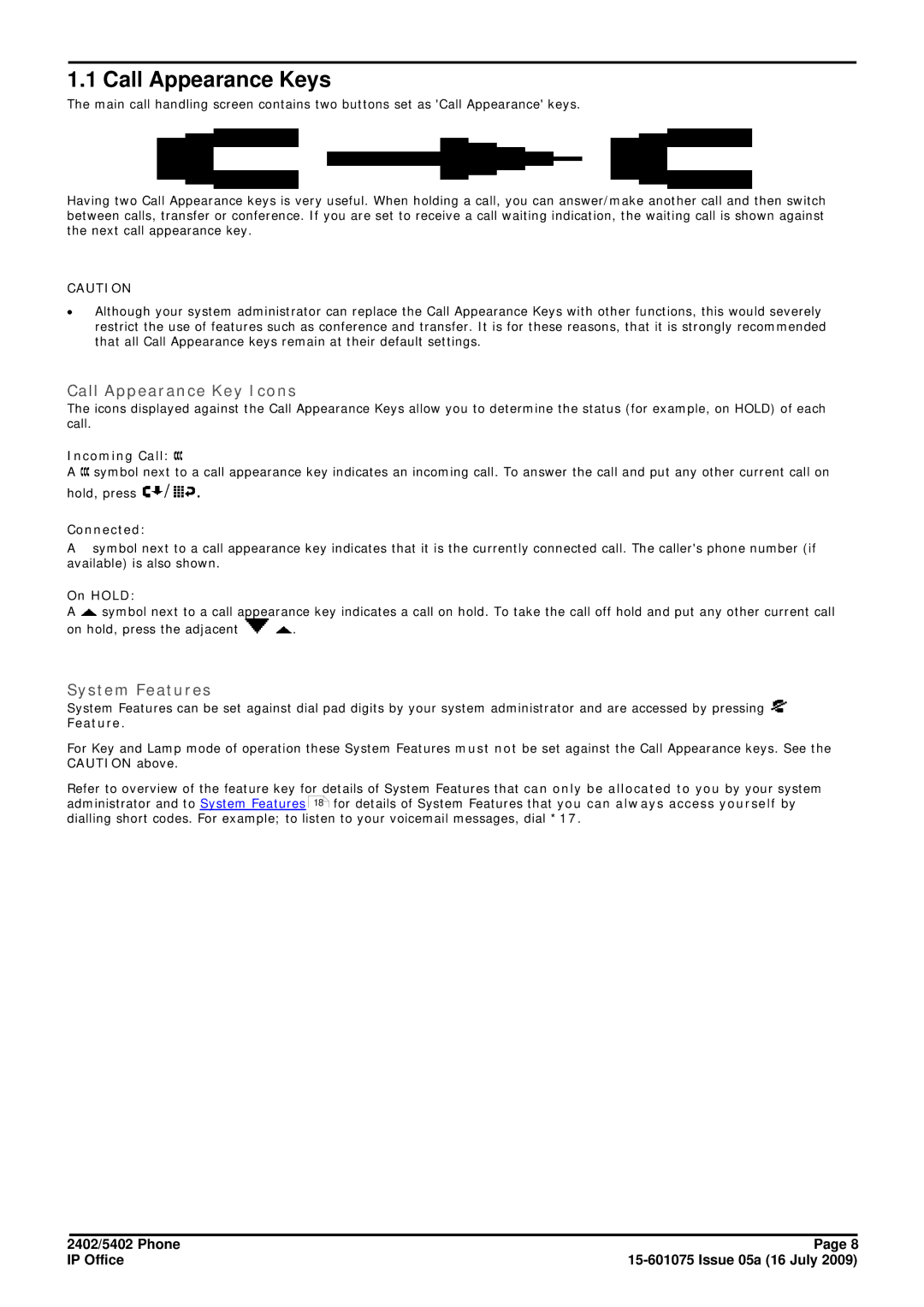1.1 Call Appearance Keys
The main call handling screen contains two buttons set as 'Call Appearance' keys.
Having two Call Appearance keys is very useful. When holding a call, you can answer/make another call and then switch between calls, transfer or conference. If you are set to receive a call waiting indication, the waiting call is shown against the next call appearance key.
CAUTION
∙Although your system administrator can replace the Call Appearance Keys with other functions, this would severely restrict the use of features such as conference and transfer. It is for these reasons, that it is strongly recommended that all Call Appearance keys remain at their default settings.
Call Appearance Key Icons
The icons displayed against the Call Appearance Keys allow you to determine the status (for example, on HOLD) of each call.
Incoming Call: 
A ![]() symbol next to a call appearance key indicates an incoming call. To answer the call and put any other current call on
symbol next to a call appearance key indicates an incoming call. To answer the call and put any other current call on
hold, press ![]() /
/![]() .
.
Connected: 
A ![]() symbol next to a call appearance key indicates that it is the currently connected call. The caller's phone number (if available) is also shown.
symbol next to a call appearance key indicates that it is the currently connected call. The caller's phone number (if available) is also shown.
On HOLD: 
A ![]() symbol next to a call appearance key indicates a call on hold. To take the call off hold and put any other current call
symbol next to a call appearance key indicates a call on hold. To take the call off hold and put any other current call
on hold, press the adjacent ![]()
![]() .
.
System Features
System Features can be set against dial pad digits by your system administrator and are accessed by pressing ![]() Feature.
Feature.
For Key and Lamp mode of operation these System Features must not be set against the Call Appearance keys. See the CAUTION above.
Refer to overview of the feature key for details of System Features that can only be allocated to you by your system administrator and to System Features 18 for details of System Features that you can always access yourself by dialling short codes. For example; to listen to your voicemail messages, dial *17.
2402/5402 Phone | Page 8 |
IP Office |