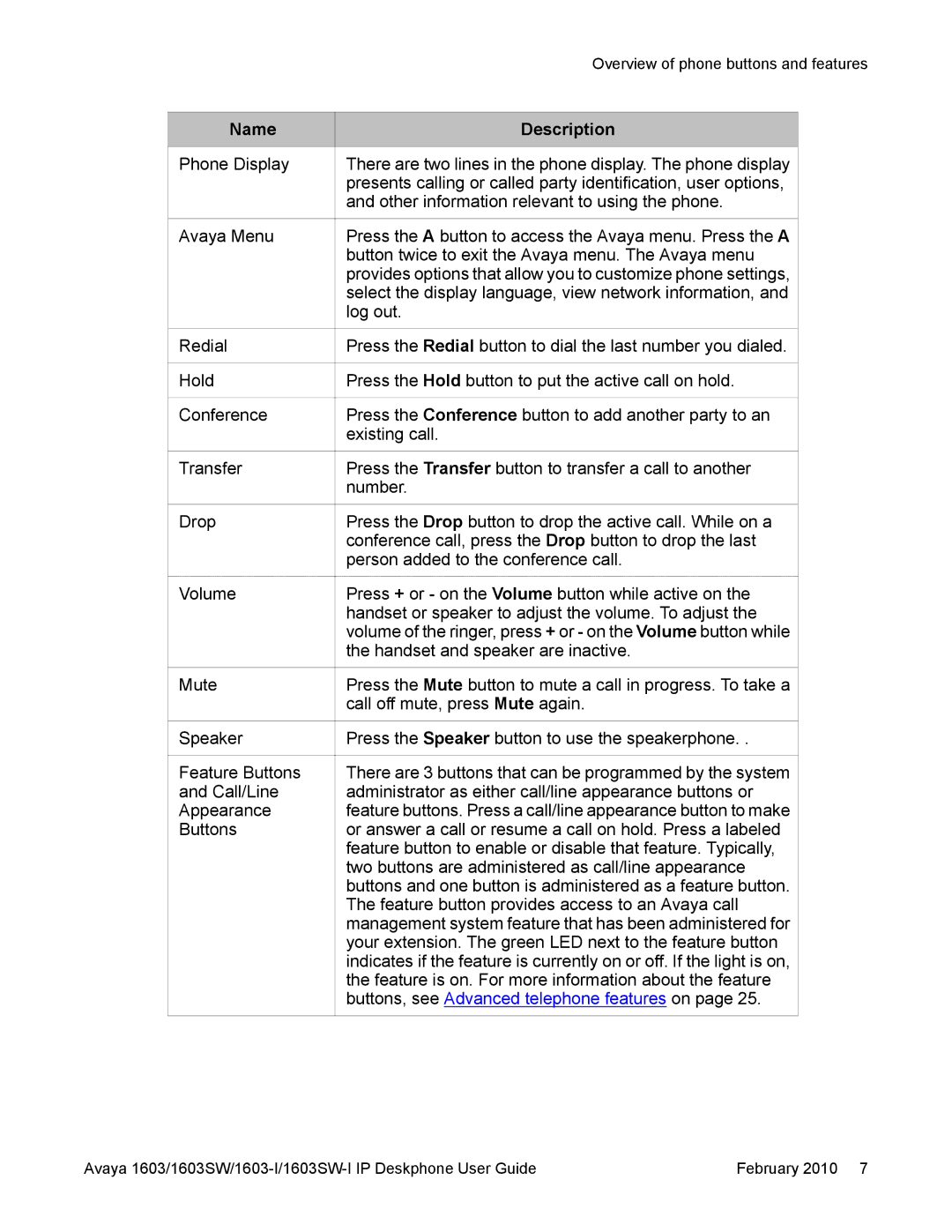1603SW, 1603-I specifications
The Avaya 1603-I and 1603SW are part of Avaya's robust line of desktop phones, designed specifically for businesses seeking reliable communication solutions. These models combine advanced technology with user-friendly features, making them ideal for various business environments.The Avaya 1603-I is a standard desk phone that showcases Avaya's commitment to quality and functionality. It features a sleek design, which is not only aesthetically pleasing but also ensures durability. This model is equipped with a high-resolution display, providing users with clear access to caller information, call details, and menus. The phone supports six programmable keys, allowing users to customize their experience by assigning frequently used features or contacts to these keys.
One of the standout characteristics of the Avaya 1603-I is its support for IP telephony. This allows for calls to be placed over an internet connection, providing businesses with greater flexibility and potentially reduced call costs. The phone also supports Power over Ethernet (PoE), enabling it to receive power through the same cable used for data transmission, thereby simplifying installation and reducing cable clutter.
The Avaya 1603SW, on the other hand, is a more advanced model that offers additional features suited for businesses with higher communication demands. It includes an upgraded display, allowing for more detailed information to be shown at a glance. The 1603SW comes with two external Ethernet ports, one for connecting the phone to the network and another one that can be used to connect a secondary device, such as a computer. This dual-port capability is particularly useful in crowded office environments where socket availability is limited.
Both models support a range of audio technologies designed to enhance call quality. This includes wideband audio, which provides a broader frequency range for clearer sound, and other noise-cancellation technologies that minimize background disturbances. Furthermore, they both integrate seamlessly with Avaya's unified communications solutions, facilitating features such as conferencing and voicemail, enabling users to manage communications effectively.
In summary, the Avaya 1603-I and 1603SW phones are designed with the modern workplace in mind. Their combination of IP telephony support, user-friendly features, and superior audio quality make them valuable tools for enhancing business communication, improving productivity, and fostering collaboration among teams. With these attributes, Avaya continues to be a leader in the realm of business telephony.