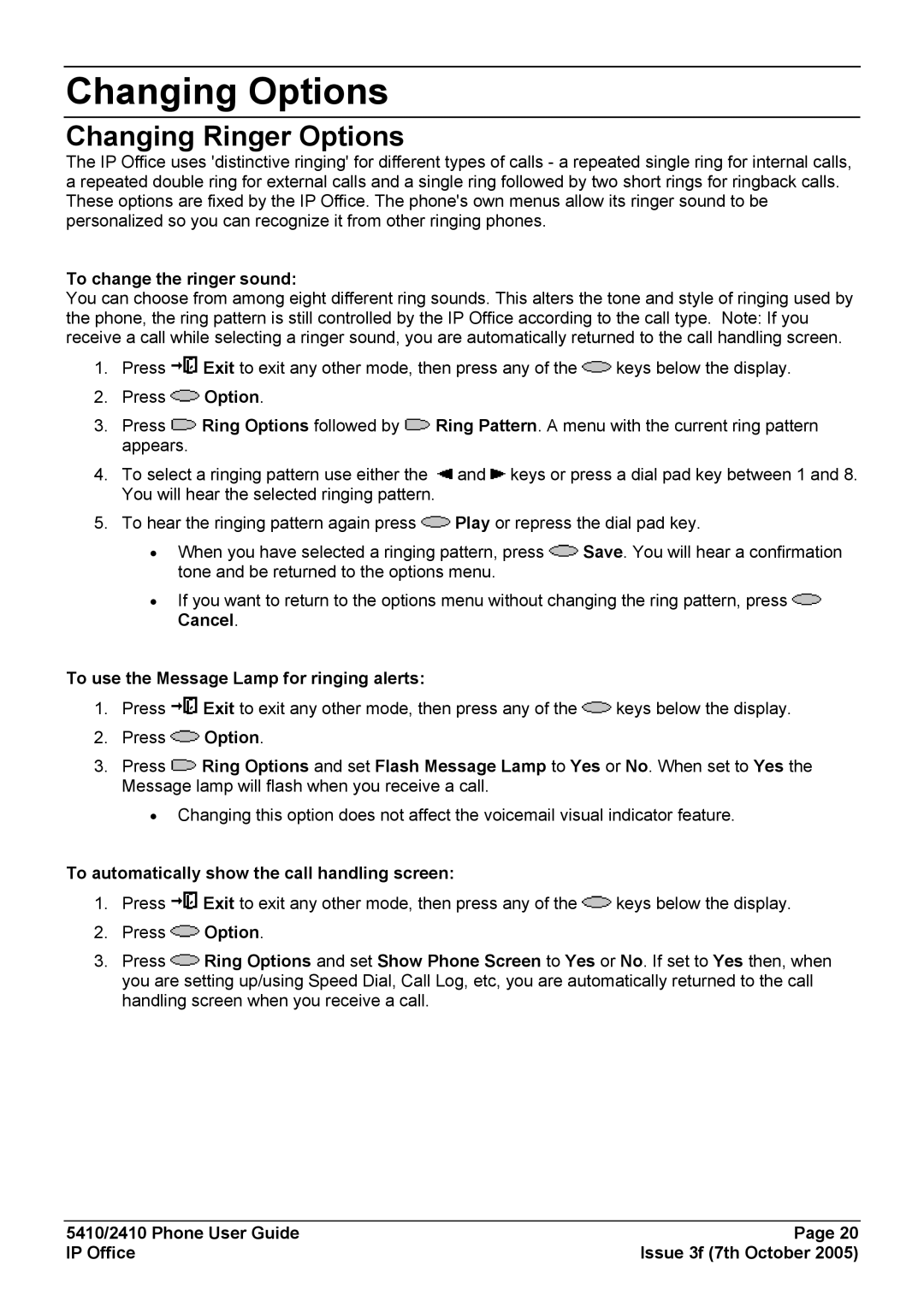Changing Options
Changing Ringer Options
The IP Office uses 'distinctive ringing' for different types of calls - a repeated single ring for internal calls, a repeated double ring for external calls and a single ring followed by two short rings for ringback calls. These options are fixed by the IP Office. The phone's own menus allow its ringer sound to be personalized so you can recognize it from other ringing phones.
To change the ringer sound:
You can choose from among eight different ring sounds. This alters the tone and style of ringing used by the phone, the ring pattern is still controlled by the IP Office according to the call type. Note: If you receive a call while selecting a ringer sound, you are automatically returned to the call handling screen.
1.Press ![]() Exit to exit any other mode, then press any of the
Exit to exit any other mode, then press any of the ![]() keys below the display.
keys below the display.
2.Press ![]() Option.
Option.
3.Press ![]() Ring Options followed by
Ring Options followed by ![]() Ring Pattern. A menu with the current ring pattern appears.
Ring Pattern. A menu with the current ring pattern appears.
4.To select a ringing pattern use either the ![]() and
and ![]() keys or press a dial pad key between 1 and 8. You will hear the selected ringing pattern.
keys or press a dial pad key between 1 and 8. You will hear the selected ringing pattern.
5.To hear the ringing pattern again press ![]() Play or repress the dial pad key.
Play or repress the dial pad key.
•When you have selected a ringing pattern, press ![]() Save. You will hear a confirmation tone and be returned to the options menu.
Save. You will hear a confirmation tone and be returned to the options menu.
•If you want to return to the options menu without changing the ring pattern, press ![]() Cancel.
Cancel.
To use the Message Lamp for ringing alerts:
1.Press ![]() Exit to exit any other mode, then press any of the
Exit to exit any other mode, then press any of the ![]() keys below the display.
keys below the display.
2.Press ![]() Option.
Option.
3.Press ![]() Ring Options and set Flash Message Lamp to Yes or No. When set to Yes the Message lamp will flash when you receive a call.
Ring Options and set Flash Message Lamp to Yes or No. When set to Yes the Message lamp will flash when you receive a call.
•Changing this option does not affect the voicemail visual indicator feature.
To automatically show the call handling screen:
1.Press ![]() Exit to exit any other mode, then press any of the
Exit to exit any other mode, then press any of the ![]() keys below the display.
keys below the display.
2.Press ![]() Option.
Option.
3.Press ![]() Ring Options and set Show Phone Screen to Yes or No. If set to Yes then, when you are setting up/using Speed Dial, Call Log, etc, you are automatically returned to the call handling screen when you receive a call.
Ring Options and set Show Phone Screen to Yes or No. If set to Yes then, when you are setting up/using Speed Dial, Call Log, etc, you are automatically returned to the call handling screen when you receive a call.
5410/2410 Phone User Guide | Page 20 |
IP Office | Issue 3f (7th October 2005) |