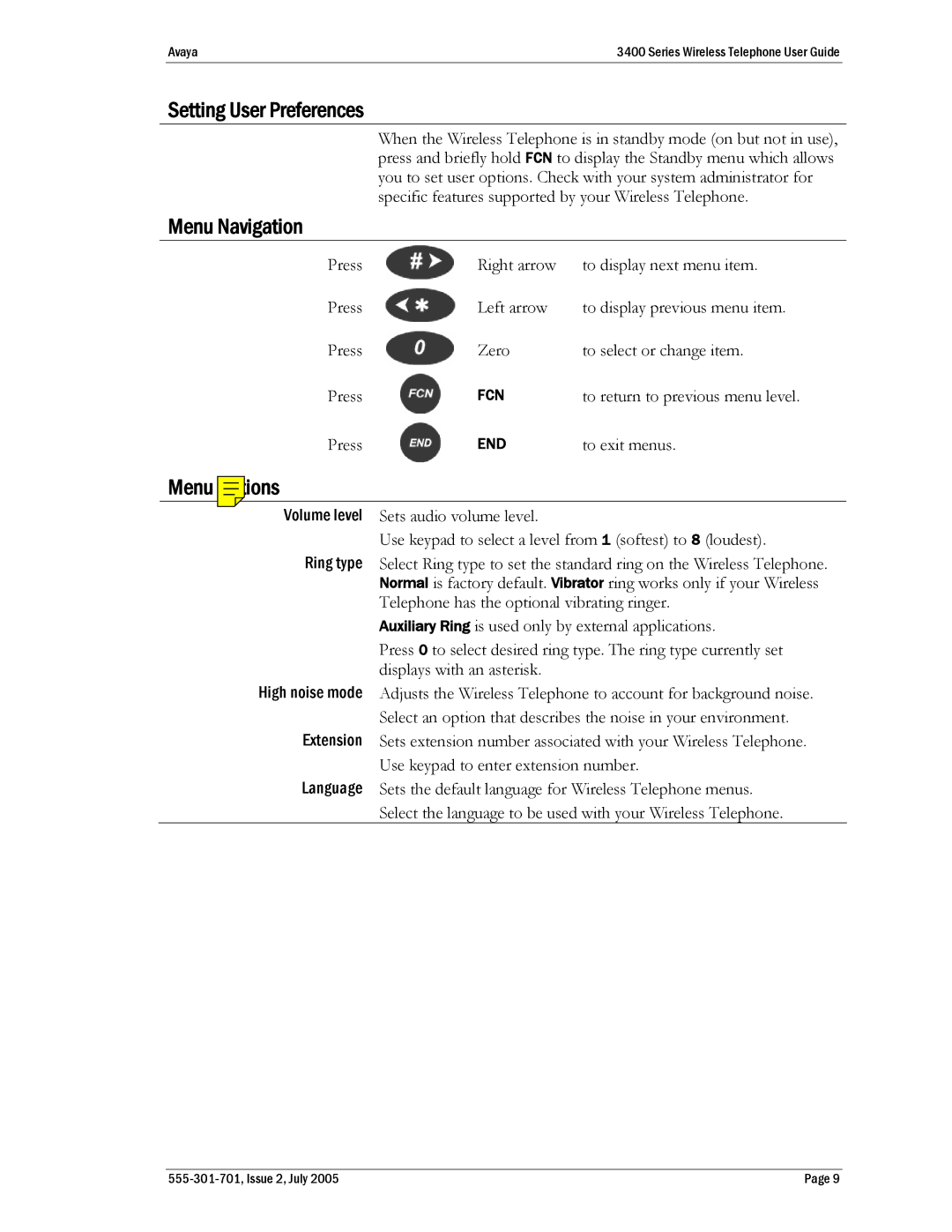Avaya3400 Series Wireless Telephone User Guide
Setting User Preferences
When the Wireless Telephone is in standby mode (on but not in use), press and briefly hold FCN to display the Standby menu which allows you to set user options. Check with your system administrator for specific features supported by your Wireless Telephone.
Menu Navigation
Press | Right arrow | to display next menu item. |
Press | Left arrow | to display previous menu item. |
Press | Zero | to select or change item. |
Press | FCN | to return to previous menu level. |
Press | END | to exit menus. |
Menu Options |
|
|
Volume level | Sets audio volume level. |
|
| Use keypad to select a level from 1 (softest) to 8 (loudest). | |
Ring type | Select Ring type to set the standard ring on the Wireless Telephone. | |
| Normal is factory default. Vibrator ring works only if your Wireless | |
| Telephone has the optional vibrating ringer. | |
| Auxiliary Ring is used only by external applications. | |
| Press 0 to select desired ring type. The ring type currently set | |
| displays with an asterisk. |
|
High noise mode | Adjusts the Wireless Telephone to account for background noise. | |
| Select an option that describes the noise in your environment. | |
Extension | Sets extension number associated with your Wireless Telephone. | |
| Use keypad to enter extension number. | |
Language | Sets the default language for Wireless Telephone menus. | |
| Select the language to be used with your Wireless Telephone. | |
| Page 9 |