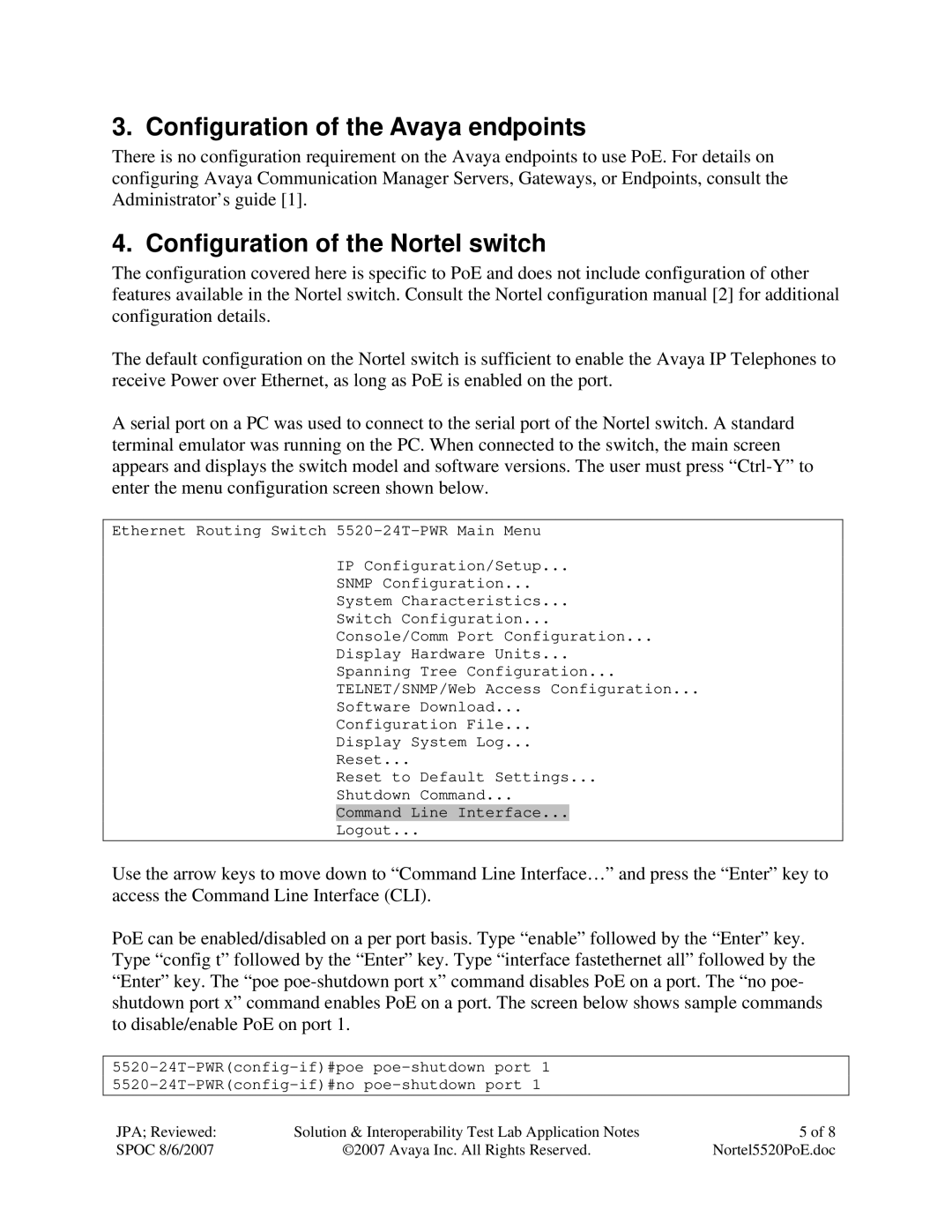3. Configuration of the Avaya endpoints
There is no configuration requirement on the Avaya endpoints to use PoE. For details on configuring Avaya Communication Manager Servers, Gateways, or Endpoints, consult the Administrator’s guide [1].
4. Configuration of the Nortel switch
The configuration covered here is specific to PoE and does not include configuration of other features available in the Nortel switch. Consult the Nortel configuration manual [2] for additional configuration details.
The default configuration on the Nortel switch is sufficient to enable the Avaya IP Telephones to receive Power over Ethernet, as long as PoE is enabled on the port.
A serial port on a PC was used to connect to the serial port of the Nortel switch. A standard terminal emulator was running on the PC. When connected to the switch, the main screen appears and displays the switch model and software versions. The user must press
Ethernet Routing Switch
IP Configuration/Setup...
SNMP Configuration...
System Characteristics...
Switch Configuration...
Console/Comm Port Configuration...
Display Hardware Units...
Spanning Tree Configuration...
TELNET/SNMP/Web Access Configuration...
Software Download...
Configuration File...
Display System Log...
Reset...
Reset to Default Settings...
Shutdown Command...
Command Line Interface...
Logout...
Use the arrow keys to move down to “Command Line Interface…” and press the “Enter” key to access the Command Line Interface (CLI).
PoE can be enabled/disabled on a per port basis. Type “enable” followed by the “Enter” key. Type “config t” followed by the “Enter” key. Type “interface fastethernet all” followed by the “Enter” key. The “poe
JPA; Reviewed: | Solution & Interoperability Test Lab Application Notes | 5 of 8 |
SPOC 8/6/2007 | ©2007 Avaya Inc. All Rights Reserved. | Nortel5520PoE.doc |