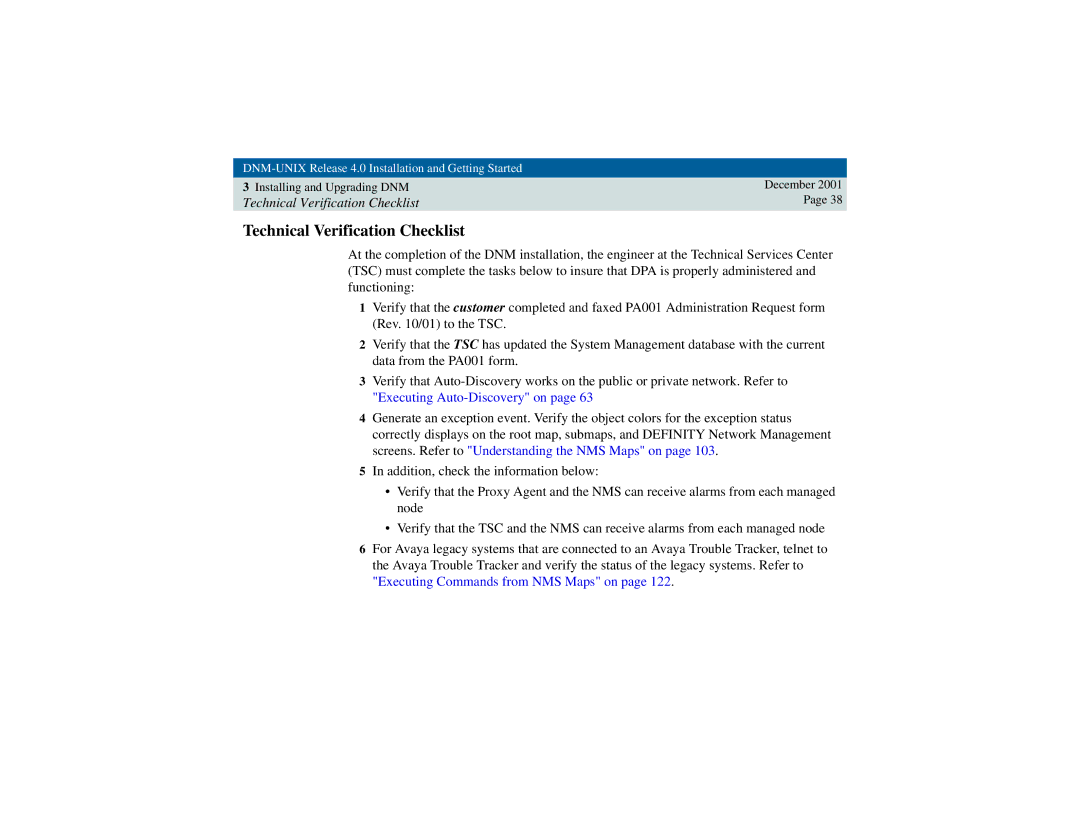585-229-770 specifications
The Avaya 585-229-770 is a highly regarded enterprise-grade communications device designed to enhance productivity and streamline communication in modern workplaces. As part of the Avaya Vantage family, this model stands out for its innovative features, cutting-edge technologies, and user-friendly characteristics.One of the main features of the Avaya 585-229-770 is its seamless integration with Avaya’s powerful Unified Communications (UC) solutions. This allows users to connect effortlessly to a wide range of communication channels, including voice calls, video conferencing, and instant messaging. The device supports both Avaya Aura and Avaya IP Office platforms, ensuring versatility in various business environments.
The hardware of the Avaya 585-229-770 is built with a focus on user experience. It boasts a high-resolution touchscreen interface that facilitates intuitive navigation and interaction. Users can easily access applications, check calendars, and manage contact lists with just a few taps. The adjustable stand and sleek design also make it a stylish addition to any workspace.
In terms of audio and video capabilities, the Avaya 585-229-770 is equipped with advanced HD audio technology, ensuring crystal-clear sound quality during calls and conferences. The built-in camera supports high-definition video, making virtual face-to-face meetings more engaging and effective. Furthermore, the wide-angle lens ensures that all participants in a conference room are visible.
The device also features robust security protocols, including SRTP (Secure Real-Time Protocol) and TLS (Transport Layer Security), ensuring that all communications are encrypted and secure. This is particularly crucial for businesses that handle sensitive information.
Another remarkable characteristic of the Avaya 585-229-770 is its versatility in deployment. It can be used as a standalone device or as part of a larger Avaya solution. This flexibility allows businesses to easily scale their communication infrastructure as they grow.
Additionally, the Avaya 585-229-770 provides a customizable experience. Organizations can tailor the device according to their specific needs by loading various applications, enhancing its functionality beyond conventional calling and conferencing.
In conclusion, the Avaya 585-229-770 is an advanced communications device that integrates seamlessly with Avaya's solutions, enhances user experience through its intuitive interface, and offers superior audio and video capabilities. Its robust security features and flexibility make it an ideal choice for businesses looking to enhance their communication strategies.