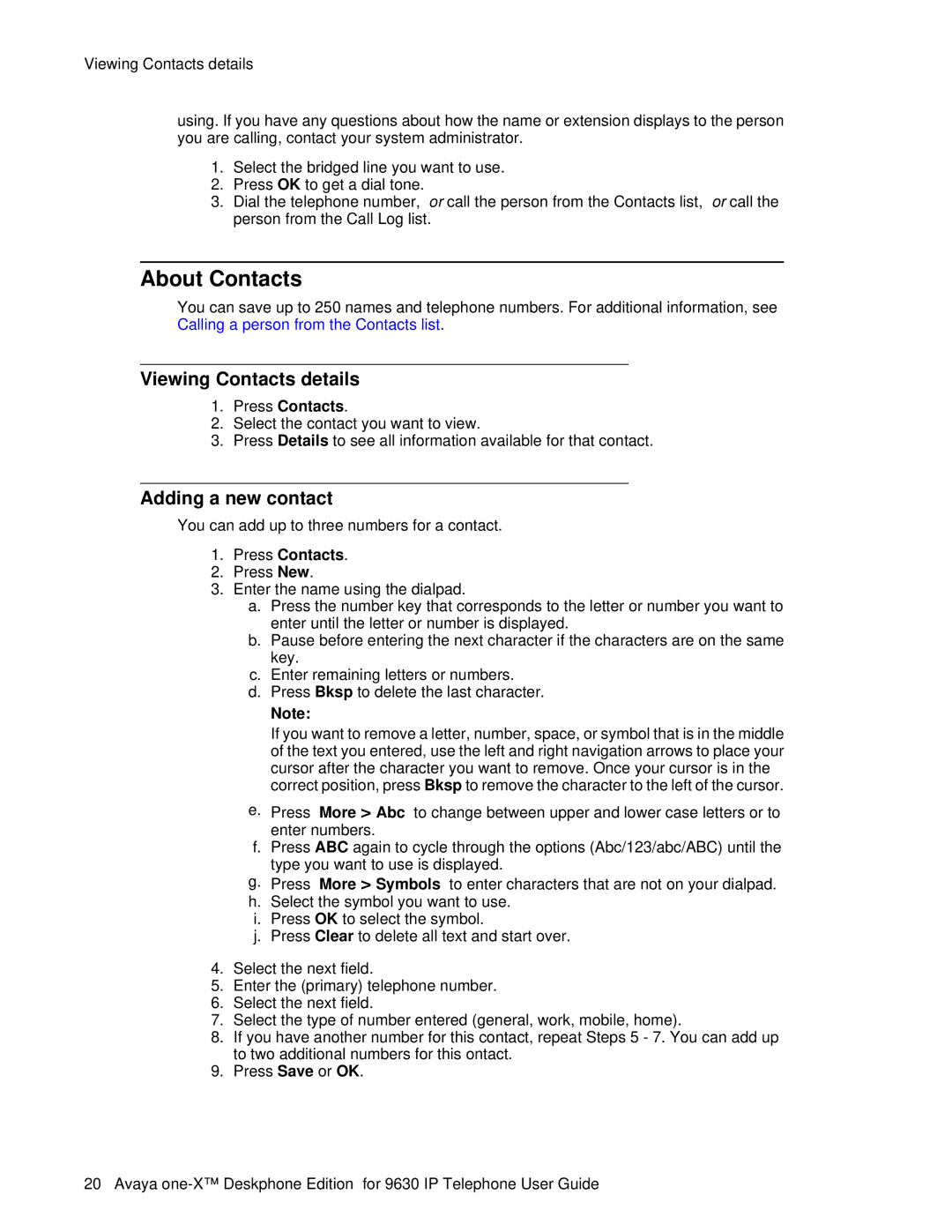Viewing Contacts details
using. If you have any questions about how the name or extension displays to the person you are calling, contact your system administrator.
1.Select the bridged line you want to use.
2.Press OK to get a dial tone.
3.Dial the telephone number, or call the person from the Contacts list, or call the person from the Call Log list.
About Contacts
You can save up to 250 names and telephone numbers. For additional information, see Calling a person from the Contacts list.
Viewing Contacts details
1.Press Contacts.
2.Select the contact you want to view.
3.Press Details to see all information available for that contact.
Adding a new contact
You can add up to three numbers for a contact.
1.Press Contacts.
2.Press New.
3.Enter the name using the dialpad.
a.Press the number key that corresponds to the letter or number you want to enter until the letter or number is displayed.
b.Pause before entering the next character if the characters are on the same key.
c.Enter remaining letters or numbers.
d.Press Bksp to delete the last character.
Note:
If you want to remove a letter, number, space, or symbol that is in the middle of the text you entered, use the left and right navigation arrows to place your cursor after the character you want to remove. Once your cursor is in the correct position, press Bksp to remove the character to the left of the cursor.
e.Press More > Abc to change between upper and lower case letters or to enter numbers.
f.Press ABC again to cycle through the options (Abc/123/abc/ABC) until the type you want to use is displayed.
g.Press More > Symbols to enter characters that are not on your dialpad.
h.Select the symbol you want to use.
i.Press OK to select the symbol.
j.Press Clear to delete all text and start over.
4.Select the next field.
5.Enter the (primary) telephone number.
6.Select the next field.
7.Select the type of number entered (general, work, mobile, home).
8.If you have another number for this contact, repeat Steps 5 - 7. You can add up to two additional numbers for this ontact.
9.Press Save or OK.
20 Avaya