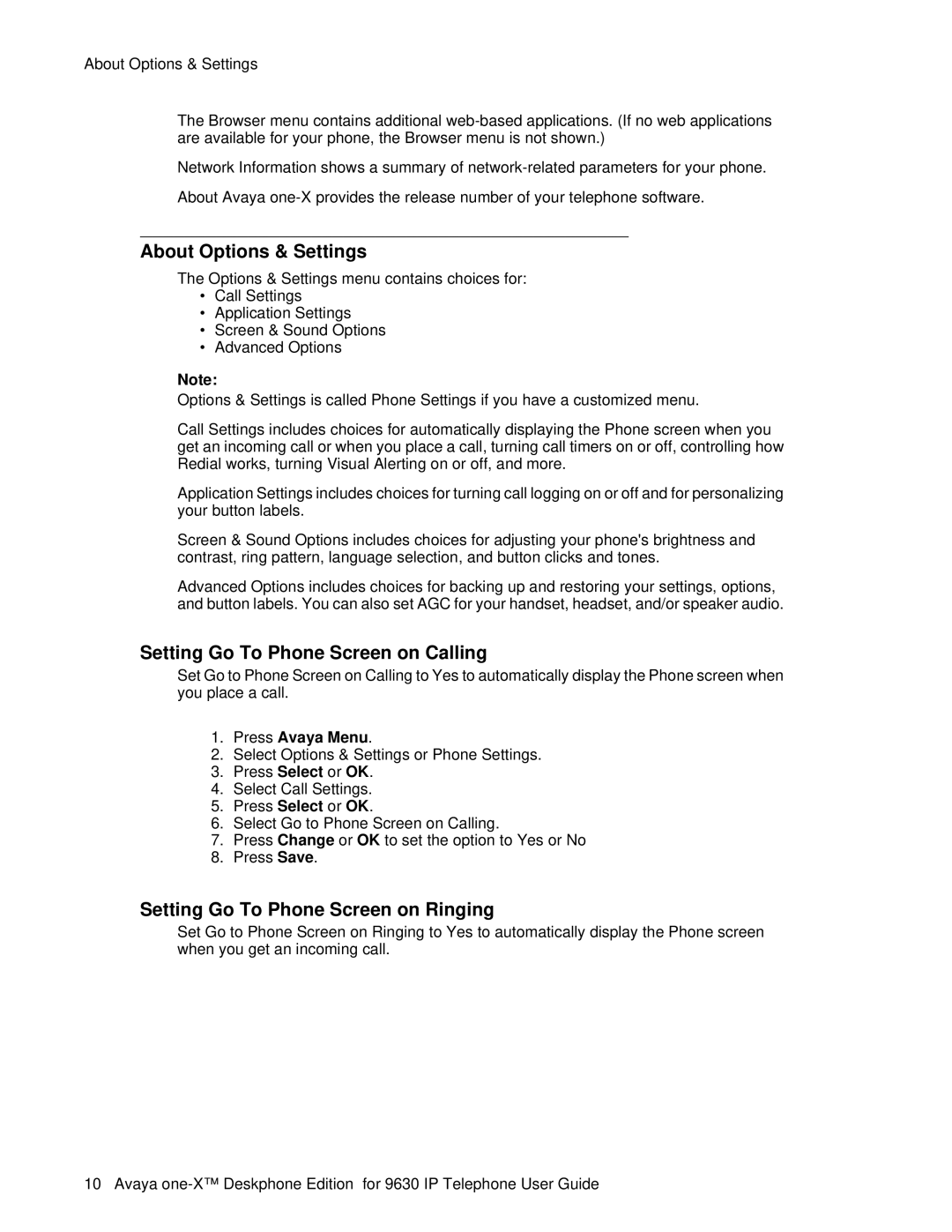About Options & Settings
The Browser menu contains additional
Network Information shows a summary of
About Avaya
About Options & Settings
The Options & Settings menu contains choices for:
•Call Settings
•Application Settings
•Screen & Sound Options
•Advanced Options
Note:
Options & Settings is called Phone Settings if you have a customized menu.
Call Settings includes choices for automatically displaying the Phone screen when you get an incoming call or when you place a call, turning call timers on or off, controlling how Redial works, turning Visual Alerting on or off, and more.
Application Settings includes choices for turning call logging on or off and for personalizing your button labels.
Screen & Sound Options includes choices for adjusting your phone's brightness and contrast, ring pattern, language selection, and button clicks and tones.
Advanced Options includes choices for backing up and restoring your settings, options, and button labels. You can also set AGC for your handset, headset, and/or speaker audio.
Setting Go To Phone Screen on Calling
Set Go to Phone Screen on Calling to Yes to automatically display the Phone screen when you place a call.
1.Press Avaya Menu.
2.Select Options & Settings or Phone Settings.
3.Press Select or OK.
4.Select Call Settings.
5.Press Select or OK.
6.Select Go to Phone Screen on Calling.
7.Press Change or OK to set the option to Yes or No
8.Press Save.
Setting Go To Phone Screen on Ringing
Set Go to Phone Screen on Ringing to Yes to automatically display the Phone screen when you get an incoming call.
10 Avaya