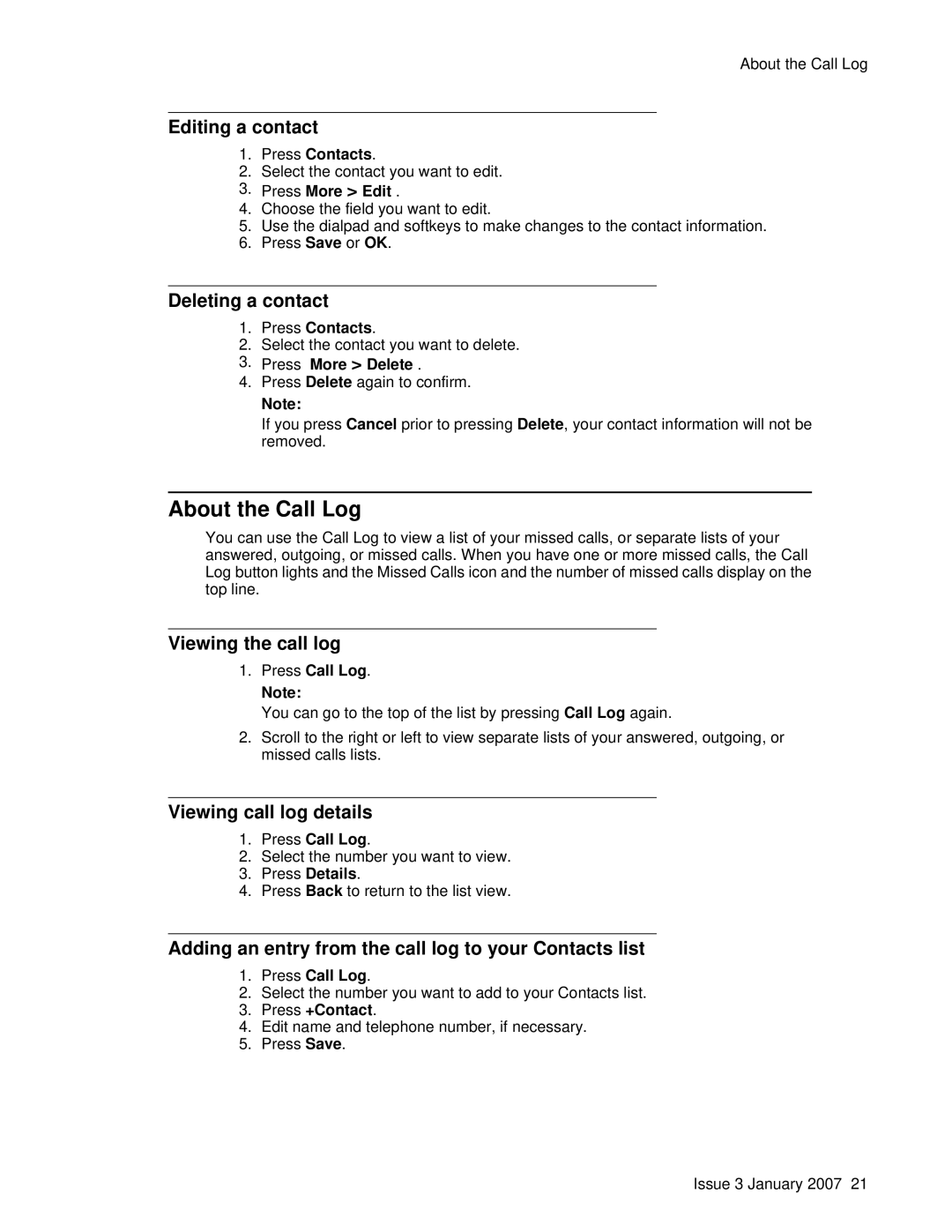About the Call Log
Editing a contact
1.Press Contacts.
2.Select the contact you want to edit.
3.Press More > Edit .
4.Choose the field you want to edit.
5.Use the dialpad and softkeys to make changes to the contact information.
6.Press Save or OK.
Deleting a contact
1.Press Contacts.
2.Select the contact you want to delete.
3.Press More > Delete .
4.Press Delete again to confirm.
Note:
If you press Cancel prior to pressing Delete, your contact information will not be removed.
About the Call Log
You can use the Call Log to view a list of your missed calls, or separate lists of your answered, outgoing, or missed calls. When you have one or more missed calls, the Call Log button lights and the Missed Calls icon and the number of missed calls display on the top line.
Viewing the call log
1.Press Call Log.
Note:
You can go to the top of the list by pressing Call Log again.
2.Scroll to the right or left to view separate lists of your answered, outgoing, or missed calls lists.
Viewing call log details
1.Press Call Log.
2.Select the number you want to view.
3.Press Details.
4.Press Back to return to the list view.
Adding an entry from the call log to your Contacts list
1.Press Call Log.
2.Select the number you want to add to your Contacts list.
3.Press +Contact.
4.Edit name and telephone number, if necessary.
5.Press Save.
Issue 3 January 2007 21