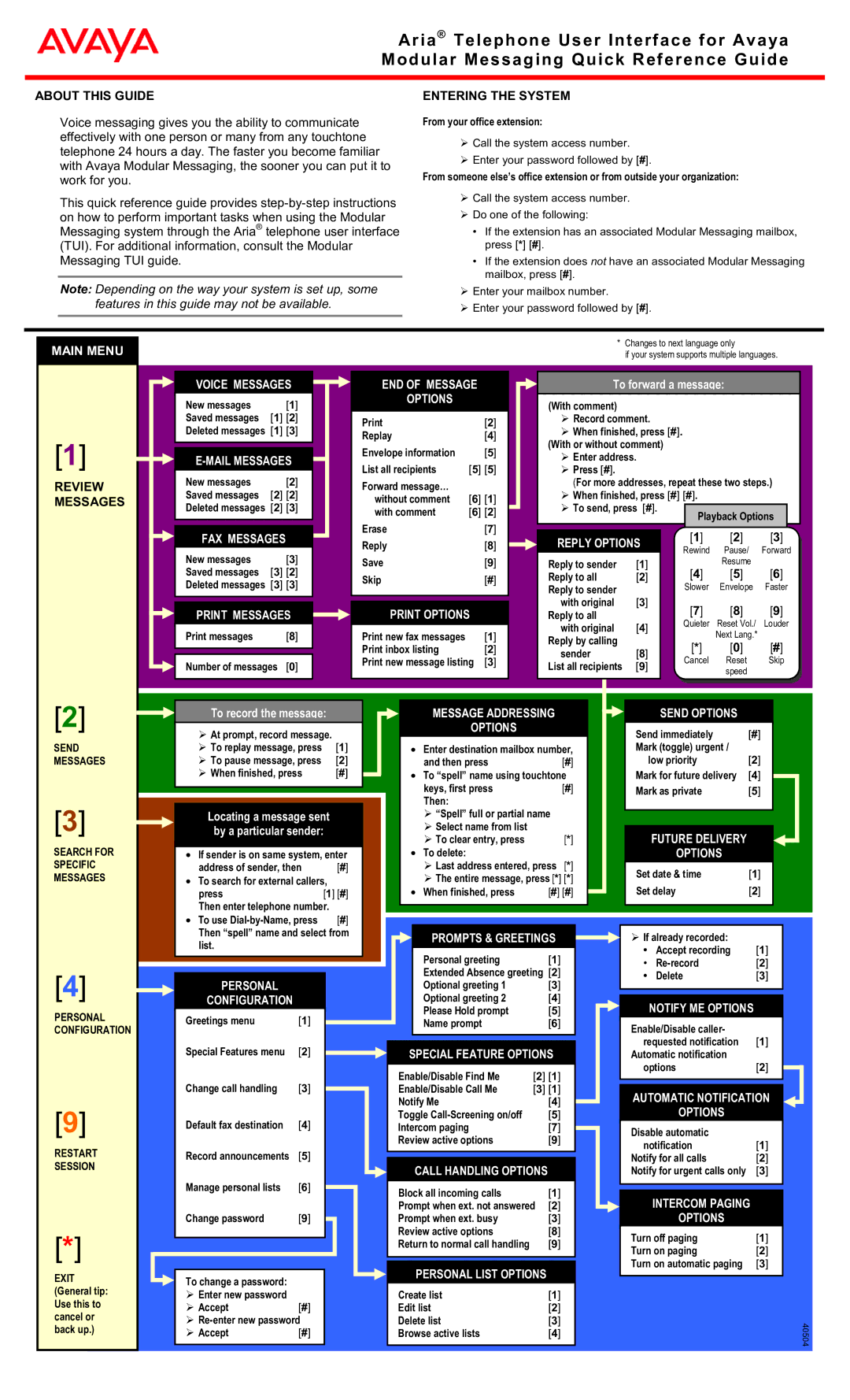Aria® Telephone User Interface for Avaya Modular Messaging Quick Reference Guide
ABOUT THIS GUIDE
Voice messaging gives you the ability to communicate effectively with one person or many from any touchtone telephone 24 hours a day. The faster you become familiar with Avaya Modular Messaging, the sooner you can put it to work for you.
This quick reference guide provides
ENTERING THE SYSTEM
From your office extension:
!Call the system access number.
!Enter your password followed by [#].
From someone else’s office extension or from outside your organization:
!Call the system access number.
!Do one of the following:
•If the extension has an associated Modular Messaging mailbox, press [*] [#].
•If the extension does not have an associated Modular Messaging mailbox, press [#].
Note: Depending on the way your system is set up, some features in this guide may not be available.
!Enter your mailbox number.
!Enter your password followed by [#].
MAIN MENU
[1]
REVIEW MESSAGES
VOICE MESSAGES
New messages | [1] |
Saved messages | [1] [2] |
Deleted messages [1] [3]
E-MAIL MESSAGES
New messages | [2] |
Saved messages | [2] [2] |
Deleted messages [2] [3]
FAX MESSAGES
New messages | [3] |
Saved messages [3] [2] Deleted messages [3] [3]
PRINT MESSAGES
Print messages | [8] |
|
|
|
|
Number of messages | [0] |
|
|
END OF MESSAGE
OPTIONS
[2] | |
Replay | [4] |
Envelope information | [5] |
List all recipients | [5] [5] |
Forward message… |
|
without comment | [6] [1] |
with comment | [6] [2] |
Erase | [7] |
Reply | [8] |
Save | [9] |
Skip | [#] |
|
|
PRINT OPTIONS
Print new fax messages | [1] |
Print inbox listing | [2] |
Print new message listing | [3] |
|
|
*Changes to next language only
if your system supports multiple languages.
To forward a message:
(With comment)
! Record comment.
! When finished, press [#]. (With or without comment)
! Enter address. ! Press [#].
(For more addresses, repeat these two steps.)
! When finished, press [#] [#]. | |
! To send, press [#]. | Playback Options |
| |
REPLY OPTIONS | [1] | [2] | [3] |
| ||
Rewind | Pause/ | Forward | ||||
|
| |||||
Reply to sender | [1] | [4] | Resume | [6] |
| |
Reply to all | [2] | [5] |
| |||
Reply to sender |
| Slower | Envelope | Faster | ||
with original | [3] | [7] | [8] | [9] |
| |
Reply to all |
|
| ||||
with original | [4] | Quieter | Reset Vol./ | Louder | ||
| Next Lang.* |
|
| |||
Reply by calling |
|
|
|
| ||
| [*] | [0] | [#] |
| ||
sender | [8] |
| ||||
Cancel | Reset | Skip | ||||
List all recipients | [9] | |||||
| speed |
|
| |||
[2]
SEND MESSAGES
[3]
SEARCH FOR SPECIFIC MESSAGES
To record the message:
!At prompt, record message.
! To replay message, press | [1] |
! To pause message, press | [2] |
! When finished, press | [#] |
Locating a message sent by a particular sender:
•If sender is on same system, enter
address of sender, then | [#] |
•To search for external callers,
press | [1] [#] |
Then enter telephone number. | |
• To use | [#] |
MESSAGE ADDRESSING
OPTIONS
•Enter destination mailbox number,
and then press | [#] |
•To “spell” name using touchtone
keys, first press | [#] |
Then: |
|
!“Spell” full or partial name
!Select name from list
! To clear entry, press | [*] |
•To delete:
!Last address entered, press [*]
!The entire message, press [*] [*]
• When finished, press | [#] [#] |
SEND OPTIONS
Send immediately | [#] |
Mark (toggle) urgent / |
|
low priority | [2] |
Mark for future delivery | [4] |
Mark as private | [5] |
|
|
FUTURE DELIVERY
OPTIONS
Set date & time | [1] |
Set delay | [2] |
|
|
[4]
PERSONAL CONFIGURATION
[9]
RESTART
SESSION
[*]
EXIT (General tip: Use this to cancel or back up.)
Then “spell” name and select from list.
PERSONAL
CONFIGURATION
Greetings menu | [1] |
Special Features menu | [2] |
Change call handling | [3] |
Default fax destination | [4] |
Record announcements | [5] |
Manage personal lists | [6] |
Change password | [9] |
To change a password:
!Enter new password
! Accept[#]
!
!Accept[#]
PROMPTS & GREETINGS
Personal greeting | [1] |
Extended Absence greeting [2]
Optional greeting 1 | [3] |
Optional greeting 2 | [4] |
Please Hold prompt | [5] |
Name prompt | [6] |
SPECIAL FEATURE OPTIONS
Enable/Disable Find Me | [2] [1] |
Enable/Disable Call Me | [3] [1] |
Notify Me | [4] |
Toggle | [5] |
Intercom paging | [7] |
Review active options | [9] |
|
|
CALL HANDLING OPTIONS
Block all incoming calls | [1] |
Prompt when ext. not answered | [2] |
Prompt when ext. busy | [3] |
Review active options | [8] |
Return to normal call handling | [9] |
|
|
PERSONAL LIST OPTIONS
Create list | [1] |
Edit list | [2] |
Delete list | [3] |
Browse active lists | [4] |
|
|
!If already recorded:
• | Accept recording | [1] |
• | [2] | |
• | Delete | [3] |
NOTIFY ME OPTIONS |
|
Enable/Disable caller- |
|
requested notification | [1] |
Automatic notification |
|
options | [2] |
AUTOMATIC NOTIFICATION | |
OPTIONS |
|
Disable automatic |
|
notification | [1] |
Notify for all calls | [2] |
Notify for urgent calls only | [3] |
|
|
INTERCOM PAGING
OPTIONS
Turn off paging | [1] |
Turn on paging | [2] |
Turn on automatic paging | [3] |
|
|
40504