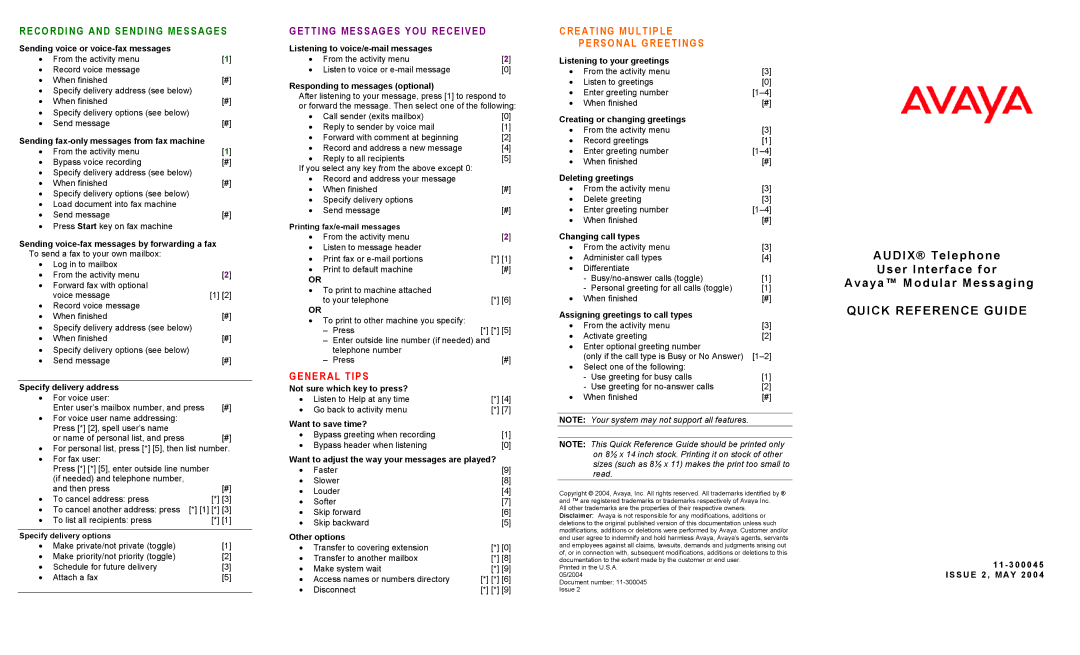RECORDING AND SENDING MESSAGES
Sending voice or |
| |
• | From the activity menu | [1] |
• | Record voice message |
|
• | When finished | [#] |
•Specify delivery address (see below)
• When finished | [#] |
•Specify delivery options (see below)
• | Send message | [#] |
Sending |
| |
• From the activity menu | [1] | |
• | Bypass voice recording | [#] |
•Specify delivery address (see below)
• When finished | [#] |
•Specify delivery options (see below)
•Load document into fax machine
• Send message | [#] |
•Press Start key on fax machine
Sending
• | Log in to mailbox |
|
• | From the activity menu | [2] |
•Forward fax with optional
voice message | [1] [2] |
•Record voice message
• When finished | [#] |
•Specify delivery address (see below)
• When finished | [#] |
•Specify delivery options (see below)
• Send message | [#] |
Specify delivery address
• | For voice user: |
|
• | Enter user’s mailbox number, and press | [#] |
For voice user name addressing: |
| |
| Press [*] [2], spell user’s name |
|
| or name of personal list, and press | [#] |
•For personal list, press [*] [5], then list number.
•For fax user:
Press [*] [*] [5], enter outside line number
(if needed) and telephone number, |
|
and then press | [#] |
• To cancel address: press | [*] [3] |
• To cancel another address: press | [*] [1] [*] [3] |
• To list all recipients: press | [*] [1] |
|
|
Specify delivery options |
|
• Make private/not private (toggle) | [1] |
• Make priority/not priority (toggle) | [2] |
• Schedule for future delivery | [3] |
• Attach a fax | [5] |
|
|
GETTING MESSAGES YOU RECEIVED
Listening to |
| |
• | From the activity menu | [2] |
• | Listen to voice or | [0] |
Responding to messages (optional)
After listening to your message, press [1] to respond to or forward the message. Then select one of the following:
• Call sender (exits mailbox) | [0] | |
• Reply to sender by voice mail | [1] | |
• Forward with comment at beginning | [2] | |
• | Record and address a new message | [4] |
• | Reply to all recipients | [5] |
If you select any key from the above except 0:
•Record and address your message
• When finished | [#] |
•Specify delivery options
• Send message | [#] |
Printing |
|
• From the activity menu | [2] |
•Listen to message header
• | Print fax or | [*] [1] |
• | Print to default machine | [#] |
OR
•To print to machine attached
to your telephone | [*] [6] |
OR
•To print to other machine you specify:
– | Press | [*] [*] [5] |
– | Enter outside line number (if needed) and | |
| telephone number |
|
– | Press | [#] |
GENERAL TIPS
Not sure which key to press? |
| |
• Listen to Help at any time | [*] [4] | |
• Go back to activity menu | [*] [7] | |
Want to save time? |
| |
• Bypass greeting when recording | [1] | |
• Bypass header when listening | [0] | |
Want to adjust the way your messages are played? | ||
• | Faster | [9] |
• | Slower | [8] |
• | Louder | [4] |
• | Softer | [7] |
• | Skip forward | [6] |
• | Skip backward | [5] |
Other options |
| |
• Transfer to covering extension | [*] [0] | |
• Transfer to another mailbox | [*] [8] | |
• | Make system wait | [*] [9] |
• Access names or numbers directory | [*] [*] [6] | |
• | Disconnect | [*] [*] [9] |
CREATING MULTIPLE
PERSONAL GREETINGS
Listening to your greetings |
| |
• From the activity menu | [3] | |
• | Listen to greetings | [0] |
• | Enter greeting number | |
• | When finished | [#] |
Creating or changing greetings |
| |
• From the activity menu | [3] | |
• | Record greetings | [1] |
• | Enter greeting number | |
• | When finished | [#] |
Deleting greetings |
| |
• From the activity menu | [3] | |
• | Delete greeting | [3] |
• | Enter greeting number | |
• | When finished | [#] |
Changing call types |
| |
• From the activity menu | [3] | |
• | Administer call types | [4] |
•Differentiate
| - | [1] | |
• | - | Personal greeting for all calls (toggle) | [1] |
When finished | [#] | ||
Assigning greetings to call types |
| ||
• From the activity menu | [3] | ||
• | Activate greeting | [2] | |
•Enter optional greeting number
(only if the call type is Busy or No Answer)
•Select one of the following:
- | Use greeting for busy calls | [1] |
- | Use greeting for | [2] |
• When finished | [#] | |
NOTE: Your system may not support all features.
NOTE: This Quick Reference Guide should be printed only on 8½ x 14 inch stock. Printing it on stock of other sizes (such as 8½ x 11) makes the print too small to read.
Copyright © 2004, Avaya, Inc. All rights reserved. All trademarks identified by ® and ™ are registered trademarks or trademarks respectively of Avaya Inc.
All other trademarks are the properties of their respective owners. Disclaimer: Avaya is not responsible for any modifications, additions or deletions to the original published version of this documentation unless such modifications, additions or deletions were performed by Avaya. Customer and/or end user agree to indemnify and hold harmless Avaya, Avaya's agents, servants and employees against all claims, lawsuits, demands and judgments arising out of, or in connection with, subsequent modifications, additions or deletions to this documentation to the extent made by the customer or end user.
Printed in the U.S.A. 05/2004
Document number:
AUDIX® Telephone
User Interface for
Avaya™ Modular Messaging
QUICK REFERENCE GUIDE
1 1 - 3 0 0 0 4 5 I S S U E 2 , M AY 2 0 0 4