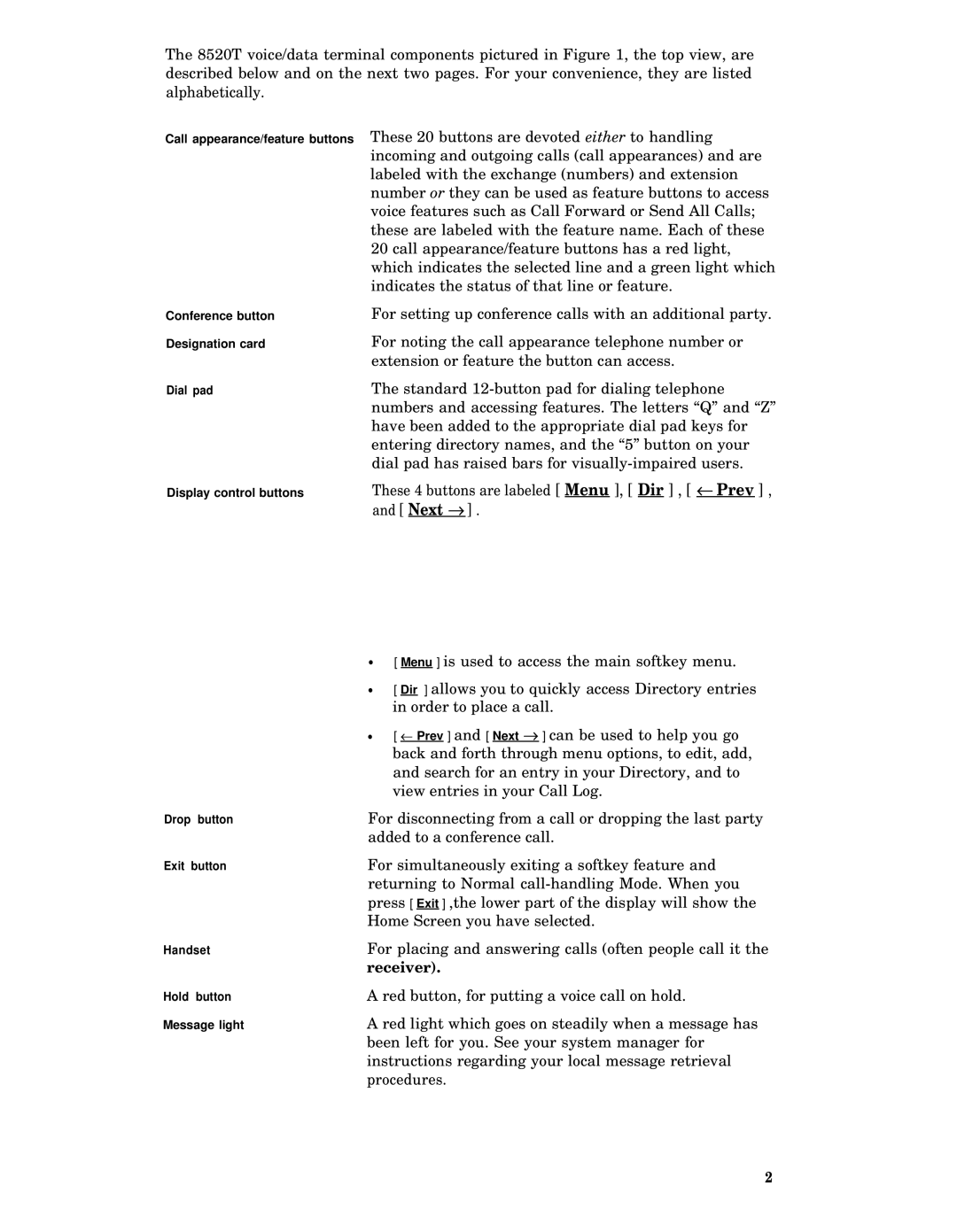The 8520T voice/data terminal components pictured in Figure 1, the top view, are described below and on the next two pages. For your convenience, they are listed alphabetically.
Call appearance/feature buttons These 20 buttons are devoted either to handling
| incoming and outgoing calls (call appearances) and are |
| labeled with the exchange (numbers) and extension |
| number or they can be used as feature buttons to access |
| voice features such as Call Forward or Send All Calls; |
| these are labeled with the feature name. Each of these |
| 20 call appearance/feature buttons has a red light, |
| which indicates the selected line and a green light which |
| indicates the status of that line or feature. |
Conference button | For setting up conference calls with an additional party. |
Designation card | For noting the call appearance telephone number or |
| extension or feature the button can access. |
Dial pad | The standard |
| numbers and accessing features. The letters “Q” and “Z” |
| have been added to the appropriate dial pad keys for |
| entering directory names, and the “5” button on your |
| dial pad has raised bars for |
Display control buttons | These 4 buttons are labeled [ Menu ], [ Dir ] , [ ← Prev ] , |
| and [ Next → ] . |
●
●
●
[ Menu ] is used to access the main softkey menu.
[ Dir ] allows you to quickly access Directory entries in order to place a call.
[ ← Prev ] and [ Next → ] can be used to help you go back and forth through menu options, to edit, add, and search for an entry in your Directory, and to view entries in your Call Log.
Drop button | For disconnecting from a call or dropping the last party |
| added to a conference call. |
Exit button | For simultaneously exiting a softkey feature and |
| returning to Normal |
| press [ Exit ] ,the lower part of the display will show the |
| Home Screen you have selected. |
Handset | For placing and answering calls (often people call it the |
| receiver). |
Hold button | A red button, for putting a voice call on hold. |
Message light | A red light which goes on steadily when a message has |
| been left for you. See your system manager for |
| instructions regarding your local message retrieval |
| procedures. |
2