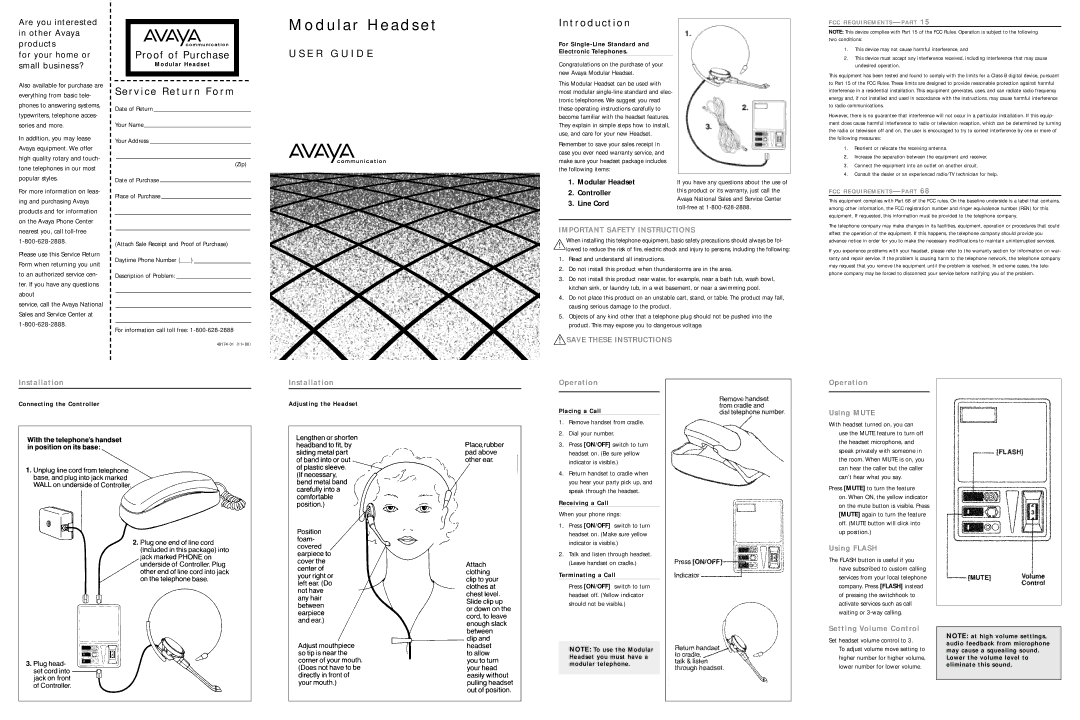Modular Headset specifications
The Avaya Modular Headset represents a significant leap in audio technology designed to cater to the diverse needs of modern communication. This innovative headset integrates advanced features and technologies, making it an ideal solution for professionals across various industries, including customer service, sales, and remote working.One of the hallmark features of the Avaya Modular Headset is its exceptional audio quality. It utilizes wideband audio technology that ensures crystal-clear sound, allowing users to communicate effectively without the hindrance of background noise. The headset also incorporates noise-canceling microphones, which filter out ambient sounds, thereby enhancing speech clarity during calls. This is particularly beneficial in busy office environments or during calls from home where distractions can easily arise.
Comfort is another critical aspect of the Avaya Modular Headset. Its ergonomic design includes adjustable headbands and padded ear cushions, which provide a secure yet comfortable fit for extended periods of wear. This focus on comfort is essential for professionals who spend long hours on the phone, ensuring that fatigue does not hinder productivity.
The headset is modular, allowing users to customize their experience according to their preferences. This modularity includes options for different wearing styles, such as over-the-head or over-the-ear configurations. Users can also select between single or dual ear designs, making it suitable for various environments and personal preferences.
Connectivity is another key feature of the Avaya Modular Headset. It supports multiple connectivity options, including USB and 3.5mm audio jack, allowing seamless integration with various devices such as computers, smartphones, and IP phones. This versatility is particularly advantageous for users who switch frequently between devices throughout their workday.
Additionally, the Avaya Modular Headset incorporates smart technologies that enhance usability. Features like call control buttons allow users to answer, end, or mute calls with ease, contributing to a more efficient workflow. Furthermore, the headset is compatible with various platforms, making it a flexible choice for businesses leveraging diverse communication systems.
In conclusion, the Avaya Modular Headset combines exceptional audio quality, comfort, and versatility with smart technology features, positioning it as a top choice for professionals seeking an effective communication tool. Its innovative design and multiple connectivity options ensure that it meets the dynamic demands of the modern workplace, enhancing both productivity and collaboration among teams.