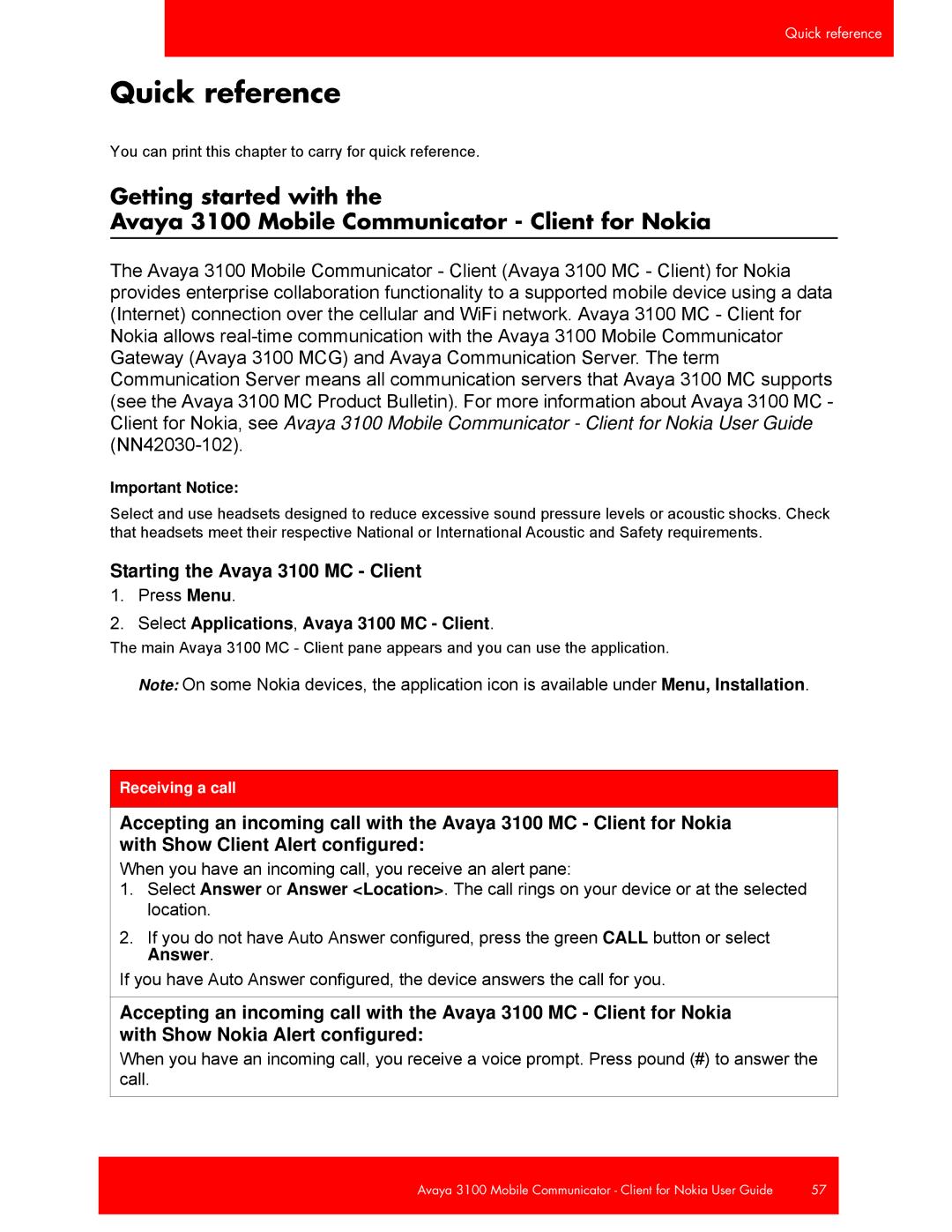3100, NN42030-102 specifications
The Avaya NN42030-102,3100 is an advanced telecommunication device designed for business professionals who seek reliable and efficient communication solutions. As part of Avaya's comprehensive suite of products, the NN42030-102,3100 is tailored to meet the diverse needs of modern organizations, offering features that enhance productivity and connectivity.One of the main features of the NN42030-102,3100 is its robust VoIP capabilities, allowing for high-quality voice communication over internet protocols. This feature minimizes costs associated with traditional phone lines while providing crystal-clear audio quality, making it ideal for remote work scenarios or businesses with multiple locations.
The device is equipped with a wide array of technologies that enhance its functionality. It supports various codecs, ensuring compatibility with different communication systems and optimizing audio quality under various network conditions. Additionally, the NN42030-102,3100 features advanced encryption methods, ensuring that all voice communications are secure and protecting sensitive information from unauthorized access.
Another notable characteristic of the NN42030-102,3100 is its user-friendly interface. The intuitive design allows users to navigate features effortlessly, enabling quick access to essential functions such as call forwarding, voicemail, and conference calling. The device often displays contact information and call history prominently, streamlining the communication process for users.
Moreover, the NN42030-102,3100 integrates seamlessly with Avaya’s broader ecosystem. This compatibility with other Avaya devices and systems allows for unified communications, ensuring that users can collaborate effectively across different platforms, including video conferencing and instant messaging services.
In terms of physical design, the NN42030-102,3100 boasts a compact and ergonomic structure, making it suitable for any office environment. The device typically features programmable keys, which can be customized according to user preferences, enhancing flexibility and ensuring that frequently used functions are readily accessible.
In summary, the Avaya NN42030-102,3100 stands out as a powerful communication tool equipped with advanced VoIP capabilities, robust security features, and user-centric design elements. Its ability to integrate with existing systems further solidifies its position as a critical asset for organizations aiming to optimize their communication strategies in today’s fast-paced business landscape.