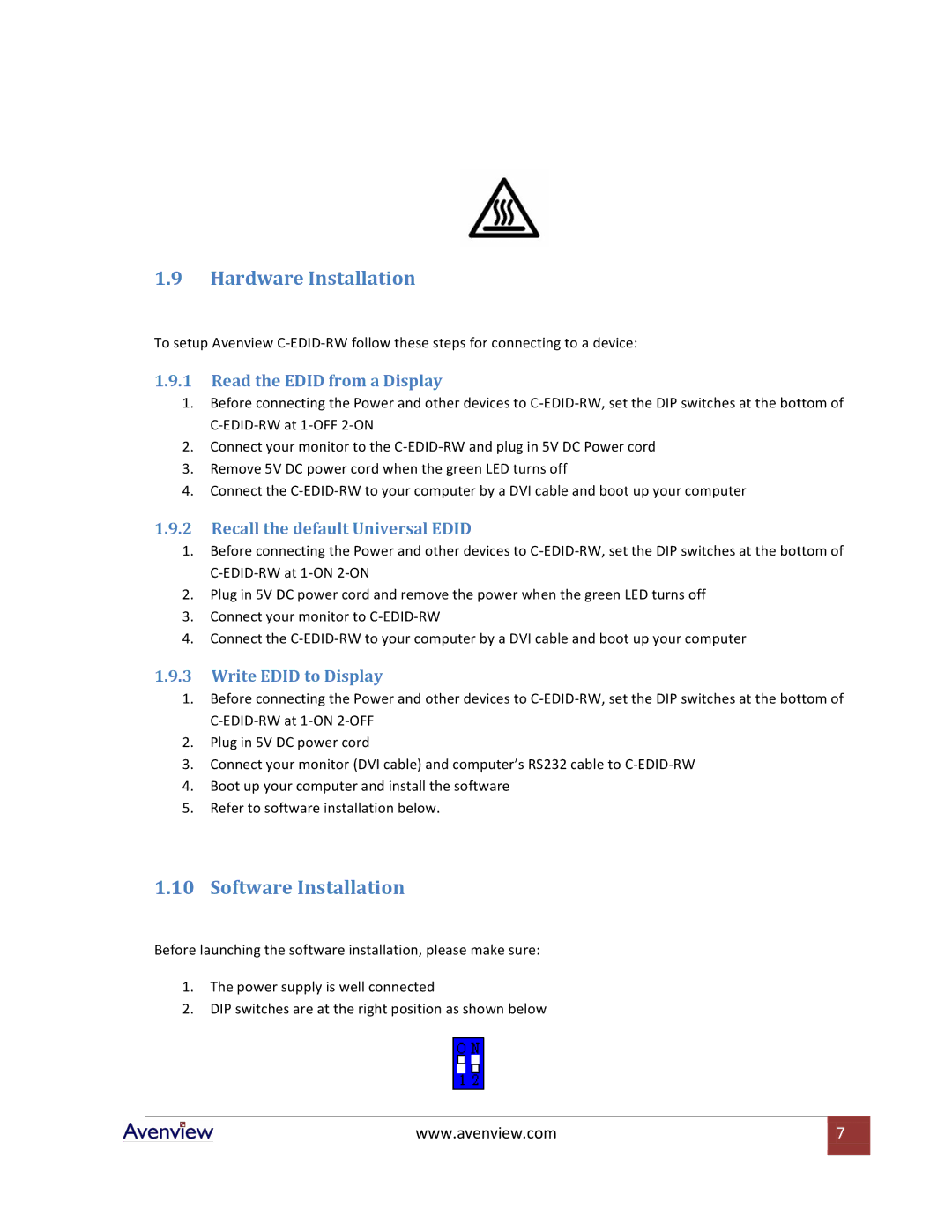1.9Hardware Installation
To setup Avenview
1.9.1Read the EDID from a Display
1.Before connecting the Power and other devices to
2.Connect your monitor to the
3.Remove 5V DC power cord when the green LED turns off
4.Connect the
1.9.2Recall the default Universal EDID
1.Before connecting the Power and other devices to
2.Plug in 5V DC power cord and remove the power when the green LED turns off
3.Connect your monitor to
4.Connect the
1.9.3Write EDID to Display
1.Before connecting the Power and other devices to
2.Plug in 5V DC power cord
3.Connect your monitor (DVI cable) and computer’s RS232 cable to
4.Boot up your computer and install the software
5.Refer to software installation below.
1.10 Software Installation
Before launching the software installation, please make sure:
1.The power supply is well connected
2.DIP switches are at the right position as shown below
www.avenview.com | 7 |
|
|