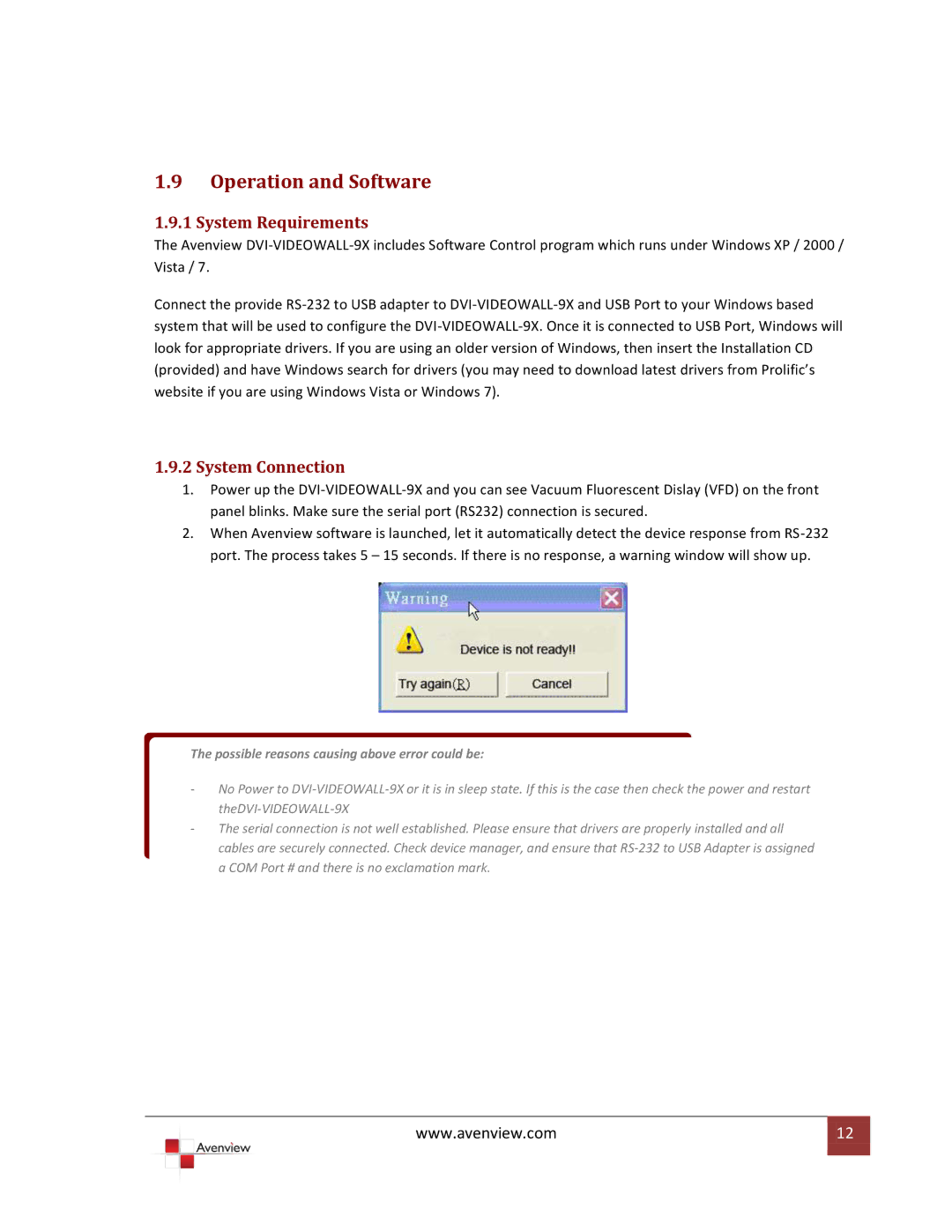1.9Operation and Software
1.9.1 System Requirements
The Avenview DVI-VIDEOWALL-9X includes Software Control program which runs under Windows XP / 2000 / Vista / 7.
Connect the provide RS-232 to USB adapter to DVI-VIDEOWALL-9X and USB Port to your Windows based system that will be used to configure the DVI-VIDEOWALL-9X. Once it is connected to USB Port, Windows will look for appropriate drivers. If you are using an older version of Windows, then insert the Installation CD (provided) and have Windows search for drivers (you may need to download latest drivers from Prolific’s website if you are using Windows Vista or Windows 7).
1.9.2System Connection
1.Power up the DVI-VIDEOWALL-9X and you can see Vacuum Fluorescent Dislay (VFD) on the front panel blinks. Make sure the serial port (RS232) connection is secured.
2.When Avenview software is launched, let it automatically detect the device response from RS-232 port. The process takes 5 – 15 seconds. If there is no response, a warning window will show up.
The possible reasons causing above error could be:
-No Power to DVI-VIDEOWALL-9X or it is in sleep state. If this is the case then check the power and restart theDVI-VIDEOWALL-9X
-The serial connection is not well established. Please ensure that drivers are properly installed and all cables are securely connected. Check device manager, and ensure that RS-232 to USB Adapter is assigned a COM Port # and there is no exclamation mark.