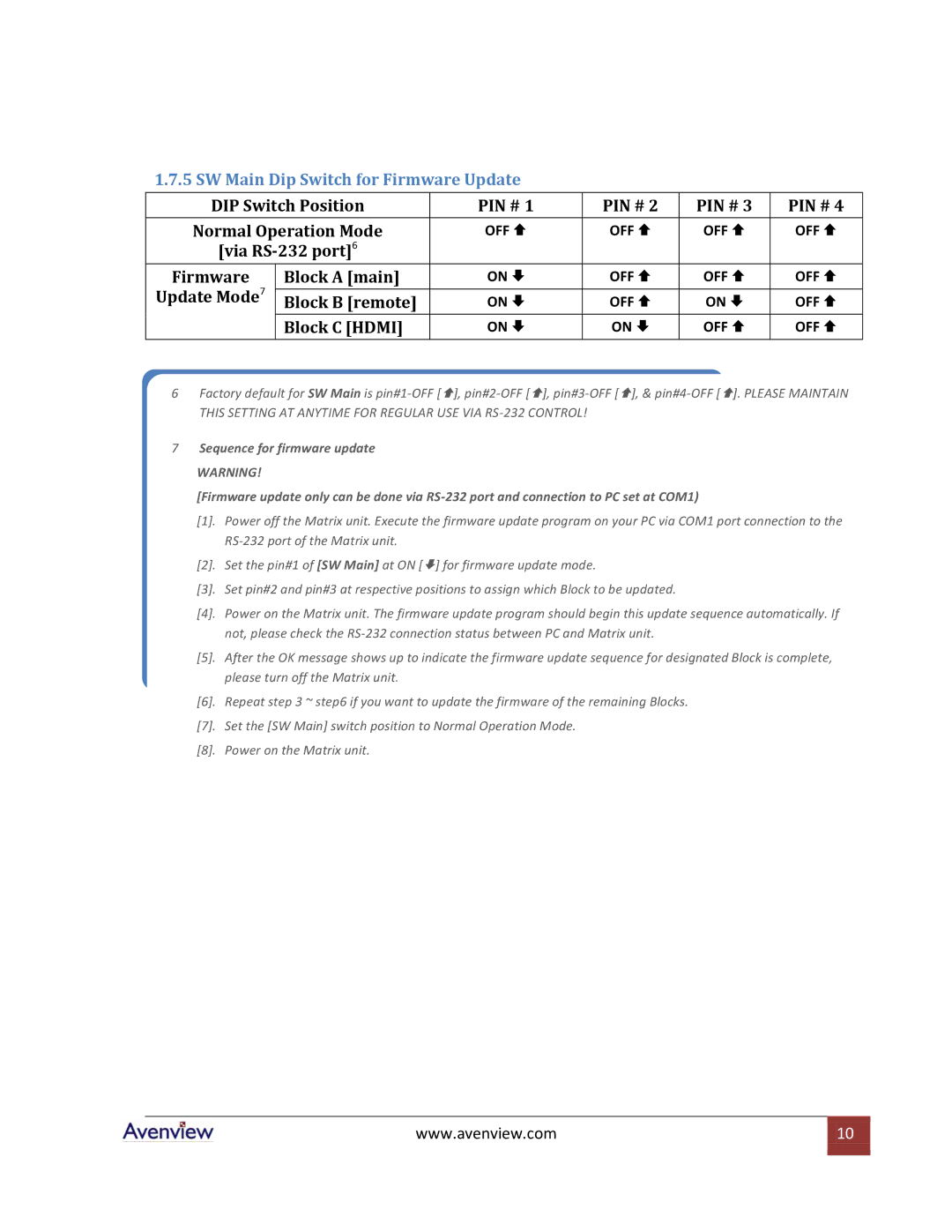SW-HDM3D-C5-8X8 specifications
The Avenview SW-HDM3D-C5-8X8 is a state-of-the-art 8x8 HDMI matrix switcher designed to meet the demands of modern audiovisual setups. This device allows users to route up to eight HDMI sources to eight displays simultaneously, making it an indispensable tool for conference rooms, classrooms, and home theaters.One of the standout features of the SW-HDM3D-C5-8X8 is its support for high-definition 1080p and 3D video resolutions. With full compatibility for HDMI 1.4, this matrix switcher can handle up to 4K video at 30Hz, ensuring crisp and clear visuals across multiple screens. The device also offers support for deep color, ensuring vibrant and lifelike images.
In terms of audio, the Avenview matrix switcher supports multi-channel audio formats including LPCM, Dolby Digital, and DTS, making it ideal for environments where high-quality sound is as important as video fidelity. The ability to switch audio and video independently further enhances its versatility.
Another significant advantage of the SW-HDM3D-C5-8X8 is its user-friendly interface. It can be controlled via an IR remote, RS-232, or through a user-friendly web interface. This flexibility makes it accessible for both technical and non-technical users to manage their audiovisual content efficiently.
The switcher is also equipped with EDID emulation to ensure optimal video resolution and format compatibility between sources and displays. This feature simplifies the process of connecting various devices by automatically adjusting settings without manual intervention.
Additionally, the unit features a compact and durable design, making it suitable for both permanent installations and portable use. Built with high-quality materials, it ensures durability and longevity under regular operational conditions.
In conclusion, the Avenview SW-HDM3D-C5-8X8 is a powerful HDMI matrix switcher that combines high-definition video and multi-channel audio capabilities with ease of use. Its advanced features, combined with excellent build quality, position it as a leading solution for any sophisticated AV setup. With support for a wide range of input and output configurations, it is well-equipped to meet the needs of any user looking to enhance their audiovisual experience.